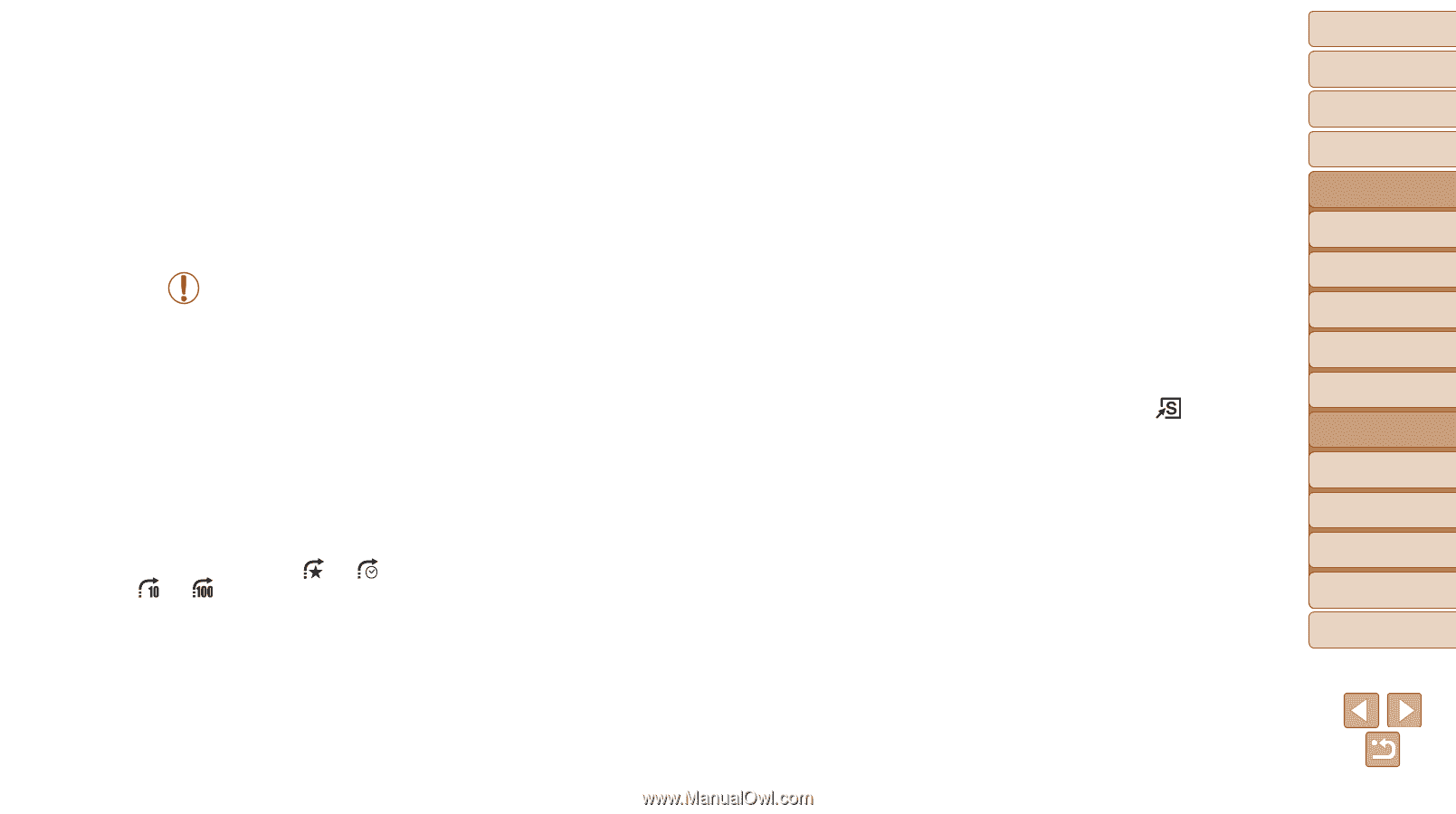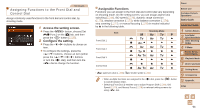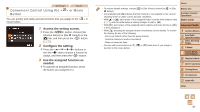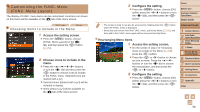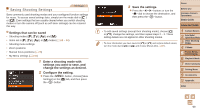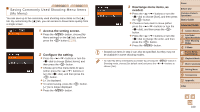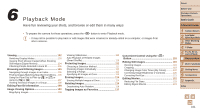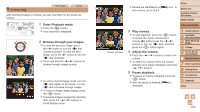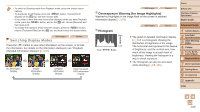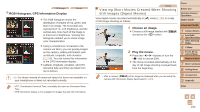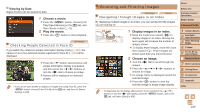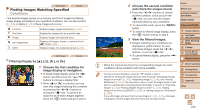Canon PowerShot G16 User Guide - Page 101
Playback Mode - reviews
 |
View all Canon PowerShot G16 manuals
Add to My Manuals
Save this manual to your list of manuals |
Page 101 highlights
Cover 6 Playback Mode Have fun reviewing your shots, and browse or edit them in many ways • To prepare the camera for these operations, press the button to enter Playback mode. • It may not be possible to play back or edit images that were renamed or already edited on a computer, or images from other cameras. Viewing 102 Switching Display Modes 103 Viewing Short Movies Created When Shooting Still Images (Digest Movies 104 Checking People Detected in Face ID 105 Browsing and Filtering Images 105 Navigating through Images in an Index 105 Finding Images Matching Specified Conditions... 106 Using the Front Dial to Filter by [ ] or [ ] or Jump by [ ] or 107 Viewing Individual Images in a Group 108 Editing Face ID Information 108 Image Viewing Options 109 Magnifying Images 109 Viewing Slideshows 110 Auto Playback of Related Images (Smart Shuffle 110 Protecting Images 111 Choosing a Selection Method 111 Choosing Images Individually 112 Selecting a Range 112 Specifying All Images at Once 113 Erasing Images 114 Erasing Multiple Images at Once 114 Rotating Images 116 Deactivating Auto Rotation 116 Tagging Images as Favorites 117 Convenient Control Using the < > Button 118 Editing Still Images 118 Resizing Images 118 Cropping 119 Changing Image Color Tones (My Colors 120 Correcting Image Brightness (i-Contrast 120 Correcting Red-Eye 121 Editing Movies 122 Reducing File Sizes 123 Editing Digest Movies 123 Before Use Common Camera Operations Basic Guide Advanced Guide 1 Camera Basics 2 Auto Mode / Hybrid Auto Mode 3 Other Shooting Modes 4 P Mode 5 Tv, Av, M, C1, and C2 Mode 6 Playback Mode 7 Wi-Fi Functions 8 Setting Menu 9 Accessories 10 Appendix Index 101