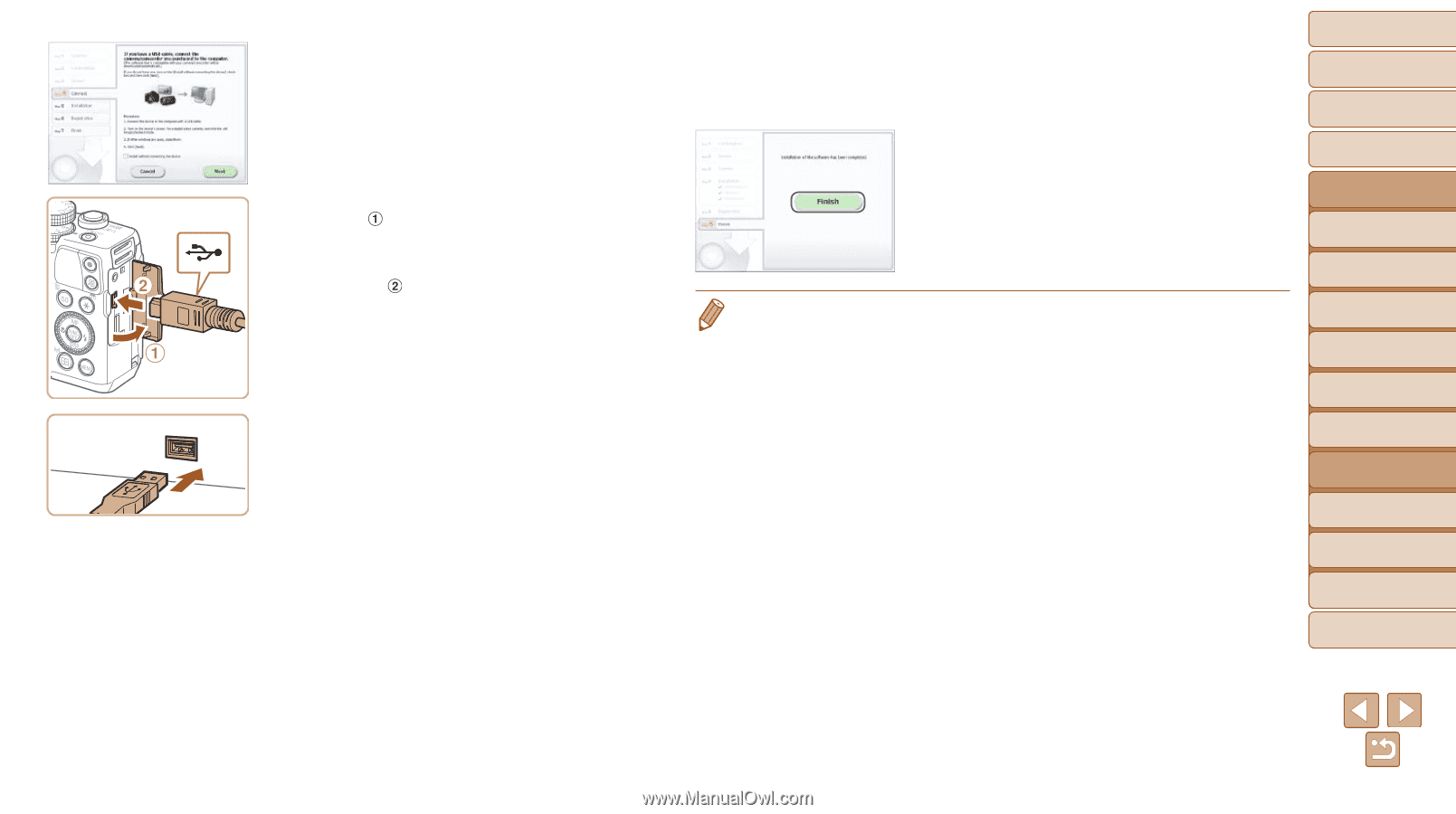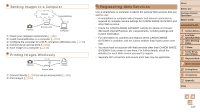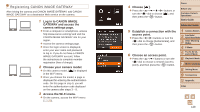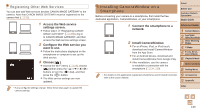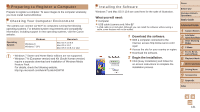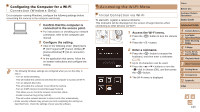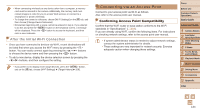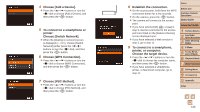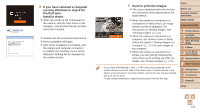Canon PowerShot G16 User Guide - Page 132
When Connecting the Camera - user manual
 |
View all Canon PowerShot G16 manuals
Add to My Manuals
Save this manual to your list of manuals |
Page 132 highlights
3 When a message is displayed prompting you to connect the camera, choose whether to connect or not. When Connecting the Camera to the Computer zzWith the camera turned off, open the cover ( ). With the smaller plug of the USB cable in the orientation shown, insert the plug fully into the camera terminal ( ). zzInsert the larger plug of the USB cable in the computer's USB port. For details about USB connections on the computer, refer to the computer user manual. zzTurn the camera on, and follow the on-screen instructions to complete the installation process. Without Connecting the Camera zzSelect [Install without connecting the device] and follow the on-screen instructions to complete the installation process. 4 Install the files. zzInstallation may take some time, depending on computer performance and the Internet connection. zzClick [Finish] or [Restart] on the screen after installation. zzAfter installation when the camera is connected to the computer, turn the camera off before disconnecting the cable. • Using the software, you can update to the latest version, and download new functions via the Internet (some software excluded). • The first time you connect the camera to the computer, drivers will be installed, so it may take a few minutes until camera images are accessible. • Because the content and functions of software vary according to the camera model, if you have several cameras, you must use each camera to update to its latest version of the software. Cover Before Use Common Camera Operations Basic Guide Advanced Guide 1 Camera Basics 2 Auto Mode / Hybrid Auto Mode 3 Other Shooting Modes 4 P Mode 5 Tv, Av, M, C1, and C2 Mode 6 Playback Mode 7 Wi-Fi Functions 8 Setting Menu 9 Accessories 10 Appendix Index 132