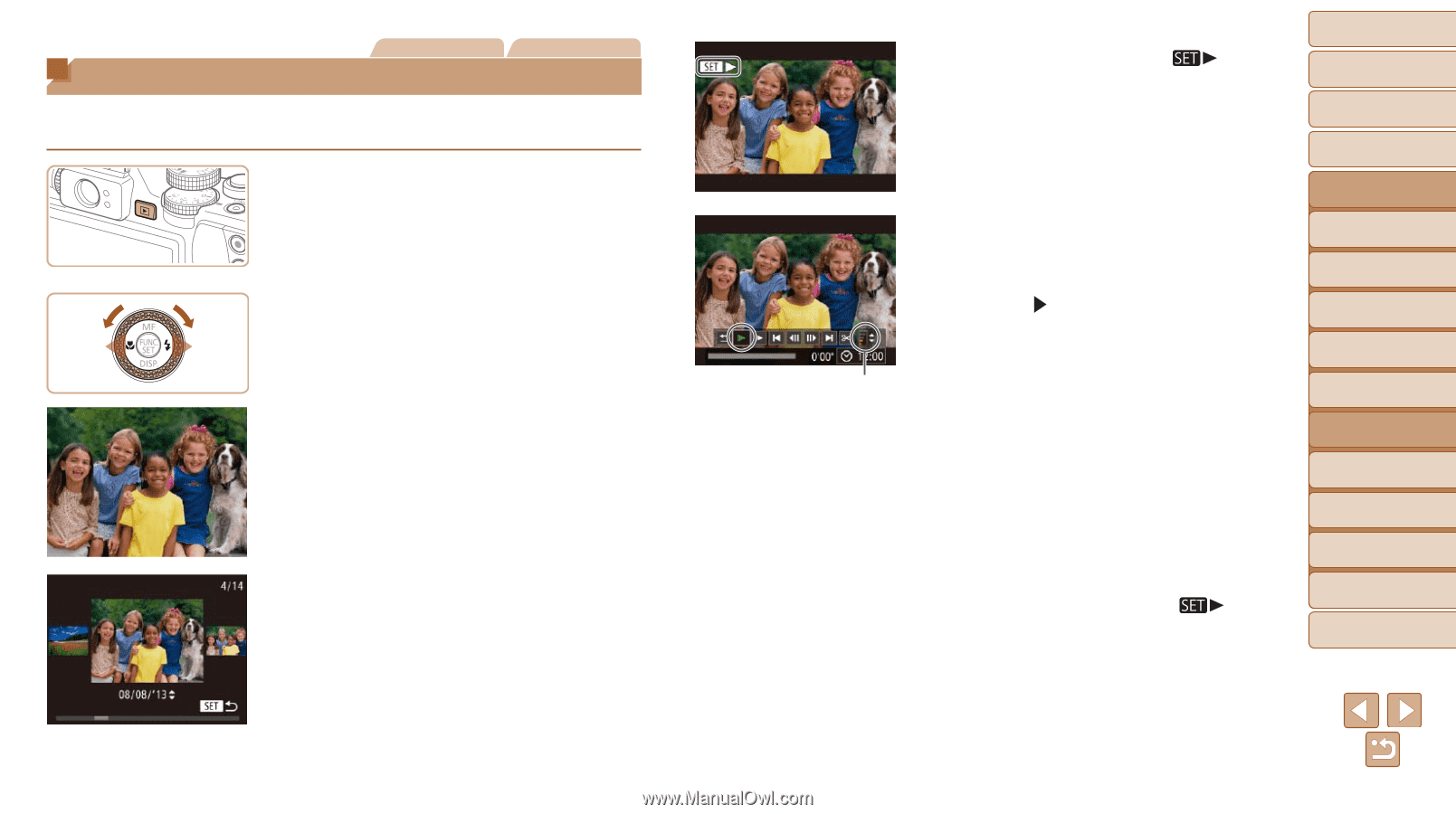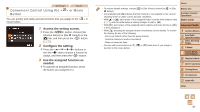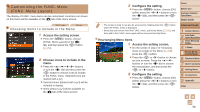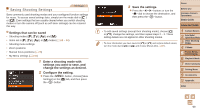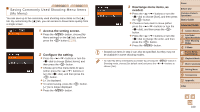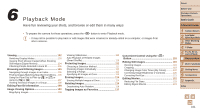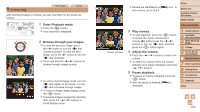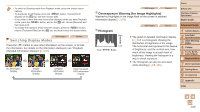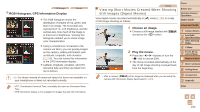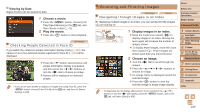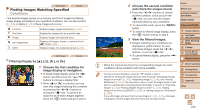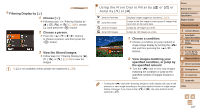Canon PowerShot G16 User Guide - Page 102
Viewing
 |
View all Canon PowerShot G16 manuals
Add to My Manuals
Save this manual to your list of manuals |
Page 102 highlights
Viewing Still Images Movies After shooting images or movies, you can view them on the screen as follows. 1 Enter Playback mode. zzPress the button. zzYour last shot is displayed. 2 Browse through your images. zzTo view the previous image, press the button or turn the dial counterclockwise. To view the next image, press the button or turn the dial clockwise. zzPress and hold the buttons to browse through images quickly. zzTo access Scroll Display mode, turn the dial rapidly. In this mode, turn the dial to browse through images. zzTo return to single-image display, press the button. zzTo browse images grouped by shooting date, press the buttons in Scroll Display mode. Volume Indicator zzMovies are identified by a [ play movies, go to step 3. ] icon. To Cover Before Use Common Camera Operations Basic Guide Advanced Guide 3 Play movies. zzTo start playback, press the button to access the movie control panel, choose [ ] (either press the buttons or turn the dial), and then press the button again. 4 Adjust the volume. zzPress the buttons to adjust the volume. zzTo adjust the volume when the volume indicator is no longer displayed, press the buttons. 5 Pause playback. zzTo pause or resume playback, press the button. zzAfter the movie is finished, [ ] is displayed. 1 Camera Basics 2 Auto Mode / Hybrid Auto Mode 3 Other Shooting Modes 4 P Mode 5 Tv, Av, M, C1, and C2 Mode 6 Playback Mode 7 Wi-Fi Functions 8 Setting Menu 9 Accessories 10 Appendix Index 102