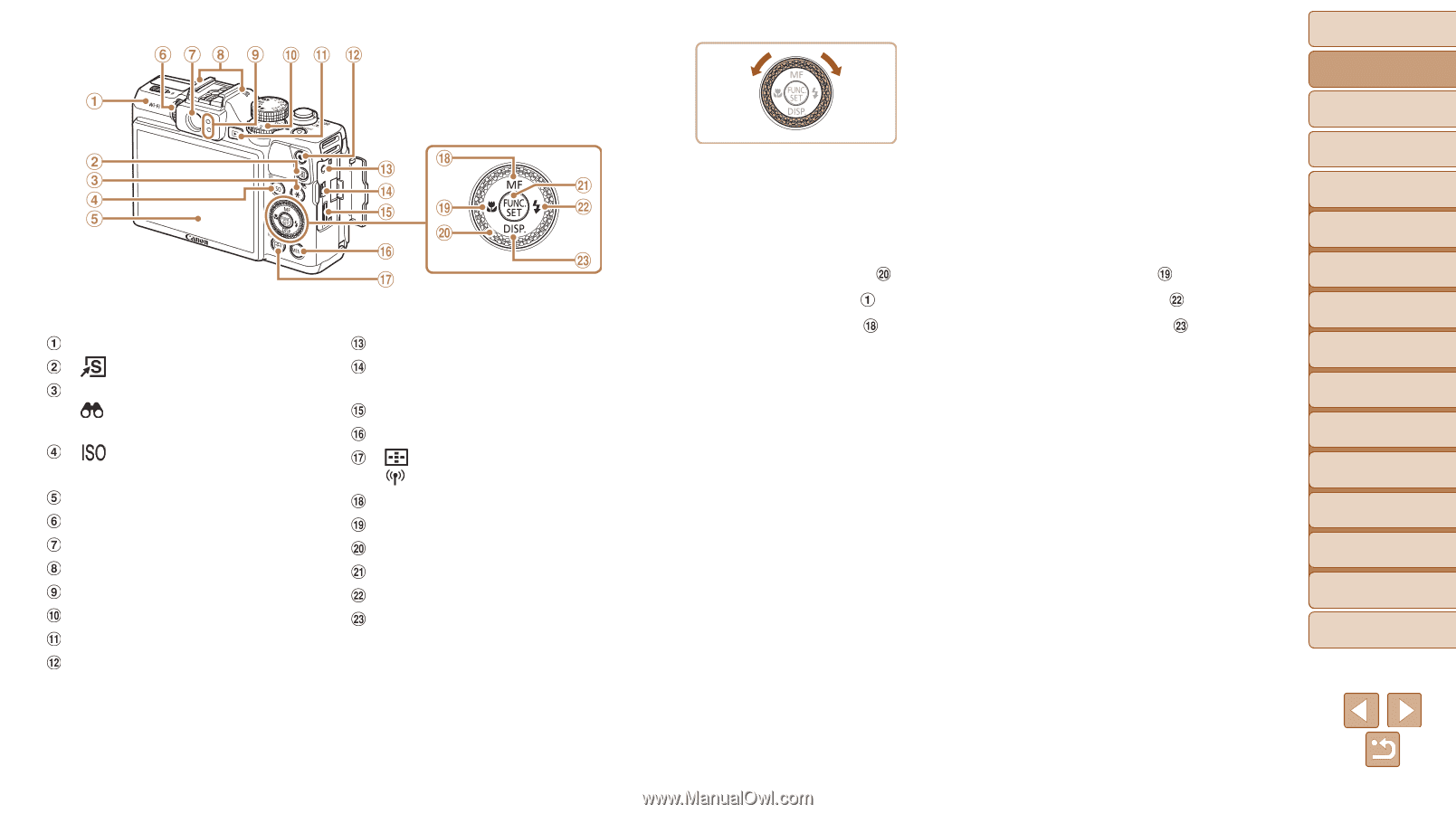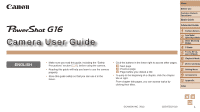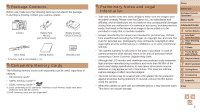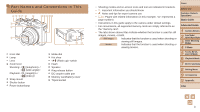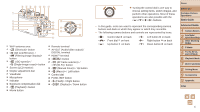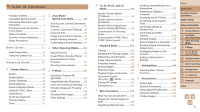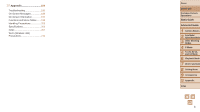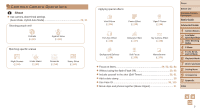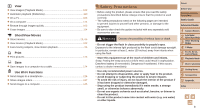Canon PowerShot G16 User Guide - Page 4
Advanced Guide, Basic Guide - digital camera
 |
View all Canon PowerShot G16 manuals
Add to My Manuals
Save this manual to your list of manuals |
Page 4 highlights
Wi-Fi antenna area < (Shortcut)> button / < (Filtering image display)> button < (ISO speed)> / button Screen (LCD monitor) Diopter adjustment dial Viewfinder Microphone Indicator Exposure compensation dial button Movie button Remote terminal AV OUT (Audio/video output) / DIGITAL terminal HDMITM terminal button < (AF frame selector)> / < (Wi-Fi)> button / Up button / Left button Control dial FUNC./SET button / Right button / Down button zzTurning the control dial is one way to choose setting items, switch images, and perform other operations. Most of these operations are also possible with the buttons. • In this guide, icons are used to represent the corresponding camera buttons and dials on which they appear or which they resemble. • The following camera buttons and controls are represented by icons. Control dial on back Front dial on front Up button on back Left button on back Right button on back Down button on back Cover Before Use Common Camera Operations Basic Guide Advanced Guide 1 Camera Basics 2 Auto Mode / Hybrid Auto Mode 3 Other Shooting Modes 4 P Mode 5 Tv, Av, M, C1, and C2 Mode 6 Playback Mode 7 Wi-Fi Functions 8 Setting Menu 9 Accessories 10 Appendix Index 4