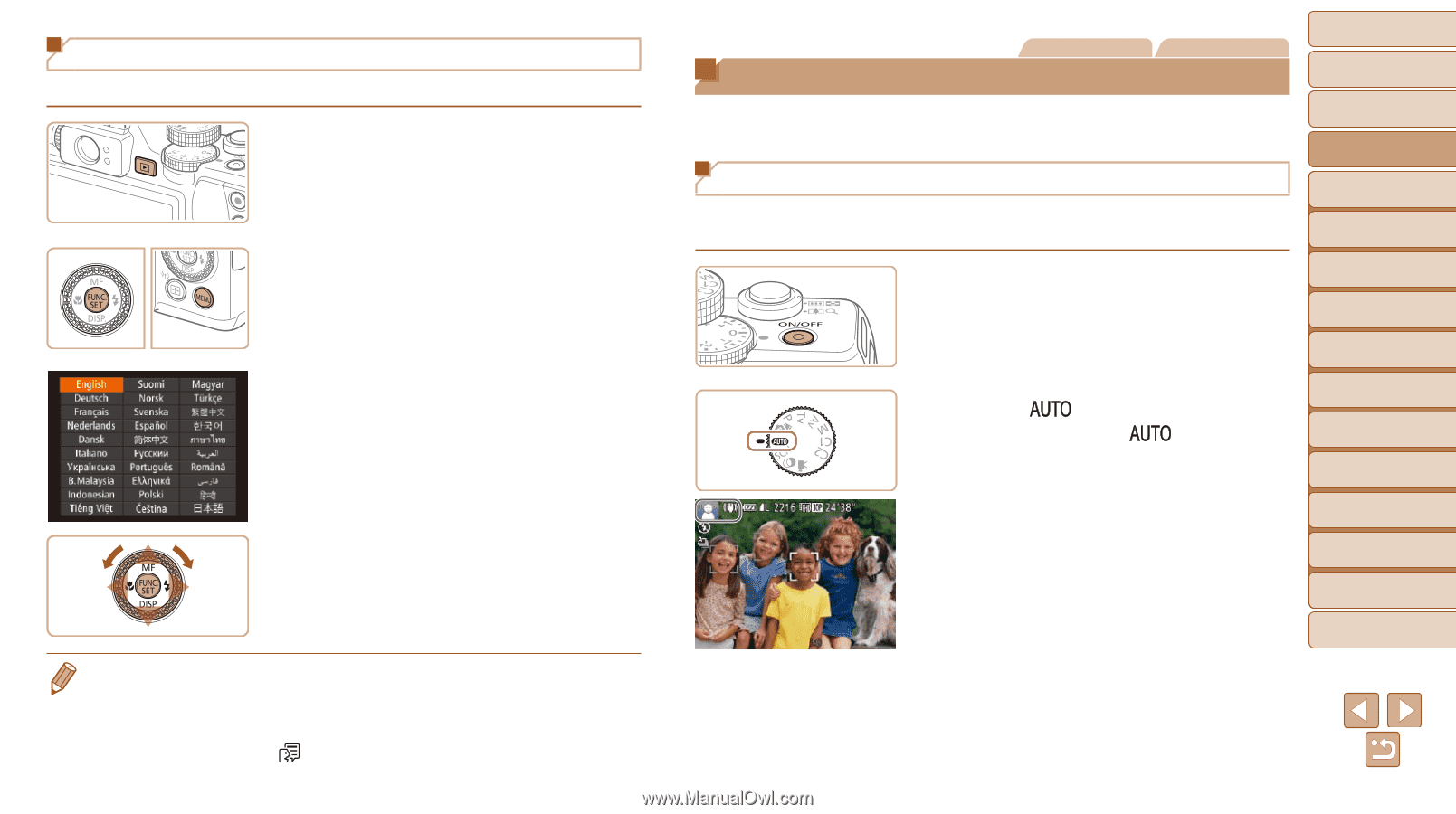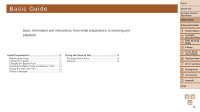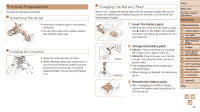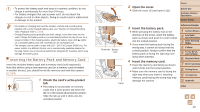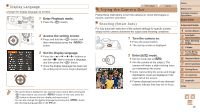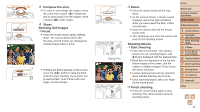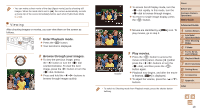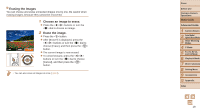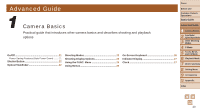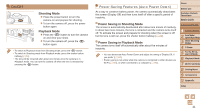Canon PowerShot G16 User Guide - Page 16
Trying the Camera Out - case
 |
View all Canon PowerShot G16 manuals
Add to My Manuals
Save this manual to your list of manuals |
Page 16 highlights
Display Language Change the display language as needed. 1 Enter Playback mode. zzPress the button. 2 Access the setting screen. zzPress and hold the button, and then immediately press the button. 3 Set the display language. zzPress the buttons or turn the dial to choose a language, and then press the button. zzOnce the display language has been set, the setting screen is no longer displayed. • The current time is displayed if you wait too long in step 2 after pressing the button before you press the button. In this case, press the button to dismiss the time display and repeat step 2. • You can also change the display language by pressing the button and choosing [Language ] on the [3] tab. Still Images Trying the Camera Out Movies Follow these instructions to turn the camera on, shoot still images or movies, and then view them. Shooting (Smart Auto) For fully automatic selection of the optimal settings for specific scenes, simply let the camera determine the subject and shooting conditions. 1 Turn the camera on. zzPress the power button. zzThe startup screen is displayed. 2 Enter [ ] mode. zzSet the mode dial to [ ]. zzAim the camera at the subject. The camera will make a slight clicking noise as it determines the scene. zzIcons representing the scene and image stabilization mode are displayed in the upper left of the screen. zzFrames displayed around any detected subjects indicate that they are in focus. Cover Before Use Common Camera Operations Basic Guide Advanced Guide 1 Camera Basics 2 Auto Mode / Hybrid Auto Mode 3 Other Shooting Modes 4 P Mode 5 Tv, Av, M, C1, and C2 Mode 6 Playback Mode 7 Wi-Fi Functions 8 Setting Menu 9 Accessories 10 Appendix Index 16