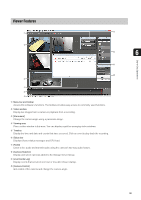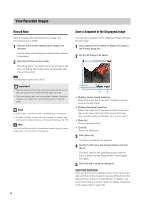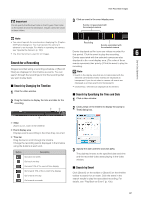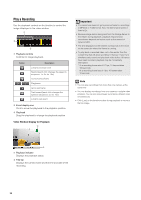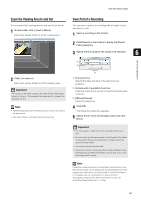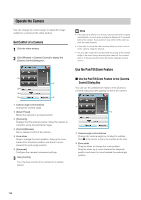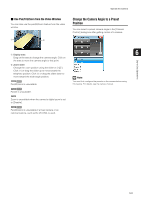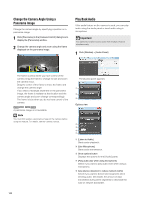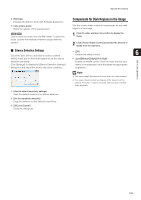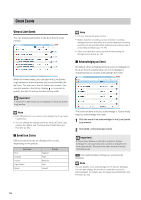Canon RM-9 V1.0 Network Video Recording Software RM Series Administrator s Man - Page 100
Operate the Camera, Get Control of a Camera, Use the Pan/Tilt/Zoom Feature
 |
View all Canon RM-9 V1.0 manuals
Add to My Manuals
Save this manual to your list of manuals |
Page 100 highlights
Operate the Camera You can change the camera angle or adjust the image quality for a camera in the video window. Get Control of a Camera 1 Click the video window. 2 Click [Window] > [Camera Control] to display the [Camera Control] dialog box. ➀ ➄ ➁ ➂ ➃ ➅ ➀ Camera angle control buttons Change the camera angle. ➁ [Select Preset] Moves the camera to a preset position. ➂ [Panorama] Displays the [Panorama] window. Move the camera to a position using the panorama image. ➃ [Control]/[Release] Get or release control of the camera. ➄ Zoom slider Drag to change the zoom position. Drag up to move towared the telephoto position and down to move towared the wide-angle position. ➅ [Advanced] Configure the camera's advanced settings. 3 Click [Control]. You now have control of the camera for a certain period. Note • If the camera is idle for one minute, camera control is released automatically. A count down message is displayed 10 seconds before the release. If you want to keep control of the camera, click the video window. • If you want to move the video window while you are in control of the camera, drag the title bar. • You can also control the camera while recording. If the camera angle to be used during recording has been set, the camera returns to the set position when the Viewer releases camera control. Use the Pan/Tilt/Zoom Feature „ Use the Pan/Tilt/Zoom Feature in the [Camera Control] Dialog Box You can use the pan/tilt/zoom feature in the [Camera Control] dialog box after getting control of the camera. ➀ ➁ ➀ Camera angle control buttons Change the camera angle by clicking the buttons. Click in the center to point the camera to the front. ➁ Zoom slider Drag the slider to change the zoom position. Drag the slider up to move towared the telephoto position and down to move towared the wide-angle position. 100