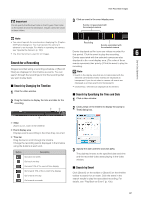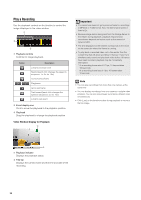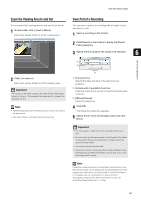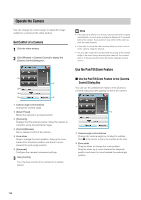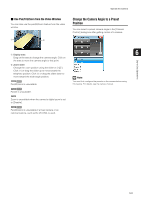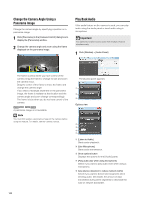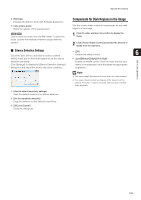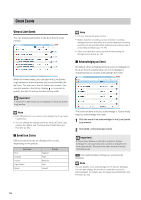Canon RM-9 V1.0 Network Video Recording Software RM Series Administrator s Man - Page 102
Change the Camera Angle Using a Panorama Image, Play Back Audio, Click [Window] > [Audio Panel].
 |
View all Canon RM-9 V1.0 manuals
Add to My Manuals
Save this manual to your list of manuals |
Page 102 highlights
Change the Camera Angle Using a Panorama Image Change the camera angle by specifying a position on a panorama image. 1 Click [Panorama] in the [Camera Control] dialog box to display the [Panorama] window. 2 Change the camera angle and zoom using the frame displayed on the panorama image. Play Back Audio If the audio feature on the camera is used, you can play audio using the audio panel or send audio using a microphone. Important You cannot send and receive audio from multiple Viewers simultaneously. 1 Click [Window] > [Audio Panel]. The frame is yellow when you have control of the camera. Drag the frame to change its size and zoom the camera in/out. Drag the center of the frame to move the frame and change the camera angle. If you draw a rectangle anywhere on the panorama image, the frame is redrawn at that location and the camera angle and zoom change correspondingly. The frame is blue when you do not have control of the camera. A panorama image is not available. Note You must first register a panorama image on the camera before using this feature. For details, see the camera manual. The [Audio] panel appears. ➀ ➁ ➂ Options view ➀ [Listen to Audio] Starts audio playback. ➁ [Use Microphone] Starts audio transmission. ➂ Show options button Displays the options for the [Audio] panel. ➃ [Play audio also while using microphone] Select if you want to play audio even when using a microphone. ➄ [Use silence detection to reduce network traffic] Select if you want to detect silent segments when sending audio. Decreases the amount of data transmitted during silent segments to decrease the load on network bandwidth. 102