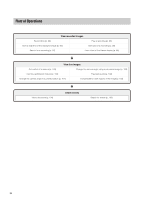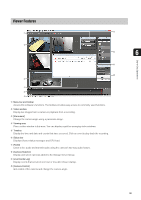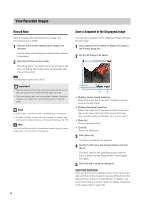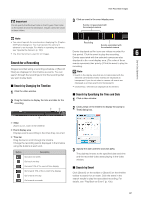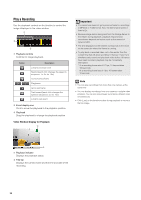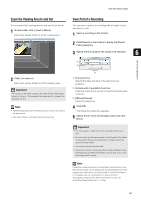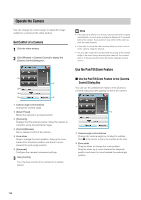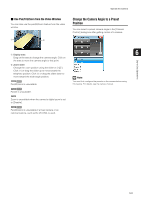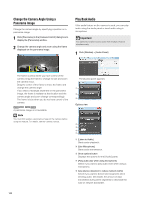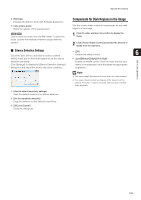Canon RM-9 V1.0 Network Video Recording Software RM Series Administrator s Man - Page 98
Play a Recording, Video Window Display for Playback
 |
View all Canon RM-9 V1.0 manuals
Add to My Manuals
Save this manual to your list of manuals |
Page 98 highlights
Play a Recording Use the playback controls on the timeline to control the image displayed in the video window. ➀ ➁ ➂ ➀ Playback controls Controls for image playback. Button / Description Jump to previous event Rewind (each click changes the speed in sequence: 1x, 2x, 5x, 10x) Go to previous frame Play/pause Go to next frame Fast forward (each click changes the speed in sequence: 2x, 5x, 10x) Jump to next event ➁ Event display area Click to move the playhead to the playback position. ➂ Playhead Drag the playhead to change the playback position. Video Window Display for Playback ➀ Important • You cannot use rewind or go to previous frame for recordings in MPEG-4 or H.264 format. Also, the fast forward speed is fixed at 2x. • Because image data is being sent from the Storage Server to the Viewer during playback, playback response and smoothness depends on factors such as the amount of network traffic. • The time displayed on the timeline corresponds to the clock on the computer where the Viewer is running. • To play back a recorded video, set a time earlier than the current time that will allow recording 10 frames*. If you try to simultaneously record and play back video before 10 frames have been recorded, playback may be momentarily interrupted. * At a recording frame rate of 0.1 fps, 10 frames takes 100 seconds. At a recording frame rate of 1 fps, 10 frames takes 10 seconds. Note • You can play recordings from more than one camera at the same time. • You can display recordings from one camera in multiple video windows. You can also play images recorded at different times simultaneously. • Click [Live] on the timeline toolbar during playback to return to the live image. ➁ ➀ Playback indicator Displays the playback status. ➁ Title bar Displays the camera name and the time and date of the recording. 98