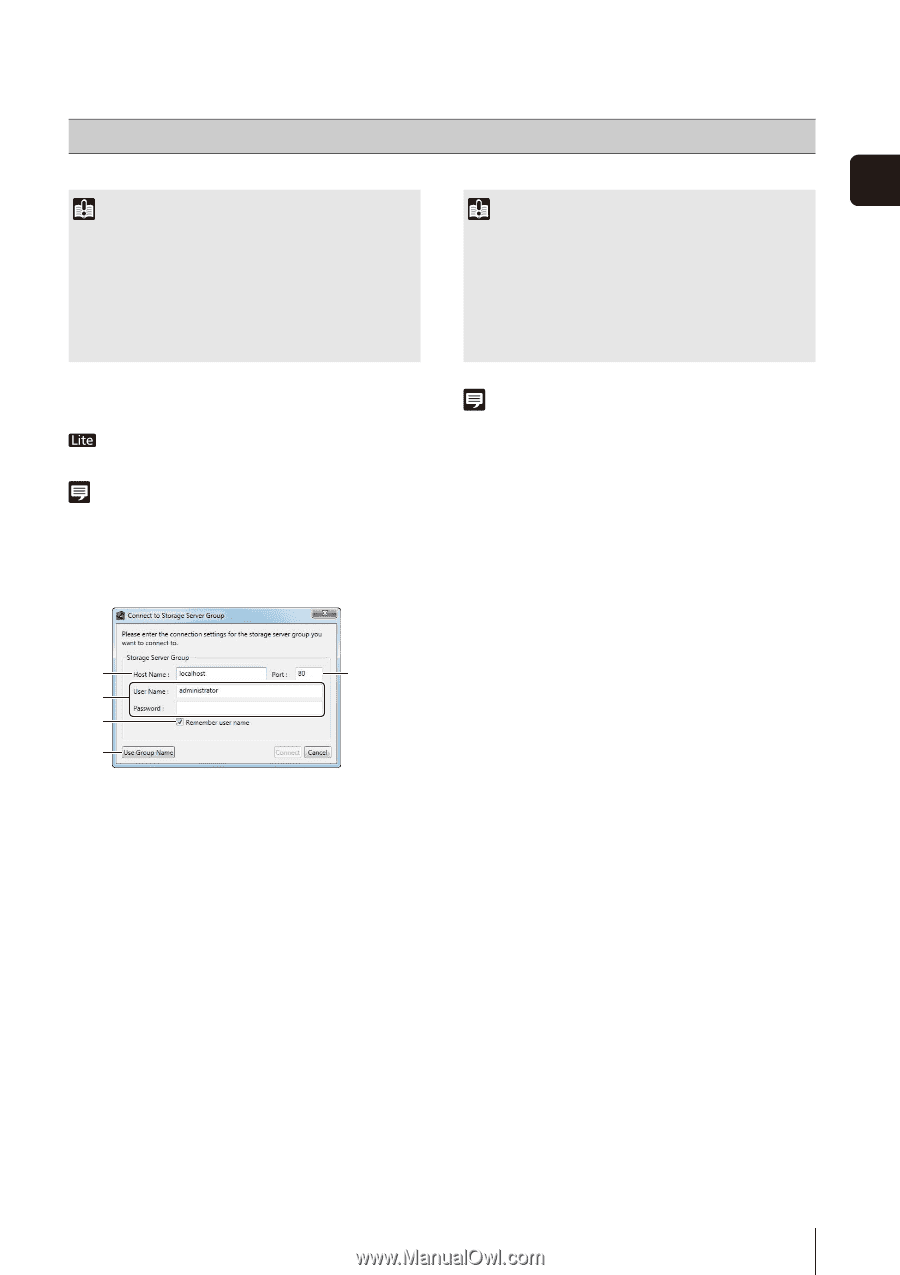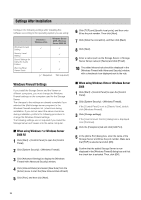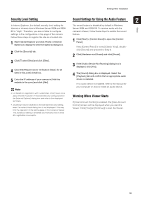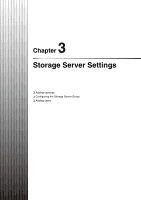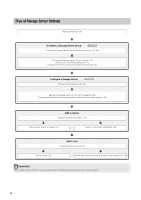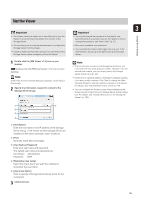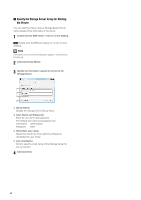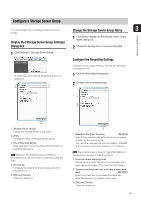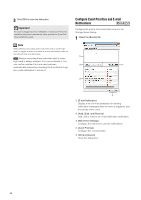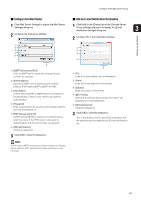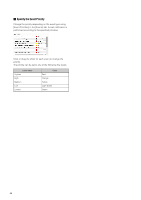Canon RM-9 V1.0 Network Video Recording Software RM Series Administrator s Man - Page 39
Start the Viewer
 |
View all Canon RM-9 V1.0 manuals
Add to My Manuals
Save this manual to your list of manuals |
Page 39 highlights
Storage Server Settings Start the Viewer Important 3 Important • The Viewer cannot be started on its own. Be sure to start the Viewer in an environment that allows it to connect to the Storage Server. • You should change the password for the default user (administrator) as a security measure. For details on how to change the password, see "Add a User" (p. 51). • You must log on as a computer administrator to configure the Storage Server from the Viewer. • Check to make sure that other users are not connected to the Storage Server before configuring it from the Viewer. • Be sure to remember your password. • You must start the Viewer while logged on as a user in the Administrator user group to be able to set up the Storage Server. 1 Double-click the [RM Viewer v1.0] icon on your desktop. Double-click the [RM-Lite Viewer v1.1] icon on your desktop Note If the [User Account Control] dialog box appears, click [Yes] (or [Continue]). 2 Specify the information required to connect to the Storage Server Group. Note • The first time you connect to the Storage Server Group, you must enter the host name and port number. However, from the second time onward, you can simply specify the Storage Server Group name (p. 40). • If there are no cameras added, a message is displayed asking if you want to add a camera. Click [Yes] to display the [Add Camera] dialog box and start adding a camera on the network. For details, see "Add Cameras One at a Time" (p. 47). • You can configure the Viewer to start without displaying the startup screen or the [Connect to Storage Server Group] dialog box. For details, see "Create a Shortcut Icon for Starting the Viewer" (p. 130). ➀ ➁ ➂ ➃ ➄ ➀ [Host Name] Enter the host name or the IP address of the Storage Server Group. If the Viewer and the Storage Server are installed on the same computer, enter "localhost". ➁ [Port] Normally, leave [80] unchanged. ➂ [User Name], [Password] Enter your user name and password. The default user name and password are: User Name: administrator Password: NVR ➃ [Remember user name] Select the check box if you want the software to remember the user name. ➄ [Use Group Name] Click to specify a Storage Server Group name for the connection. 3 Click [Connect]. 39