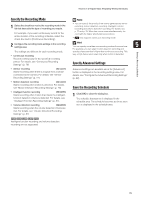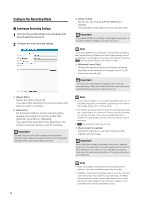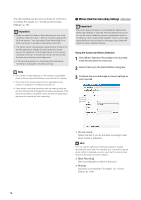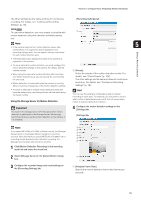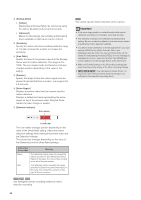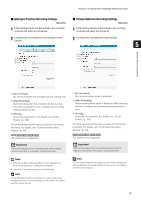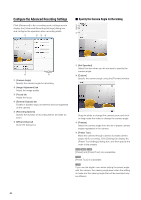Canon RM-9 V1.0 Network Video Recording Software RM Series Administrator s Man - Page 80
ettings Mode], imple], Advanced], ensitivity], Area Ratio], Duration], Active Region]
 |
View all Canon RM-9 V1.0 manuals
Add to My Manuals
Save this manual to your list of manuals |
Page 80 highlights
➁ [Settings Mode] • [Simple] [Sensitivity] and [Area Ratio] can only be set using the sliders. [Duration] is fixed at 0.2 seconds. • [Advanced] Makes the [Sensitivity], [Area Ratio] and [Duration] boxes available so that values can be entered. ➂ [Sensitivity] Specify the motion detection sensitivity within the range of 1 to 256. Increase the number to increase the sensitivity. ➃ [Area Ratio] Specify the area of the preview video that the Storage Server uses for motion detection. The range is 0 to 100%. The size marker inside the Detection Indicator changes position depending on the value of this setting. ➄ [Duration] Specify the length of time the motion signal must be present to decide that there is motion. The range is 0 to 5.0 seconds. ➅ [Active Region] Displays a preview video from the camera used for motion detection. Displays a dotted-line frame representing the active region on top of the preview video. Drag the frame handles to make it larger or smaller. ➆ [Detection Indicator] Size marker You cannot specify motion detection on the camera. Important • If the recording period for a schedule ends while motion detection recording is in progress, recording will stop. • The detection indicator is not affected by the [Duration] setting. Be sure to take the detection time into account when adjusting the motion detection settings. • To perform motion detection on the Storage Server, you must specify [JPEG] for the [Video Format]. Also, if you simultaneously use more than one recording mode, all the [Video Format] settings must be [JPEG]. An error message is displayed if you try to use a format other than [JPEG] and motion detection on the Storage Server at the same time. • Make the [Priority] setting on the [Recording Settings] tab lower than the priority of any of the other recording settings. • It may take approximately 30 sec. for exposure, night mode and white balance settings to be reflected in the view after recording starts. Colored bar The size marker changes position depending on the value of the [Area Ratio] setting. Adjust the motion detection settings while viewing the preview video and the Detection Indicator. The colored bar changes depending on the value of the [Sensitivity] and the [Area Ratio] settings. Color of the Colored Bar Meaning Green The detected motion does not exceed the values specified in [Sensitivity] and [Area Ratio]. In this case, the colored bar remains to the left of the size marker. Red The detected motion exceeds the values specified in [Sensitivity] and [Area Ratio]. In this case, the colored bar remains to the right of the size marker. Use intelligent function recording instead of motion detection recording. 80