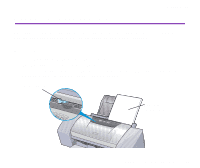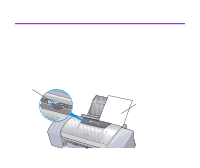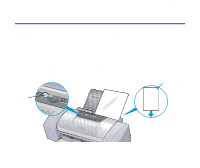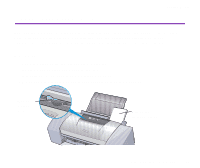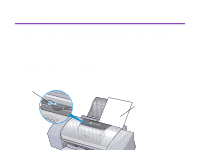Canon S9000 S9000 User's Guide - Page 101
High Gloss Photo Film
 |
View all Canon S9000 manuals
Add to My Manuals
Save this manual to your list of manuals |
Page 101 highlights
s Printer Driver Settings • Media Type: High Gloss Photo Film • Page Size: Ensure the setting matches the size set in the application. Printing Media s Handling of Printed Output • Remove each sheet as soon as it is printed. • Do not touch the printed surface until the ink dries. s Printable Area With some images the trailing edge of the image may be blurred if printing extends into the printable area. Canon recommends that you print within the printing area. ¬ Printing Area High Gloss Photo Film HG-201 101
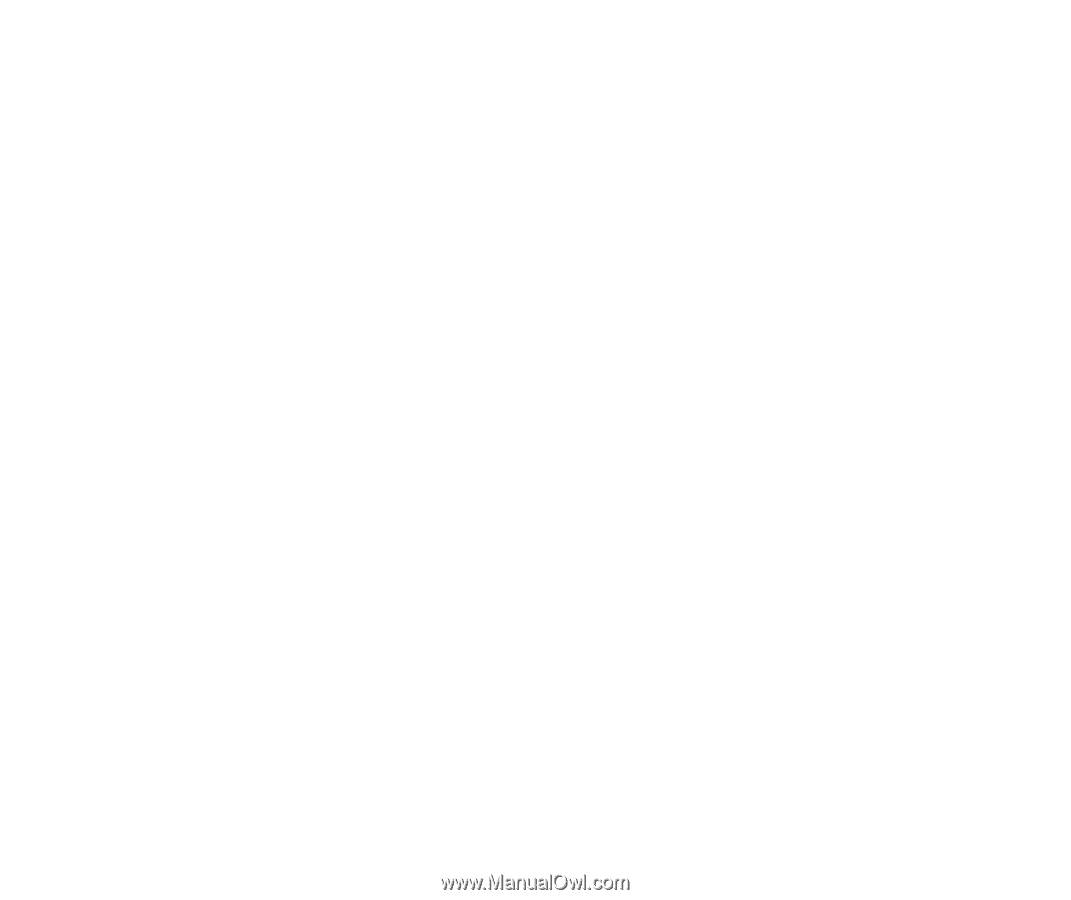
High Gloss Photo Film HG-201
101
Printing Media
■
Printer Driver Settings
•
Media Type
:
High Gloss Photo Film
•
Page Size
:
Ensure the setting matches the size set in the application.
■
Handling of Printed Output
• Remove each sheet as soon as it is printed.
• Do not touch the printed surface until the ink dries.
■
Printable Area
With some images the trailing edge of the image may be blurred if printing extends into
the printable area. Canon recommends that you print within the printing area.
➡
Printing Area