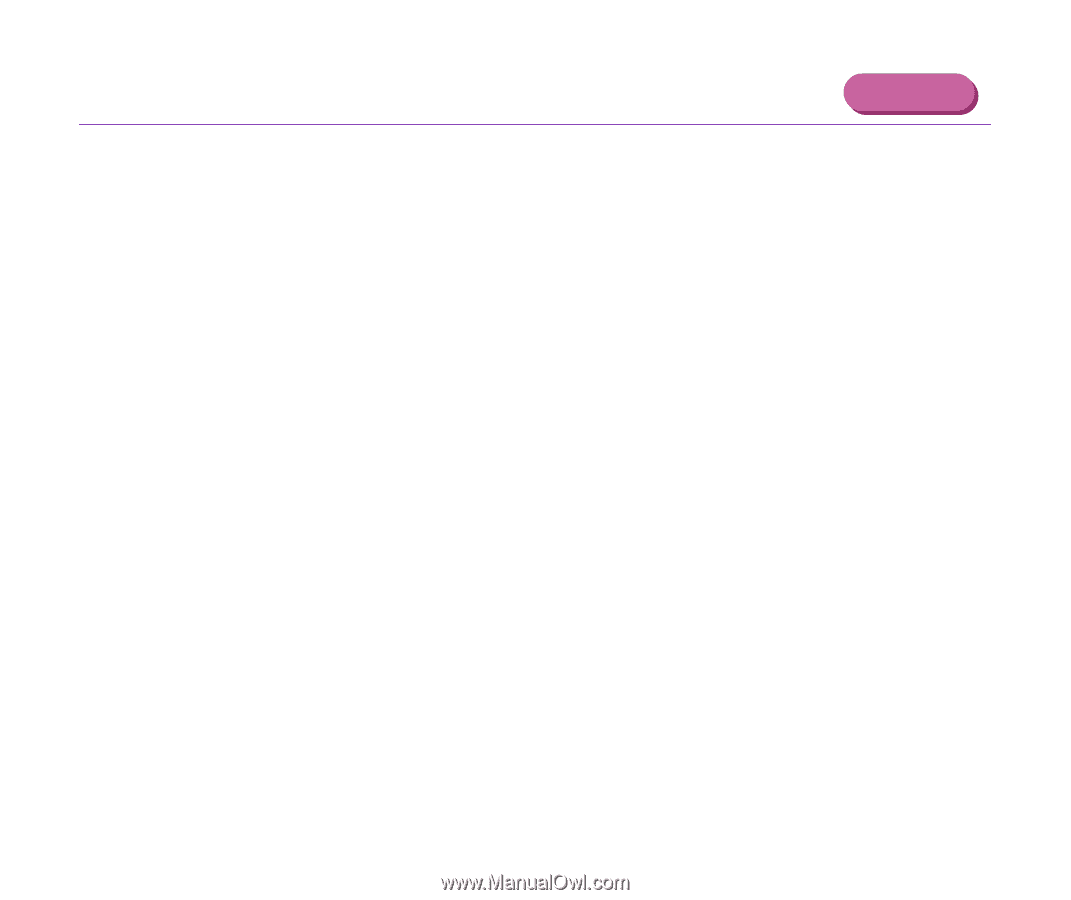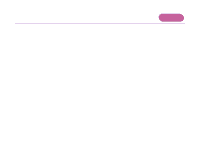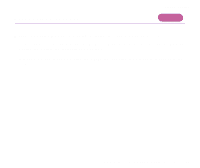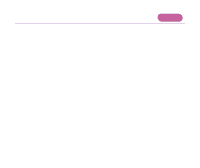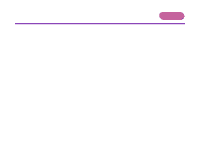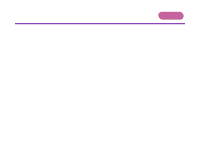Canon S9000 S9000 User's Guide - Page 156
Error No.: X300
 |
View all Canon S9000 manuals
Add to My Manuals
Save this manual to your list of manuals |
Page 156 highlights
Other Error Messages Troubleshooting Macintosh s If a message with the format "Error No.: Xn" (where "X" represents a letter and "n" represents a number) is displayed: Error No.: X202 Not enough memory for printing. Increase available memory by closing any other applications currently running. Error No.: X203 There is a problem with the printer driver. Uninstall the printer driver and reinstall it. ¬ Uninstalling Printer Drivers Error No.: X300 Ensure the power is on, and that the printer and the computer are securely connected. If the problem remains, verify the Chooser setting. 1 In the Apple menu, select Chooser. 2 Click the S9000 icon and ensure S9000 is selected as the connected destination. If it is not selected, select it. If the problem remains, delete all unnecessary documents from the Extensions and Control Panels folder. An Error Message is Displayed on the Screen 156