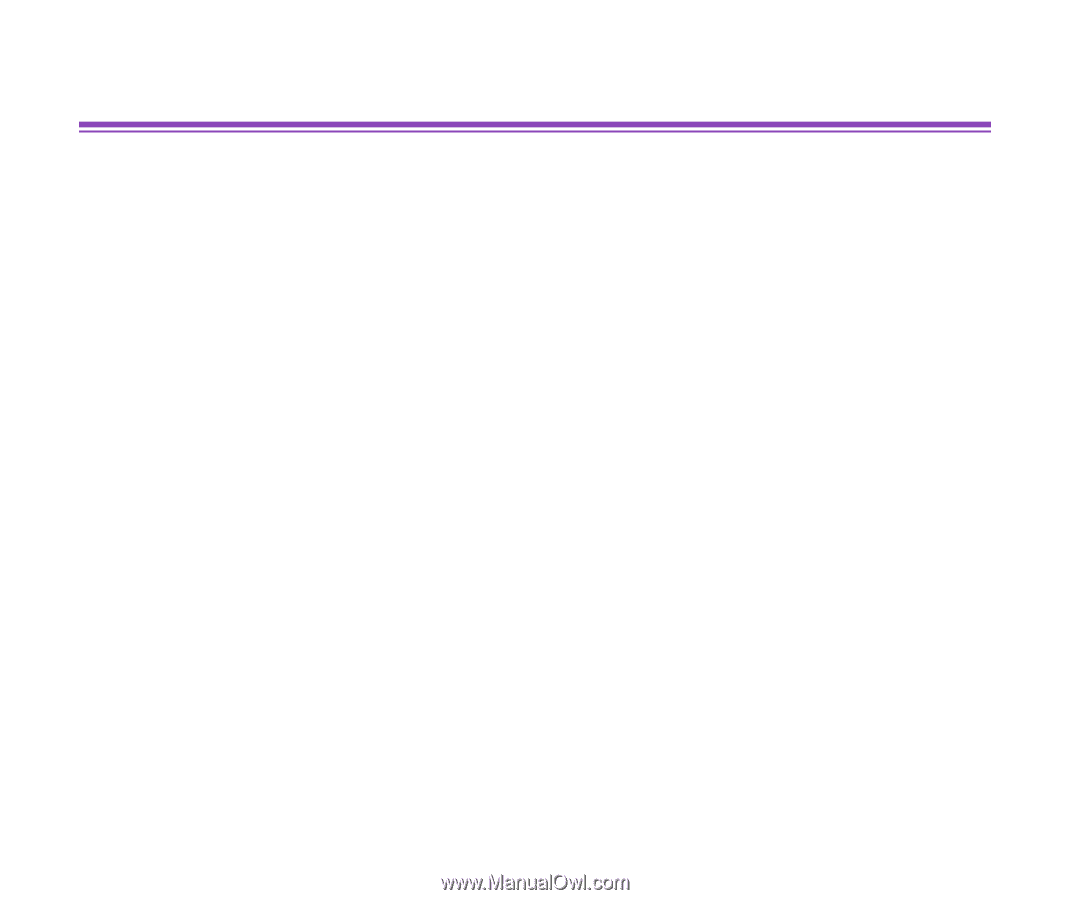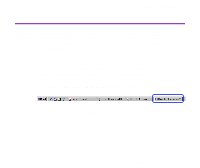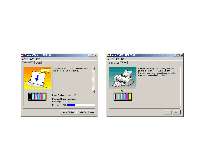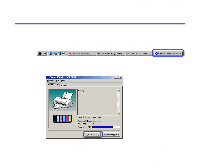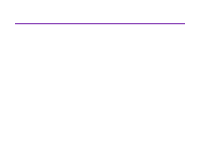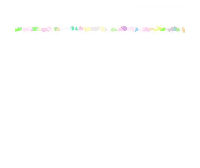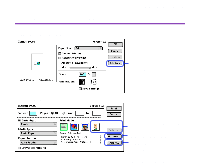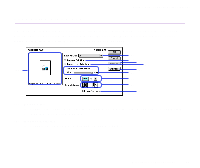Canon S9000 S9000 User's Guide - Page 40
Uninstalling Printer Drivers, Start, Programs, Canon S9000, Uninstall, All Programs, Canon - driver windows xp
 |
View all Canon S9000 manuals
Add to My Manuals
Save this manual to your list of manuals |
Page 40 highlights
Uninstalling Printer Drivers Printer Driver Functions (Windows) Use the Uninstaller to delete any unwanted printer drivers. This allows you to delete all the files associated with the printer driver at the same time. Note 1 Click the Start button and select Programs, Canon S9000, Uninstall. ® For Windows XP, click the Start button and select All Programs, Canon S9000, Uninstall. 2 Click Yes when the confirmation message appears. 3 When all the files have been deleted, click OK. The deletion of the printer driver is complete. If a message prompts you to restart your computer, click OK to restart your computer. Note ® In Windows Me or Windows 98, you can also start the Uninstaller by double-clicking on Uninstall in the Canon S9000 folder on the desktop. Uninstalling Printer Drivers 40