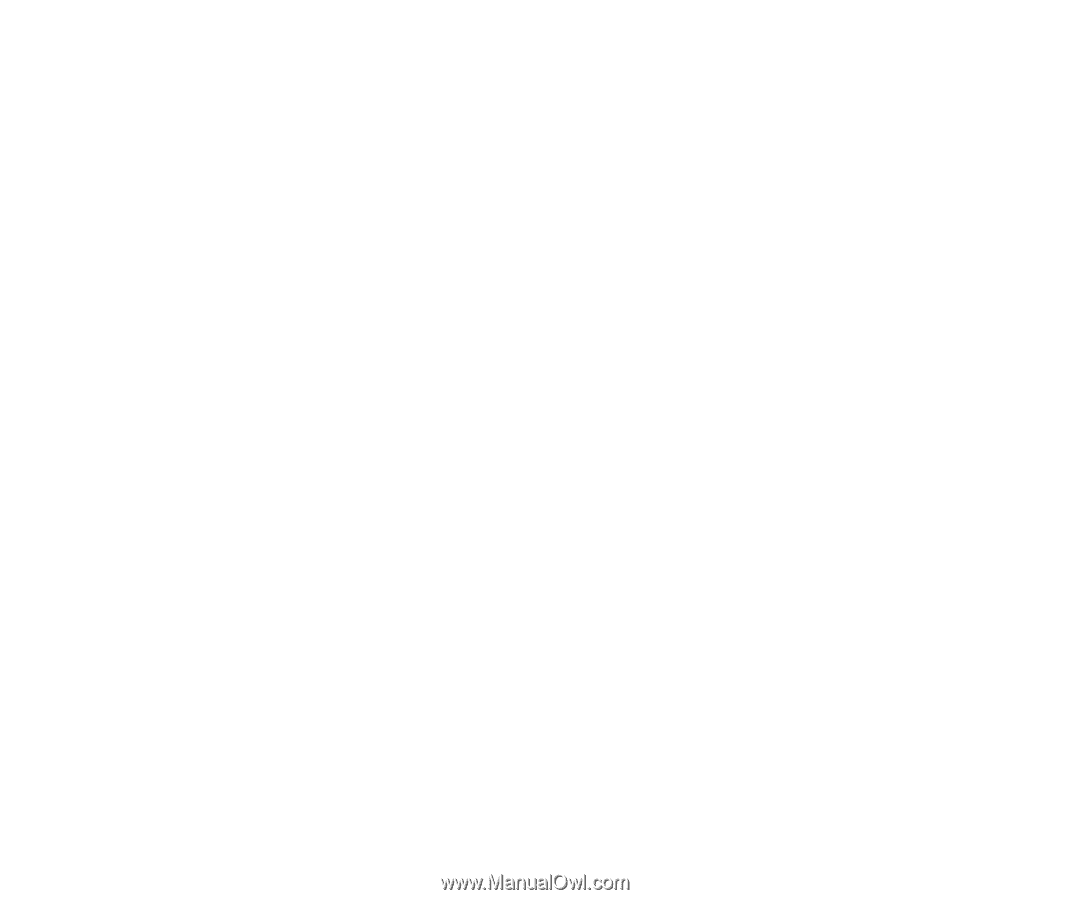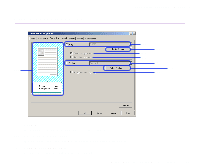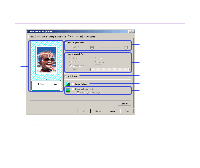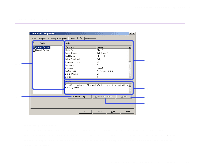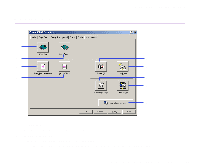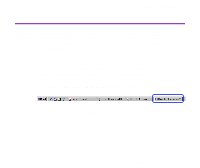Canon S9000 S9000 User's Guide - Page 31
Monochrome Effects, Select Colour, Vivid Photo, Image Optimizer, Photo Optimizer PRO, Apply
 |
View all Canon S9000 manuals
Add to My Manuals
Save this manual to your list of manuals |
Page 31 highlights
Printer Driver Functions (Windows) (2) Monochrome Effects Prints a colour image in a single colour. Select the check box and choose a colour or use a custom colour using Select Colour. (3) Vivid Photo By using this function, you can reproduce breathtaking sceneries in which colours, especially blues and greens, appear even more vibrant. A major feature of this function is its ability to create vivid backgrounds of fields, trees, oceans, and sky, while maintaining the natural skin tones of people that appear in the images. (4) Image Optimizer Improves the contours and jaggedness that occur when photographic or graphic image data is enlarged within an application. (5) Photo Optimizer PRO Optimises the colour of images taken from a digital camera or scanner. It is especially effective for images affected by colour imbalance and over- or under exposure. When printing several images on one page, optimisation is usually applied to each image according to its requirements. However, if the image data has been manipulated using cut and paste, rotation or other such operations, group optimisation of all images on the one page is recommended. In such cases, select the Apply Throughout Page check box. (6) Preview Area Printer Properties Dialog Box Description 31