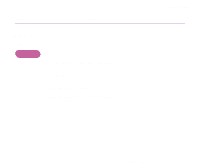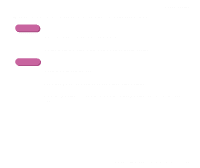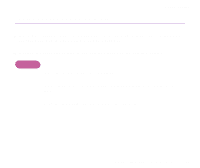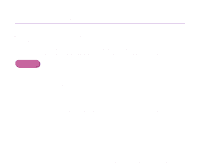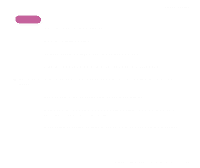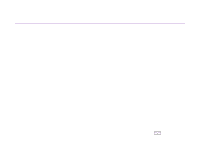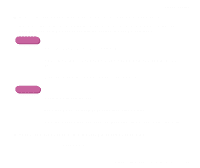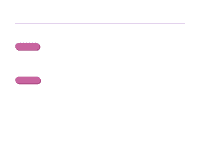Canon S9000 S9000 User's Guide - Page 129
Back of Paper is Smudged
 |
View all Canon S9000 manuals
Add to My Manuals
Save this manual to your list of manuals |
Page 129 highlights
Back of Paper is Smudged Troubleshooting s If the next page prints before the ink is dry, enable the Pause Page printer driver setting. You can either remove each printed sheet from the output tray as soon as it is printed, or adjust the Ink Drying Wait Time to pause after each sheet has printed. Windows 1 Open the Printer Properties dialog box. 2 Click the Maintenance tab. 3 Click Custom Settings to open the Custom Settings dialog box. 4 Drag the Ink Drying Wait Time slide bar, and then click Send. Print Quality is Poor or Contains Errors 129
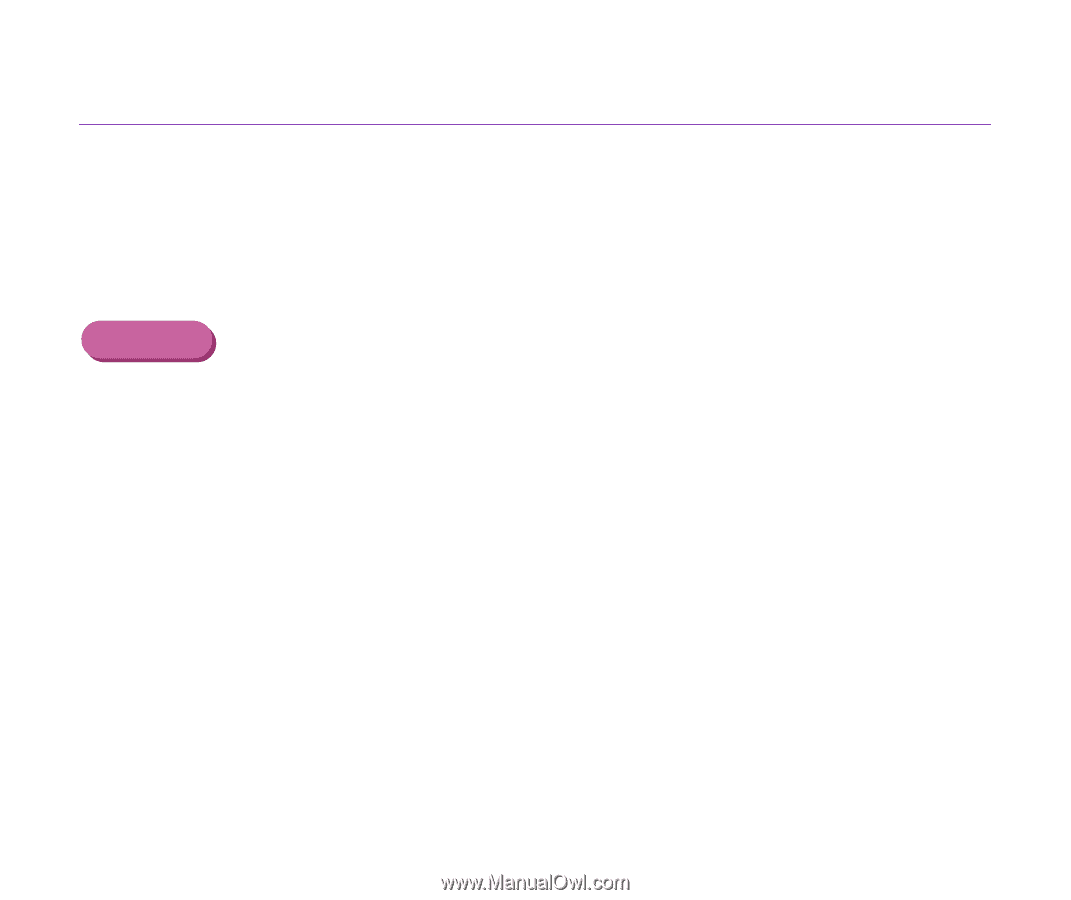
Print Quality is Poor or Contains Errors
129
Troubleshooting
Back of Paper is Smudged
■
If the next page prints before the ink is dry, enable the Pause Page printer driver
setting.
You can either remove each printed sheet from the output tray as soon as it is printed,
or adjust the
Ink Drying Wait Time
to pause after each sheet has printed.
Windows
1
Open the Printer Properties dialog box.
2
Click the
Maintenance
tab.
3
Click
Custom Settings
to open the Custom Settings dialog box.
4
Drag the
Ink Drying Wait Time
slide bar, and then click
Send
.