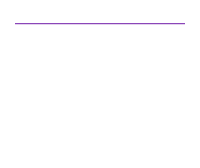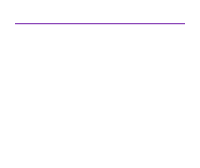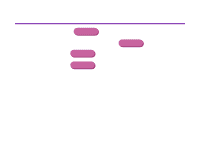Canon S9000 S9000 User's Guide - Page 144
Paper Jams, Paper Does Not Feed, Properly
 |
View all Canon S9000 manuals
Add to My Manuals
Save this manual to your list of manuals |
Page 144 highlights
Paper Jams Troubleshooting Remove the paper according to the following procedure. 1 Slowly pull the paper out, either from the sheet feeder or from the paper output slot, whichever is easier. If the paper tears and a piece remains inside the printer, open the front cover and remove it. If you cannot pull the paper out, press the POWER button twice to eject the paper automatically. 2 After removing all paper, close the front cover. Note 3 Reload the paper into the printer and press the RESUME/CANCEL button. ® When reloading the paper into the printer, refer to "Paper Does Not Feed Properly" to confirm that you are using the correct paper and are loading it into the printer correctly. Paper Does Not Feed Properly or Paper Jams 144
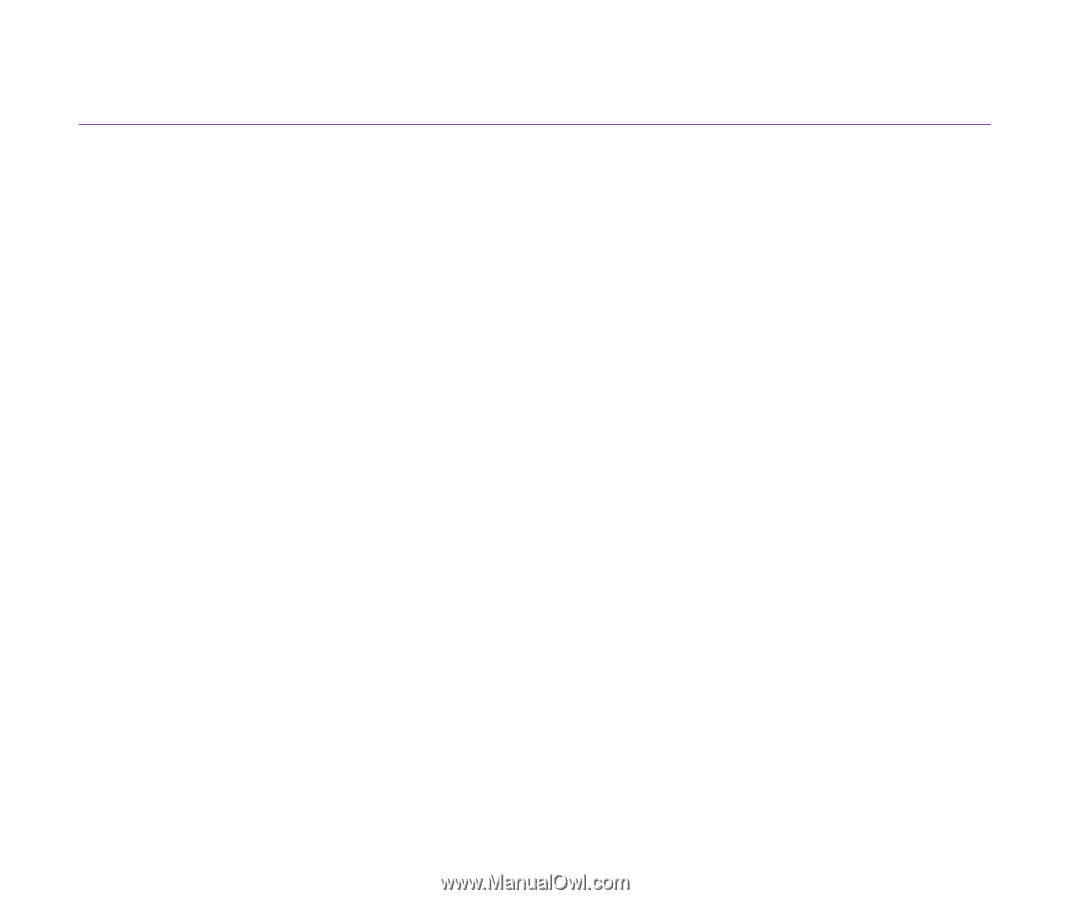
Paper Does Not Feed Properly or Paper Jams
144
Troubleshooting
Paper Jams
Remove the paper according to the following procedure.
1
Slowly pull the paper out, either from the sheet feeder or from the paper
output slot, whichever is easier.
If the paper tears and a piece remains inside the printer, open the front
cover and remove it.
If you cannot pull the paper out, press the POWER button twice to eject the
paper automatically.
2
After removing all paper, close the front cover.
3
Reload the paper into the printer and press the RESUME/CANCEL button.
Note
When reloading the paper into the printer, refer to "
Paper Does Not Feed
Properly
" to confirm that you are using the correct paper and are loading it
into the printer correctly.