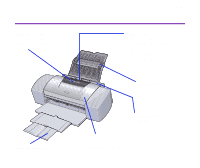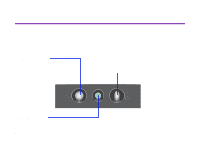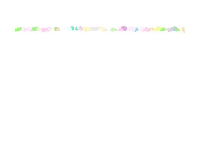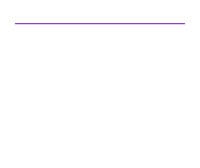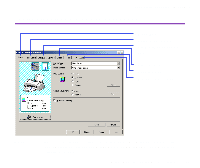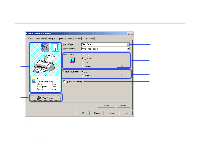Canon S9000 S9000 User's Guide - Page 20
Opening the Printer Properties Dialog Box - printer driver
 |
View all Canon S9000 manuals
Add to My Manuals
Save this manual to your list of manuals |
Page 20 highlights
Printer Driver Functions (Windows) Opening the Printer Properties Dialog Box The Printer Properties dialog box can be opened from either within an application, or directly from the Windows Start menu. s Opening the Printer Properties dialog box from your application program This method is generally used to specify printer settings just before printing. The operations may vary slightly depending on your application program. This section describes only the general procedure for opening the Printer Properties dialog box. 1 In your application, select the command to print a document. The Print dialog box can usually be opened by selecting Print from the File menu. Note 2 Ensure that Canon S9000 is selected in the Name field. Then click the Properties button. The Printer Properties dialog box opens. ® Depending on your application program, the command and menu names may differ, and there may be more steps involved in opening the Printer Properties dialog box. For further details, see the user's manual for your application. Opening the Printer Properties Dialog Box 20