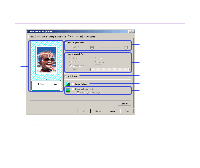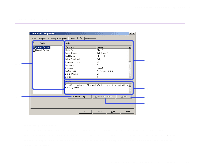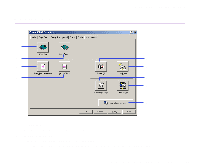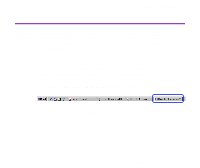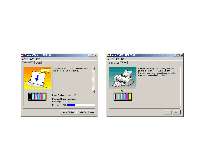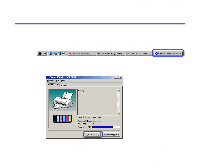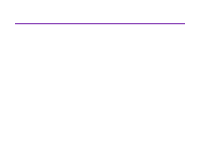Canon S9000 S9000 User's Guide - Page 35
Print Head Alignment, Nozzle Check, Power Off, Auto Power, Custom Settings, Quiet Mode - printer ink
 |
View all Canon S9000 manuals
Add to My Manuals
Save this manual to your list of manuals |
Page 35 highlights
Printer Driver Functions (Windows) (3) Print Head Alignment Aligns the print head. For details on print head alignment, refer to Quick Start Guide. (4) Nozzle Check Prints the nozzle check pattern to ensure the print head nozzles are ejecting ink normally. For details, refer to "Examining the Nozzle Check Pattern". (5) Power Off Click to turn the printer off. (6) Auto Power Set to automatically turn the printer off when it remains idle for a period of time, or to turn back on again when data is sent to the printer. (7) Custom Settings Click to modify the printer mode. Change the settings in the Custom Setting dialog box and click Send to change printer mode. (8) Quiet Mode Reduces the printing noise. However, the effect may be small, depending on the print quality setting. If you use Quiet Mode, the print speed may become slower than normal. (9) Start Status Monitor... Click to start the BJ Status Monitor, to check the printer status and the progress of printing jobs. Printer Properties Dialog Box Description 35