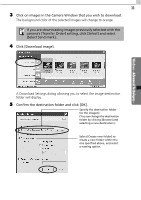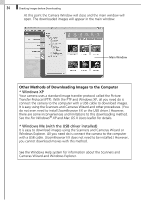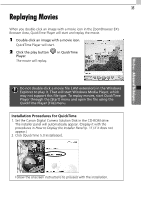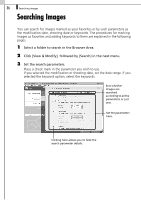Canon SD10 Software Starter Guide DC SD Ver.14 - Page 37
Camera Window
 |
UPC - 013803031867
View all Canon SD10 manuals
Add to My Manuals
Save this manual to your list of manuals |
Page 37 highlights
31 Camera Window This window can be used to view images in the camera (or memory card) and download the images to the computer as you confirm them. A window allowing you to specify the download destination opens when you select images and click the [Download image] button. The images from the camera (or memory card) display here. Windows - Advanced Techniques - Task Buttons These buttons select the task to carry out. Function Buttons These buttons apply functions to images selected in the Camera Window. ZoomBrowser EX comes with a function that rotates, downloads and displays images, shot vertically or horizontally, in their correct viewing orientation. (Rotating images does not affect image quality) Only the rotated image is saved to the computer with the following camera and image settings. •When JPEG images are shot with the camera's [Auto Rotate] function set to [On]. •When JPEG images are rotated with the camera's manual rotation settings. •When JPEG images are rotated in the Camera Window. To download both the pre-rotation and post-rotation images, click the [Tools] menu in ZoomBrowser EX's main window and select [Preferences], followed by the [Rotation] tab. Place a check mark beside [Rotate a copy of the JPEG image].