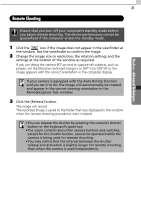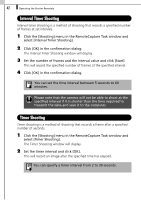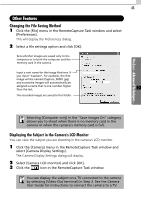Canon SD10 Software Starter Guide DC SD Ver.14 - Page 52
Saving Images on CD-R/RW Disks, Windows XP Only
 |
UPC - 013803031867
View all Canon SD10 manuals
Add to My Manuals
Save this manual to your list of manuals |
Page 52 highlights
46 Saving Images on CD-R/RW Disks (Windows XP Only) Saving Images on CD-R/RW Disks (Windows XP Only) You can copy and save ZoomBrowser EX images to CD-R/RW disks. The shooting information is copied along with the images. This feature is only possible on computers that satisfy the following requirements. •Windows XP was pre-installed on the computer •The CD-R/RW drive came as standard equipment with the computer 1 Place a CD-R/RW disk in the drive. 2 Click [Cancel] to close it if a dialog like that below appears. 3 Click [View & Modify] in the ZoomBrowser EX main window and [Backup to CD] in the next menu. 4 Follow the instructions at the left of the display to proceed. The disk will automatically eject from the drive once the files have been copied to it. Additional images can be copied onto a CD-R/RW disk with sufficient space that has already been written to once.