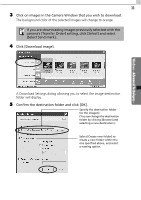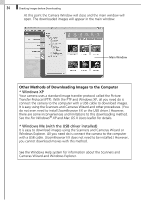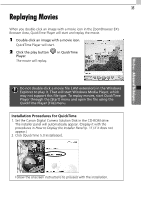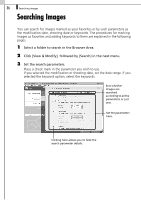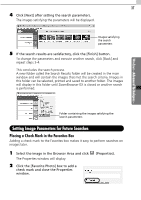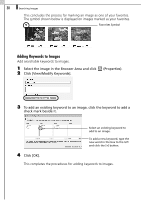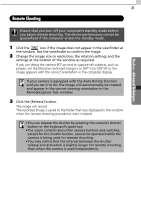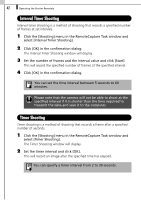Canon SD10 Software Starter Guide DC SD Ver.14 - Page 43
Setting Image Parameters for Future Searches
 |
UPC - 013803031867
View all Canon SD10 manuals
Add to My Manuals
Save this manual to your list of manuals |
Page 43 highlights
37 4 Click [Next] after setting the search parameters. The images satisfying the parameters will be displayed. Images satisfying the search parameters 5 If the search results are satisfactory, click the [Finish] button. To change the parameters and execute another search, click [Back] and repeat steps 3-4. This concludes the search process. A new folder called the Search Results folder will be created in the main window and will contain the images that met the search criteria. Images in this folder can be selected, printed and saved to another folder. The images will display in this folder until ZoomBrowser EX is closed or another search is performed. Windows - Advanced Techniques - Folder containing the images satisfying the search parameters Setting Image Parameters for Future Searches Placing a Check Mark in the Favorites Box Adding a check mark to the Favorites box makes it easy to perform searches on images later. 1 Select the image in the Browser Area and click The Properties window will display. 2 Click the [Favorite Photo] box to add a check mark and close the Properties window. (Properties).