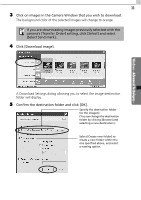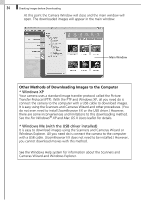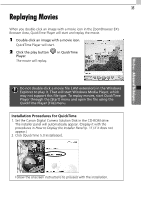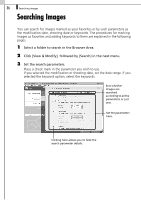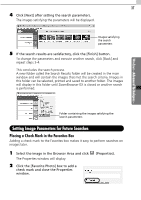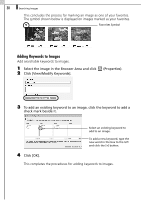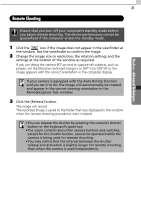Canon SD10 Software Starter Guide DC SD Ver.14 - Page 42
Searching Images
 |
UPC - 013803031867
View all Canon SD10 manuals
Add to My Manuals
Save this manual to your list of manuals |
Page 42 highlights
36 Searching Images Searching Images You can search for images marked as your Favorites or by such parameters as the modification date, shooting date or keywords. The procedures for marking images as Favorites and adding keywords to them are explained in the following pages. 1 Select a folder to search in the Browser Area. 2 Click [View & Modify], followed by [Search] in the next menu. 3 Set the search parameters. Place a check mark in the parameter you wish to use. If you selected the modification or shooting date, set the date range. If you selected the keyword option, select the keywords. Sets whether images are searched according to all the parameters or just one. Set the parameters here. Clicking here allows you to hide the search parameter details.