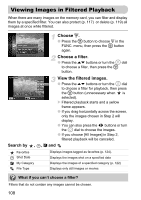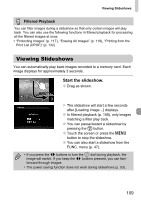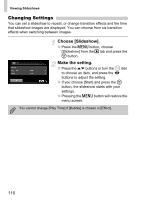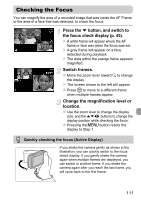Canon SD980 PowerShot SD980 IS / DIGITAL IXUS 200 IS Camera User Guide - Page 106
Quickly Searching Images
 |
UPC - 013803115352
View all Canon SD980 manuals
Add to My Manuals
Save this manual to your list of manuals |
Page 106 highlights
Quickly Searching Images g Searching Images Using Index Display Displaying multiple images at a time lets you quickly find the image you want. Display images in an index. ● Double tap the screen to display images in an index. ● The number of images increases each time you double tap the screen. ● You can also move the zoom lever toward g to display images in an index. Move the zoom lever toward k to reduce the number of images. Change the displayed images. ● Quickly drag vertically to switch to the next set of images set in Step 1. ● You can also turn the  dial or tilt the camera gently from your wrist (Active Display, p. 28) to switch to the next set of images. Choose an image. ● Touching an image will display that image by itself. ● An orange frame appears on the chosen image. ● You can also drag across the screen or press the opqr buttons choose an image. ● You can also press the m button to display the chosen image by itself. Since the camera uses a pressure sensitive touch panel, if the Index Display does not change as expected when you double tap the screen, try double tapping slightly harder or use the toggle attached to the strap to easily switch the display (p. 15). 106