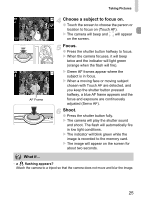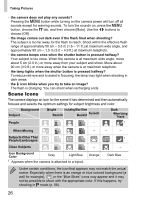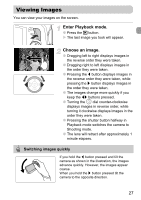Canon SD980 PowerShot SD980 IS / DIGITAL IXUS 200 IS Camera User Guide - Page 30
Turn on the camera., Choose an image to print., Print images.
 |
UPC - 013803115352
View all Canon SD980 manuals
Add to My Manuals
Save this manual to your list of manuals |
Page 30 highlights
Printing Images Turn on the camera. ● Press the 1 button to turn on the camera. Choose an image to print. ● Drag horizontally across the screen to choose an image. ● You can also press the qr buttons or turn the  dial to choose an image. Print images. ● Press the m button, then press the op buttons to choose 2 and press the m button. X The Print Settings screen will appear. ● Press the op buttons to choose [Print] and press the m button. X Printing will start. ● If you want to print additional images, repeat Steps 5 and 6 after printing has completed. ● After printing has completed, turn off the camera and printer, and unplug the interface cable. • Refer to the Personal Printing Guide for details on printing. • Refer to p. 39 for Canon-brand Pictbridge compliant printers. Index printing is not available with the CP710/CP510/CP400/CP330/CP300/ CP220/CP200 printers. 30