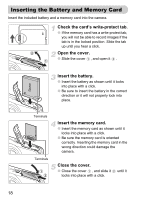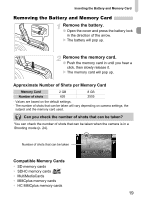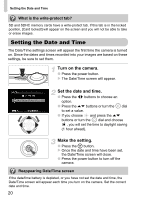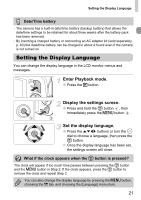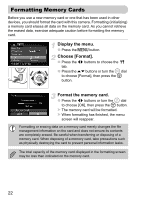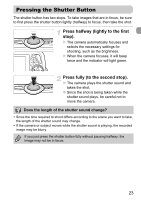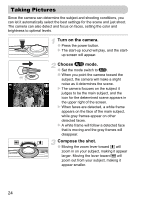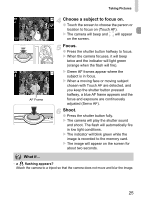Canon SD980 PowerShot SD980 IS / DIGITAL IXUS 200 IS Camera User Guide - Page 20
Setting the Date and Time
 |
UPC - 013803115352
View all Canon SD980 manuals
Add to My Manuals
Save this manual to your list of manuals |
Page 20 highlights
Setting the Date and Time What is the write-protect tab? SD and SDHC memory cards have a write-protect tab. If this tab is in the locked position, [Card locked!] will appear on the screen and you will not be able to take or erase images. Setting the Date and Time The Date/Time settings screen will appear the first time the camera is turned on. Since the dates and times recorded into your images are based on these settings, be sure to set them. Turn on the camera. ● Press the power button. X The Date/Time screen will appear. Set the date and time. ● Press the qr buttons to choose an option. ● Press the op buttons or turn the  dial to set a value. ● If you choose and press the op buttons or turn the  dial and choose , you will set the time to daylight saving (1 hour ahead). Make the setting. ● Press the m button. X Once the date and time have been set, the Date/Time screen will close. ● Press the power button to turn off the camera. Reappearing Date/Time screen If the date/time battery is depleted, or you have not set the date and time, the Date/Time screen will appear each time you turn on the camera. Set the correct date and time. 20