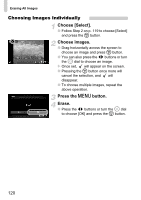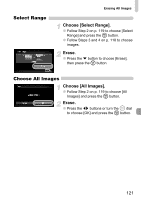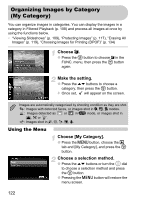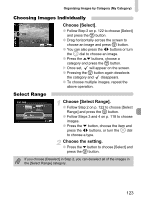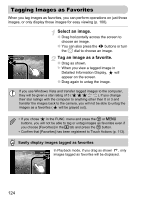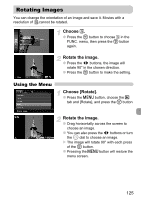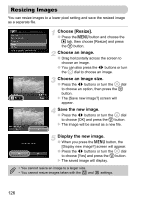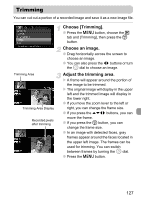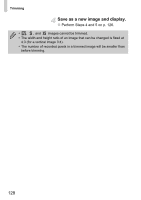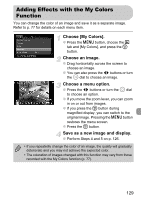Canon SD980 PowerShot SD980 IS / DIGITAL IXUS 200 IS Camera User Guide - Page 124
Tagging Images as Favorites
 |
UPC - 013803115352
View all Canon SD980 manuals
Add to My Manuals
Save this manual to your list of manuals |
Page 124 highlights
Tagging Images as Favorites When you tag images as favorites, you can perform operations on just those images, or only display those images for easy viewing (p. 108). Select an image. ● Drag horizontally across the screen to choose an image. ● You can also press the qr buttons or turn the  dial to choose an image. Tag an image as a favorite. ● Drag as shown. X When you view a tagged image in Detailed Information Display, will appear on the screen. ● Drag again to untag the image. If you use Windows Vista and transfer tagged images to the computer, they will be given a star rating of 3 ( ). If you change their star ratings with the computer to anything other than 0 or 3 and transfer the images back to the camera, you will not be able to untag the images as a favorites ( will be grayed out). • If you chose in the FUNC. menu and press the m or n buttons, you will not be able to tag or untag images as favorites even if you choose [Favorites] in the 1 tab and press the m button. • Confirm that [Favorites] has been registered to Touch Actions (p. 113). Easily display images tagged as favorites In Playback mode, if you drag as shown , only images tagged as favorites will be displayed. 124