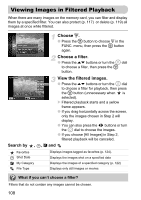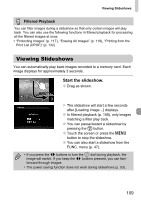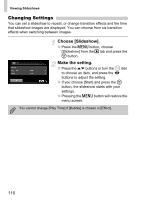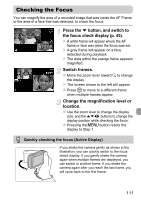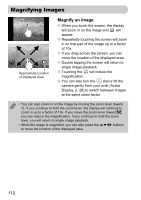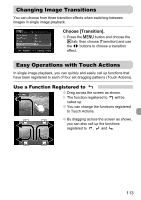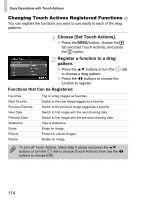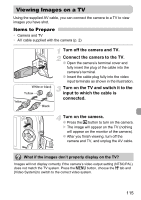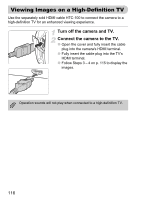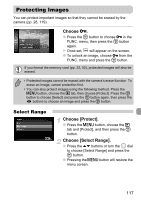Canon SD980 PowerShot SD980 IS / DIGITAL IXUS 200 IS Camera User Guide - Page 112
Magnifying Images
 |
UPC - 013803115352
View all Canon SD980 manuals
Add to My Manuals
Save this manual to your list of manuals |
Page 112 highlights
Magnifying Images Approximate Location of Displayed Area Magnify an image. ● When you touch the screen, the display will zoom in on the image and will appear. ● Repeatedly touching the screen will zoom in on that part of the image up to a factor of 10x. ● If you drag across the screen, you can move the location of the displayed area. ● Double tapping the screen will return to single image playback. ● Touching the will reduce the magnification. ● You can also turn the  dial or tilt the camera gently from your wrist (Active Display, p. 28) to switch between images at the same zoom factor. • You can also zoom in on the image by moving the zoom lever toward k. If you continue to hold the zoom lever, the display will continue to zoom in up to a factor of 10x. If you move the zoom lever toward g, you can reduce the magnification. If you continue to hold the zoom lever, you will return to single image playback. • While the image is magnified, you can also press the opqr buttons to move the location of the displayed area. 112