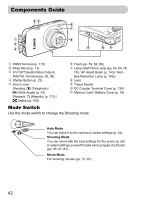Canon SD980 PowerShot SD980 IS / DIGITAL IXUS 200 IS Camera User Guide - Page 37
Transfer Images
 |
UPC - 013803115352
View all Canon SD980 manuals
Add to My Manuals
Save this manual to your list of manuals |
Page 37 highlights
Transferring Images to a Computer Macintosh X CameraWindow will appear when you establish a connection between the camera and computer. ● If CameraWindow does not appear, click the CameraWindow icon on the Dock (the bar which appears at the bottom of the desktop). Transfer Images ● Click [Import Images from Camera], and then click [Import Untransferred Images]. X All images not previously transferred will transfer to the computer. Transferred images will be sorted by date and saved in separate folders in the Pictures folder. ● After the transfer finishes, click [x] to close CameraWindow, then turn off the camera and unplug the cable. ● For further operations, refer to the Software Guide. You can transfer images without installing the included software by simply connecting your camera to a computer. There are, however, the following limitations: • After connecting to the camera, it may take a few minutes until you can transfer images. • The camera information may not display correctly. • Movies may not transfer correctly. • Images shot vertically may be transferred in the horizontal orientation. • Protection settings for images may be lost when transferred to a computer. • There may be problems transferring images or image information correctly depending on the version of the operating system in use, the file size, or the software in use. 37