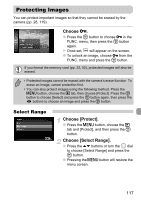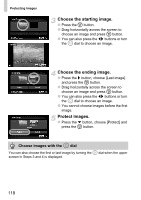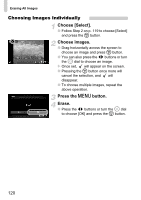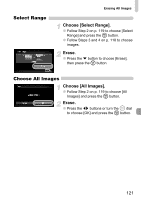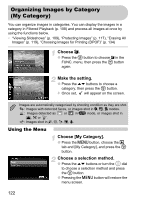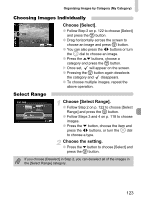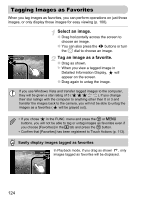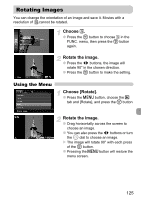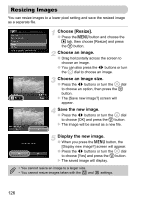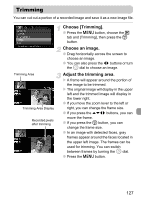Canon SD980 PowerShot SD980 IS / DIGITAL IXUS 200 IS Camera User Guide - Page 122
Organizing Images by Category, My Category
 |
UPC - 013803115352
View all Canon SD980 manuals
Add to My Manuals
Save this manual to your list of manuals |
Page 122 highlights
Organizing Images by Category (My Category) You can organize images in categories. You can display the images in a category in Filtered Playback (p. 108) and process all images at once by using the functions below. • "Viewing Slideshows" (p. 109), "Protecting Images" (p. 117), "Erasing All Images" (p. 119), "Choosing Images for Printing (DPOF)" (p. 134) Choose ;. ● Press the m button to choose ; in the FUNC. menu, then press the m button again. Make the setting. ● Press the op buttons to choose a category, then press the m button. X Once set, will appear on the screen. Images are automatically categorized by shooting condition as they are shot. : Images with detected faces, or images shot in I, F, V modes. : Images detected as or in A mode, or images shot in U, O or . : Images shot in H, t, w, y, P. Using the Menu Choose [My Category]. ● Press the n button, choose the 1 tab and [My Category], and press the m button. Choose a selection method. ● Press the op buttons or turn the  dial to choose a selection method and press the m button. ● Pressing the n button will restore the menu screen. 122