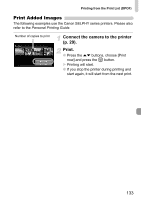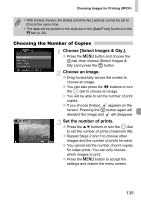Canon SD980 PowerShot SD980 IS / DIGITAL IXUS 200 IS Camera User Guide - Page 138
Changing Functions
 |
UPC - 013803115352
View all Canon SD980 manuals
Add to My Manuals
Save this manual to your list of manuals |
Page 138 highlights
Changing Functions You can customize convenient and commonly used functions from the 3 tab. Turning off Hints & Tips When you make a setting by touching the screen in a Shooting mode, or choose an item in the FUNC. menu (p. 47) or MENU (p. 48) using the opqr buttons, hints and tips display. You can turn off this function. ● Choose [Hints & Tips], then press the qr buttons to choose [Off]. Changing the File Number Assignment Images you shoot are automatically assigned file numbers in the order they were taken, from 0001 - 9999, and saved to folders of up to 2,000 images. You can change the file number assignment. ● Choose [File Numbering], then press the qr buttons to choose an option. Continuous Auto Reset Even if you shoot using a new memory card, the file numbers are assigned consecutively until an image with the number 9999 is taken/saved. If you replace the memory card with a new one, file numbering begins with 0001 again. • If you use a memory card already containing images, the newly assigned file numbers may continue the existing numbering for both the [Continuous] and [Auto Reset] settings. If you want to start over with file number 0001, format the memory card before use (pp. 22, 52). • Refer to the Software Guide for information regarding folder structure or image types. 138