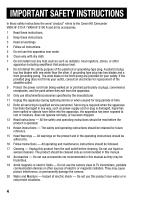Canon VIXIA HF S100 VIXIA HF S10 / HF S100 Manual
Canon VIXIA HF S100 Manual
 |
View all Canon VIXIA HF S100 manuals
Add to My Manuals
Save this manual to your list of manuals |
Canon VIXIA HF S100 manual content summary:
- Canon VIXIA HF S100 | VIXIA HF S10 / HF S100 Manual - Page 1
PUB. DIM-0909-000 HD Camcorder Instruction Manual English Caméscope HD Manuel d'instruction Français Videocámara HD Manual de Instrucciones Español - Canon VIXIA HF S100 | VIXIA HF S10 / HF S100 Manual - Page 2
TO REDUCE ANNOYING INTERFERENCE, USE THE RECOMMENDED ACCESSORIES ONLY. COPYRIGHT WARNING: Unauthorized recording of copyrighted materials may infringe on the rights of copyright owners and be contrary to copyright laws. HD Camcorder, VIXIA HF S10 A / VIXIA HF S100 A systems This device complies with - Canon VIXIA HF S100 | VIXIA HF S10 / HF S100 Manual - Page 3
wrong type of batteries are attached. Use only the same type of batteries. • Do not expose batteries or product NO USER-SERVICEABLE PARTS INSIDE. REFER SERVICING TO QUALIFIED SERVICE PERSONNEL. The lightning flash with arrowhead servicing) instructions in the literature accompanying the product. 3 - Canon VIXIA HF S100 | VIXIA HF S10 / HF S100 Manual - Page 4
Canon HD Camcorder VIXIA HF S10 A / VIXIA HF S100 A and all its accessories. 1 Read these instructions. 2 Keep these instructions. 3 Heed all warnings. 4 Follow all instructions periods of time. 12 Refer all servicing to qualified service personnel. Servicing is required when the apparatus has been - Canon VIXIA HF S100 | VIXIA HF S10 / HF S100 Manual - Page 5
other power sources such as battery power, refer to instructions in this manual. 23 Polarization - The CA mast and ELECTRIC GROUNDING CONDUCTORS supporting structure, grounding of the lead kind onto the product. 29 Servicing - Do not attempt to service this product yourself as opening or removing - Canon VIXIA HF S100 | VIXIA HF S10 / HF S100 Manual - Page 6
power sources including battery, and refer servicing to qualified service personnel under the instructions. Adjust only those controls that are covered by the operation instructions. Canon Service Center for further information. This Class B digital apparatus complies with Canadian ICES-003. 6 - Canon VIXIA HF S100 | VIXIA HF S10 / HF S100 Manual - Page 7
new Canon battery attachment unit of the camcorder. Write down the number and other information here and retain this book as a permanent record of your purchase to aid identification in case of theft. Date of Purchase: Purchased From: Dealer Address: Model Name: VIXIA HF S10 A / VIXIA HF S100 - Canon VIXIA HF S100 | VIXIA HF S10 / HF S100 Manual - Page 8
Enjoying High-Definition Video with your Camcorder Preserve your most treasured memories, be it unforgettable scenery or . 2 More than twice the number of scanning lines. "Full HD 1080" refers to Canon camcorders compliant with high-definition video composed of 1,080 vertical pixels (scanning - Canon VIXIA HF S100 | VIXIA HF S10 / HF S100 Manual - Page 9
are recorded in the built-in memory ( only) or on commercially available SD/SDHC memory cards2 using AVCHD specifications3. Recording on flash memory means that there are no moving parts in the recorder unit of the camcorder. To you, it means a camcorder that is smaller, lighter and faster - Canon VIXIA HF S100 | VIXIA HF S10 / HF S100 Manual - Page 10
recorders that feature an SD/SDHC memory card slot4. For details, refer to the instruction manual of your TV or digital video recorder. • You can compatible. In such case, play back the recordings on the memory card using the camcorder. 5 AVCHD discs containing scenes recorded in MXP mode cannot be - Canon VIXIA HF S100 | VIXIA HF S10 / HF S100 Manual - Page 11
11 - Canon VIXIA HF S100 | VIXIA HF S10 / HF S100 Manual - Page 12
8 Enjoying High-Definition Video with your Camcorder 16 About this Manual 18 Getting to Know the Camcorder 18 Supplied Accessories and CD-ROMs 20 Names of Parts 23 Screen Displays „ Preparations 27 Getting Started 27 Charging the Battery Pack 29 Preparing the Wireless Controller and - Canon VIXIA HF S100 | VIXIA HF S10 / HF S100 Manual - Page 13
Mini Video Light 65 Video Snapshot 68 Pre-recording Function 69 Self Timer 70 Manual Exposure Adjustment and Automatic Backlight Correction 71 Manual Focus Adjustment 72 Face Detection 74 White Balance 76 Image Effects 77 Digital Effects 78 On-Screen Displays and Data Code 79 - Canon VIXIA HF S100 | VIXIA HF S10 / HF S100 Manual - Page 14
Recording It 96 Basic Playback 96 Viewing Photos 97 Deleting Photos 99 Magnifying Photos during Playback 100 Additional Functions 100 Flash 102 Drive Mode: Continuous Shooting and Exposure Bracketing 103 Taking Photos while Recording Movies (Simultaneous Recording) 104 Light Metering - Canon VIXIA HF S100 | VIXIA HF S10 / HF S100 Manual - Page 15
137 FUNC. Menu 140 Setup Menus 152 Trouble? 152 Troubleshooting 157 List of Messages 167 Do's and Don'ts 167 Handling Precautions 172 Maintenance/Others 173 Using the Camcorder Abroad 174 General Information 174 System Diagram 175 Optional Accessories 180 Product Codes 181 Specifications 185 Index - Canon VIXIA HF S100 | VIXIA HF S10 / HF S100 Manual - Page 16
for purchasing the Canon VIXIA HF S10/VIXIA HF S100. Please read this manual carefully before you use the camcorder and retain it for future reference. Should your camcorder fail to operate correctly, refer to Troubleshooting ( 152). Conventions Used in this Manual • IMPORTANT: Precautions related - Canon VIXIA HF S100 | VIXIA HF S10 / HF S100 Manual - Page 17
as in other modes. In such case, adjust the focus manually. In this manual, the arrow is used to abbreviate menu selections. For a detailed explanation refer to Using the Menus ( 35). In this manual, indicates that a function is available in the operating mode indicated and - Canon VIXIA HF S100 | VIXIA HF S10 / HF S100 Manual - Page 18
Getting to Know the Camcorder Supplied Accessories and CD-ROMs The following accessories are supplied with the camcorder: XCA-570 Compact Power Adapter (incl. power cord) BP-807 Battery PackW XWL-D88 Wireless Controller (incl. CR2025 lithium button battery) STV-250N Stereo Video CableW Yellow • Red - Canon VIXIA HF S100 | VIXIA HF S10 / HF S100 Manual - Page 19
Music Transfer Utility and ImageMixer 3 SE Video Tools. For more details, refer to the 'Music Transfer Utility Software Guide' and 'ImageMixer 3 SE Software Guide' on the PIXELA Application - Disc 1 CD-ROM. * The CD-ROM includes the instruction manual of the software (on PDF file). Introduction Š 19 - Canon VIXIA HF S100 | VIXIA HF S10 / HF S100 Manual - Page 20
card slot cover Memory card slot ( 41) BATTERY RELEASE switch ( 28) ACCESS indicator ( 44, 93) Strap mount ( 30) Grip belt ( 30) COMPONENT OUT terminal ( 120, 122) USB terminal ( 120, 123) HDMI OUT terminal ( 120, 121) MIC terminal ( 84) Stereo microphone (R) ( 80) Mini video light ( 64) Flash ( 100 - Canon VIXIA HF S100 | VIXIA HF S10 / HF S100 Manual - Page 21
terminal ( 120, 122)/ (headphones) terminal ( 81) START/STOP button ( 44) Battery attachment unit ( 27) RESET button ( 155) Remote sensor ( 29) LCD screen button ( 47) (camera/play) button ( 34) Mini advanced shoe ( 83) Pop-up flash ( 100) and mini video light ( 64) Zoom lever ( 47) PHOTO button ( - Canon VIXIA HF S100 | VIXIA HF S10 / HF S100 Manual - Page 22
Bottom view Serial number The serial number label is located on the top surface of the battery attachment unit. Remove the battery pack to find it. Wireless Controller WL-D88 Tripod socket ( 167) START/STOP button ( 44) FUNC. button ( 36, 137) MENU button ( 36, 140) PLAYLIST button ( - Canon VIXIA HF S100 | VIXIA HF S10 / HF S100 Manual - Page 23
( 76) Digital effect ( 77) Recording mode ( 45) Photo quality/size (simultaneous recording) ( 103) Remote sensor off ( 148) AGC (automatic gain) limit ( 143) Microphone attenuator ( 143) Pre-recording ( 68) Memory operation ( 26) Instant AF ( 142), MF Manual focus ( 71) Remaining battery time ( 26 - Canon VIXIA HF S100 | VIXIA HF S10 / HF S100 Manual - Page 24
mode ( 102) Photo quality/size ( 94) Self timer ( 69) Number of available photos On the memory card In the built-in memory Playing Movies (During Playback) Camcorder shake warning ( AF frame ( 142) Focus and exposure lock ( Flash ( 100) 143) 93) Data code ( 78, 145) Scene number Joystick - Canon VIXIA HF S100 | VIXIA HF S10 / HF S100 Manual - Page 25
Viewing Photos Histogram ( 105) Current photo / Total number of photos Photo number ( 149) Protected photo mark ( 107) Date and time of recording Manual focus ( 71) File size Manual exposure ( 70) Photo size ( 94) Aperture value ( 62) Shutter speed ( 62) Introduction Š 25 - Canon VIXIA HF S100 | VIXIA HF S10 / HF S100 Manual - Page 26
The first time you use a battery pack, fully charge it and then use the camcorder until the battery pack is completely exhausted. Doing program to enhance the effect. Number of available photos in red: There is no memory card in the camcorder. in green: 6 or more photos in yellow: 1 to 5 photos in - Canon VIXIA HF S100 | VIXIA HF S10 / HF S100 Manual - Page 27
ON/OFF (CHG) indicator will go out when you turn off the camcorder. After a moment, the ON/OFF (CHG) indicator will start flashing in red (battery pack charging). The red ON/ OFF (CHG) indicator will go out when the battery pack is fully charged. ON/OFF (CHG) (charge) indicator Preparations Š 27 - Canon VIXIA HF S100 | VIXIA HF S10 / HF S100 Manual - Page 28
the indicator flashes quickly, refer to Troubleshooting ( 152). To remove the battery pack 1 Slide BATTERY RELEASE in the direction of the arrow and hold it pressed down. 2 Slide the battery pack down and then pull it out. BATTERY RELEASE switch IMPORTANT • Turn off the camcorder before connecting - Canon VIXIA HF S100 | VIXIA HF S10 / HF S100 Manual - Page 29
that powers the product is recyclable. Please call 1-800-8-BATTERY for information on how to recycle this battery. Preparing the Wireless Controller and Accessories First, insert the supplied CR2025 lithium button battery into the wireless controller. 1 Press the tab in the direction of the - Canon VIXIA HF S100 | VIXIA HF S10 / HF S100 Manual - Page 30
• If the wireless controller does not work, check that [Wireless Remote Control] is not set to [ Off ] ( 148). Otherwise, replace the battery. Accessories Fasten the grip belt. Adjust the grip belt so that you can reach the zoom lever with your index finger, and the START/STOP button - Canon VIXIA HF S100 | VIXIA HF S10 / HF S100 Manual - Page 31
panel 180 degrees can be useful in the following cases: - To include yourself in the picture when recording with the self timer. - To allow the camcorder to be operated with the wireless controller from the front. 180° 180° 90° Subject can monitor the LCD screen NOTES • About the LCD screen - Canon VIXIA HF S100 | VIXIA HF S10 / HF S100 Manual - Page 32
( 147), or dim it with the [LCD Screen Dimmer] setting ( 147) to use in places where the light from the LCD screen can be a nuisance. 32 Š Preparations - Canon VIXIA HF S100 | VIXIA HF S10 / HF S100 Manual - Page 33
mode is determined by the position of the camera mode dial. Operating mode Camera mode dial Onscreen icon Operation Dual Shot Record video and take photos easily, letting the camcorder take care of all the settings - Great for beginners or if you just prefer not to bother with detailed - Canon VIXIA HF S100 | VIXIA HF S10 / HF S100 Manual - Page 34
optimal settings to match special recording conditions. Playback For playback, the camcorder's operating mode is determined by the position of the camera mode ). NOTES • When switching to a playback mode, the memory selected for playback will be the same currently used for recording ( 42). - Canon VIXIA HF S100 | VIXIA HF S10 / HF S100 Manual - Page 35
you can still adjust or turn on/off the selected function; you can also maximize ( ) the joystick guide to select another function or hide ( ) it altogether. Using the Menus Many of the camcorder's functions can be adjusted from the menus that open after pressing FUNC. . In mode, menus cannot - Canon VIXIA HF S100 | VIXIA HF S10 / HF S100 Manual - Page 36
selected option will be highlighted in orange. • With some settings you will need to make further selections and/or press . Follow the additional operation guides that will appear on the screen (such as the icon, small arrows, etc.). 4 Press FUNC. to save the settings and close the menu. You - Canon VIXIA HF S100 | VIXIA HF S10 / HF S100 Manual - Page 37
• Move ( ) the orange selection bar to the tabs at the top of the screen to select a different menu (step 3). 5 Select ( ) the desired option and press to save the setting. Some options, like brightness and volume settings, need to be adjusted by pushing the joystick ( ). 6 Press FUNC. . You can - Canon VIXIA HF S100 | VIXIA HF S10 / HF S100 Manual - Page 38
way. 3 Select ( ) [OK] and press setup screen. to start the clock and close the NOTES • When you do not use the camcorder for about 3 months, the built-in rechargeable lithium battery may discharge completely and the date and time setting may be lost. In such case, recharge the built-in lithium - Canon VIXIA HF S100 | VIXIA HF S10 / HF S100 Manual - Page 39
[ Menu] Desired language [Language ] FUNC. NOTES • The displays and that appear in some menu screens refer to the name of buttons on the camcorder and will not change, regardless of the language selected. Changing the Time Zone Change the time zone to match your location. The default setting - Canon VIXIA HF S100 | VIXIA HF S10 / HF S100 Manual - Page 40
You can use commercially available SDHC (SD high capacity) memory cards and SD memory cards with this camcorder. How- ever, depending on its Speed Class, you may not be able to record movies on the memory card. Refer to the table below. As of December 2008, the movie recording function - Canon VIXIA HF S100 | VIXIA HF S10 / HF S100 Manual - Page 41
that are not interchangeable. Inserting a memory card facing the wrong direction can cause a malfunction of the camcorder. Be sure to insert the memory card as described in step 3. NOTES • To remove the memory card: Push the memory card once to release it. When the memory card springs out, pull it - Canon VIXIA HF S100 | VIXIA HF S10 / HF S100 Manual - Page 42
(photos) currently in use). Initializing the Built-in Memory ( only) or Memory Card Initialize memory cards when you use them with this camcorder for the first time. You can also initialize a memory card or the built-in memory ( only) to permanently delete all the recordings it contains - Canon VIXIA HF S100 | VIXIA HF S10 / HF S100 Manual - Page 43
memory can be used without any problem. IMPORTANT • Initializing the memory Guide' (PDF file). • The Music Data CD-ROM includes also extra music tracks that were not pre-installed in the built-in memory. • Power the camcorder using the compact power adapter before initializ- ing the memory - Canon VIXIA HF S100 | VIXIA HF S10 / HF S100 Manual - Page 44
to or . 2 Turn on the camcorder. By default, movies are recorded in the built-in memory. You can set the memory card as the recording media for movies Turn off the camcorder. 3 Close the LCD panel. IMPORTANT • Observe the following precautions while the ACCESS indicator is on or flashing. Failing to - Canon VIXIA HF S100 | VIXIA HF S10 / HF S100 Manual - Page 45
- Do not open the memory card slot cover. - Do not disconnect the power source or turn off the camcorder. - Do not change the camcorder's operating mode. • Be sure to save your recordings regularly ( 125), especially after making important recordings. Canon shall not be liable for any loss or - Canon VIXIA HF S100 | VIXIA HF S10 / HF S100 Manual - Page 46
Approximate recording times Default value Recording mode → Memory ↓ 32 GB Built-in memory 4 GB Memory card 8 GB Memory card 16 GB Memory card 32 GB Memory card MXP* 2 hr. 55 min. 20 min. 40 min. 1 hr. 25 min. 2 hr. 55 min. FXP* 4 hr. 10 min. 30 min. 1 hr. 2 hr. 5 min. 4 hr. - Canon VIXIA HF S100 | VIXIA HF S10 / HF S100 Manual - Page 47
Zooming ( 33) mode: In addition to the optical zoom, digital zoom is also available ( 142). 10x Optical Zoom Move the zoom lever toward W (wide angle) to zoom out. Move it toward T (telephoto) to zoom in. - Canon VIXIA HF S100 | VIXIA HF S10 / HF S100 Manual - Page 48
LCD panel is closed while the ACCESS indicator is on or flashing or while a menu is being displayed. The camcorder may also not enter standby mode if the LCD panel is closed while the memory card slot cover is open or when the battery charge is too low. Check that the ON/OFF (CHG - Canon VIXIA HF S100 | VIXIA HF S10 / HF S100 Manual - Page 49
mode dial to or . 2 Press . • Even if the camcorder is off, pressing will turn on the camcorder in playback mode. • The index screen appears after a few the index screen. Adjusting the Volume 1 During playback, open ( ) the joystick guide. 2 Select ( ) the top row ( ). 3 Adjust ( ) the - Canon VIXIA HF S100 | VIXIA HF S10 / HF S100 Manual - Page 50
camcorder movies recorded on a memory card using another device. NOTES • Depending on the recording conditions, you may notice brief stops in video or sound playback between scenes. Special playback modes To enter the special playback modes, use the wireless controller ( 22) or the joystick guide - Canon VIXIA HF S100 | VIXIA HF S10 / HF S100 Manual - Page 51
Skipping scenes Camcorder: Open ( ) the joystick guide Select ( ) the bottom row Push the joystick ( ) toward * to skip to the beginning to play back movies or photos. only: You can also select the memory from which you want to play back your recordings. Original movies Photos In the built-in - Canon VIXIA HF S100 | VIXIA HF S10 / HF S100 Manual - Page 52
. ( 33) Selecting from the Calendar Screen 1 Open the original movies index screen. • You can select the original movies in the built-in memory or on the memory card ( 51). • You can press VIDEO SNAP to open the index screen for video snapshot scenes ( 65). 2 Open the calendar screen. FUNC - Canon VIXIA HF S100 | VIXIA HF S10 / HF S100 Manual - Page 53
any time. Selecting from the List of Recordings 1 Open the original movies index screen. • You can select the original movies in the built-in memory or on the memory card ( 51). • You can press VIDEO SNAP to open the index screen for video snapshot scenes ( 65). 2 Open the list of recordings - Canon VIXIA HF S100 | VIXIA HF S10 / HF S100 Manual - Page 54
movies with the Face Detection function ( 72) activated, the camcorder can narrow down the scenes shown in the index screen, leaving movie index screen. You can select the original movies in the built-in memory or on the memory card ( 51). 2 Narrow down the scenes displayed in the index screen. - Canon VIXIA HF S100 | VIXIA HF S10 / HF S100 Manual - Page 55
Movie Timeline 1 Open the original movies index screen. You can select the original movies in the built-in memory or on the memory card ( 51). 2 Select ( , ) the scene you want to view and press DISP. . • The [Timeline] screen appears. The large thumbnail will show the first frame of - Canon VIXIA HF S100 | VIXIA HF S10 / HF S100 Manual - Page 56
memory card ( 51). 2 Select ( , ) the scene you want to view and press DISP. . • The [Timeline by Faces] screen appears. The large thumbnail shows the point at which a face was first detected. Below it, frames are taken from the scene every time the main subject detected by the camcorder changed - Canon VIXIA HF S100 | VIXIA HF S10 / HF S100 Manual - Page 57
• mode: Move the zoom lever toward W to display the index screen. • You can select the original movies or photos in the built-in memory or on the memory card ( 51). • You can press VIDEO SNAP to open the index screen for video snapshot scenes ( 65). 2 Open the selection screen. FUNC. [ Select - Canon VIXIA HF S100 | VIXIA HF S10 / HF S100 Manual - Page 58
The pre-selection of scenes/photos will be canceled if you turn off the camcorder or change the operating mode. • Scenes in the playlist cannot be included in in keeping. Deleting scenes allows you also to free up space on the memory. ( 33) Options [All Scenes] Deletes all the scenes. [All Scenes - Canon VIXIA HF S100 | VIXIA HF S10 / HF S100 Manual - Page 59
following precautions while the ACCESS indicator is on or flashing (while scenes are being deleted). - Do not open the memory card slot cover. - Do not disconnect the power source or turn off the camcorder. - Do not change the camcorder's operating mode. NOTES • Deleting a scene from the original - Canon VIXIA HF S100 | VIXIA HF S10 / HF S100 Manual - Page 60
on the screen. - Autofocus may not work as well as in other modes. In such case, adjust the focus manually. • [ Fireworks]: - To avoid camcorder blur (blur due to the camcorder moving) we recommend using a tripod. - In mode, slower shutter speeds are used so blur is more likely to occur - Canon VIXIA HF S100 | VIXIA HF S10 / HF S100 Manual - Page 61
Options ( Default value) [ Portrait] The camcorder uses a large aperture, to achieve a sharp focus on the subject while blurring the background. [ Sports] To record sports scenes such as tennis or golf. [ Night] - Canon VIXIA HF S100 | VIXIA HF S10 / HF S100 Manual - Page 62
quickly; use slower shutter speeds to add motion blur, emphasizing the feel of movement. [ Aperture-Priority AE] Set the aperture value. The camcorder automatically sets the appropriate shutter speed. Use low aperture values (larger lens opening) to softly blur the background in a portrait; use high - Canon VIXIA HF S100 | VIXIA HF S10 / HF S100 Manual - Page 63
. • When setting a numeric value (aperture or shutter speed), the number displayed will flash if the aperture value or shutter speed is not appropriate for the recording conditions. In cannot be changed. Set the aperture value or shutter speed before manually adjusting the exposure. Video Š 63 - Canon VIXIA HF S100 | VIXIA HF S10 / HF S100 Manual - Page 64
] FUNC. Mini Video Light You can turn on the mini video light to shoot video or take photos in dark places. ( 33) 1 Open ( ) the joystick guide. 2 Select ( ) [ Video Light] and press Video Light . • The mini video light pops-up and appears on the screen. • Press again to turn the mini video - Canon VIXIA HF S100 | VIXIA HF S10 / HF S100 Manual - Page 65
Light or VFL-2 Video Flash Light when you need using the optional video light, refer to the instruction manual of the accessory used. Video Snapshot Record a series of short border appears on the screen. 2 Press START/STOP . • The camcorder records for about 4 seconds (the blue frame serves as a - Canon VIXIA HF S100 | VIXIA HF S10 / HF S100 Manual - Page 66
turn on and only video snapshot scenes will appear in the index screen. • You can select the original movies in the built-in memory or on the memory card ( 51). • To play back the video snapshot scenes in the playlist, press PLAYLIST . 2 Open the list of background music tracks. FUNC. [ Select - Canon VIXIA HF S100 | VIXIA HF S10 / HF S100 Manual - Page 67
Transfer Utility Software Guide' (PDF file). • Video snapshot is deactivated if the camcorder is switched to playback mode or if the camera mode dial is set to . • The Music Data CD-ROM includes also extra music tracks that were not pre-installed in the built-in memory. • Transfer music files - Canon VIXIA HF S100 | VIXIA HF S10 / HF S100 Manual - Page 68
( ) the joystick guide. 2 Select ( ) [ Pre REC] and press . • appears. • Press again to turn pre-recording off. 3 Press START/STOP . The scene recorded in the memory will start 3 seconds before START/STOP was pressed. Pre REC NOTES • While pre-recording is activated, the camcorder will not emit - Canon VIXIA HF S100 | VIXIA HF S10 / HF S100 Manual - Page 69
a 10-second countdown*. The countdown appears on the screen. mode: Press PHOTO , first halfway to activate the autofocus and then fully. The camcorder will record the photo after a 10-second countdown*. The countdown appears on the screen. * 2 seconds when using the wireless controller. NOTES - Canon VIXIA HF S100 | VIXIA HF S10 / HF S100 Manual - Page 70
• Select a recording program other than [ Fireworks]. Manual Exposure Adjustment 1 Open ( ) the joystick guide. 2 Select ( ) [ Exposure] and press will be locked. • During exposure lock, press twice to return the camcorder to automatic exposure. NOTES • This function can also be assigned to the - Canon VIXIA HF S100 | VIXIA HF S10 / HF S100 Manual - Page 71
with a strong light source behind them, you can have the camcorder automatically correct for the backlight. 1 Open ( ) the joystick guide. BLC 2 Select ( ) [ BLC] and press . • appears. • Press again to turn off the backlight correction. Manual Focus Adjustment Autofocus may not work well on the - Canon VIXIA HF S100 | VIXIA HF S10 / HF S100 Manual - Page 72
) to hide the joystick guide. • The selected focus will be locked. • During focus lock, press twice to return the camcorder to autofocus. NOTES • This be the main subject. You can also select the main subject manually, so the camcorder optimizes the settings for the person selected. ( 33) POINTS TO - Canon VIXIA HF S100 | VIXIA HF S10 / HF S100 Manual - Page 73
the person for whom you want to optimize the camcorder's settings. ) the NOTES Main subject • The camcorder may mistakenly detect the faces of non-human subjects. 30 (1/24 if the frame rate is set to [ PF24]) or when the digital zoom is activated at more than 40x zoom (dark blue area on the zoom - Canon VIXIA HF S100 | VIXIA HF S10 / HF S100 Manual - Page 74
. ( 33) POINTS TO CHECK • Select a recording program other than the Special Scene recording pro- grams. Options ( Default value) [ Automatic] The camcorder automatically sets the white balance for natural looking colors. [ Daylight] To record outdoors on a bright day. [ Shade] To record in shaded - Canon VIXIA HF S100 | VIXIA HF S10 / HF S100 Manual - Page 75
the adjustment is completed, stops flashing and stays on. The camcorder retains the custom setting even if you turn off the camcorder. 2 Press FUNC. to save the digital zoom ( 142). - Reset the white balance when the lighting conditions change. - Depending on the light source, may keep flashing. The - Canon VIXIA HF S100 | VIXIA HF S10 / HF S100 Manual - Page 76
Image Effects You can use the image effects to change the color saturation and contrast to record movies and photos with special color effects. ( 33) POINTS TO CHECK • Select a recording program other than the Special Scene recording programs. Options ( Default value) [ Image Effect Off] Records - Canon VIXIA HF S100 | VIXIA HF S10 / HF S100 Manual - Page 77
effect* The icon of the selected digital effect appears. * You can preview the digital effect on the screen. FUNC. Applying the Selected Digital Effect 1 Open ( ) the joystick guide. 2 Select ( ) [ Digital Effect] and press . • The icon of the selected digital effect turns green. • Press again to - Canon VIXIA HF S100 | VIXIA HF S10 / HF S100 Manual - Page 78
the sound will fade in or out. When you apply an effect, the sound will be recorded normally. • The camcorder retains the last setting used even if you deactivate the selected digital effect or change the recording program. • Faders cannot be used when recording video snapshot scenes or when pre - Canon VIXIA HF S100 | VIXIA HF S10 / HF S100 Manual - Page 79
manually (for example, onscreen markers, the audio level meter or the joystick guide). Code With every scene or photo recorded, the camcorder keeps a data code (date/time of recording ). Digital Tele-Converter When recording video, you can enlarge the center of the screen to achieve digitally the - Canon VIXIA HF S100 | VIXIA HF S10 / HF S100 Manual - Page 80
( 33) Manual Adjustment of the Audio Recording Level 1 Open ( ) the joystick guide. 2 Select ( ) [ Mic. Level] and press . The manual adjustment icon will guide. • The audio level selected will be locked and the audio level adjustment bar will turn white. • Press twice to return the camcorder to - Canon VIXIA HF S100 | VIXIA HF S10 / HF S100 Manual - Page 81
NOTES • When the audio level meter reaches the red point (0 dB mark), the sound may be distorted. • If the audio level is too high and the sound gets distorted, activate the microphone attenuator ( 143). • We recommend using headphones ( 81) to check the sound level while adjusting the audio - Canon VIXIA HF S100 | VIXIA HF S10 / HF S100 Manual - Page 82
/Headphones] was set to [ Headphones] in a playback mode, the function of the AV OUT/ terminal will return automatically to AV output when you set the camcorder to a recording mode. • If [AV/Headphones] was set to [ Headphones] in mode, the - Canon VIXIA HF S100 | VIXIA HF S10 / HF S100 Manual - Page 83
its functionality. For details about optional accessories available for use with your camcorder, refer to System Diagram ( 174) and Optional Accessories ( 175). For details about how to attach and use the accessories, refer also to the instruction manual of the accessory used. 1 Retract the mini - Canon VIXIA HF S100 | VIXIA HF S10 / HF S100 Manual - Page 84
appears. For details about using the microphone, refer to the instruction manual of the DM-100. Using other microphones You can also use recording levels may vary. NOTES • When an external microphone is connected to the camcorder, [Wind Screen] will automatically be set to [ Off ]. • If the audio - Canon VIXIA HF S100 | VIXIA HF S10 / HF S100 Manual - Page 85
Functions] is set to [ Off], the zebra pattern (70%) will be activated. [Mic. Level]* Adjust the audio recording level ( 80). Press CUSTOM to turn the manual adjustment of the recording level on/ off and turn the dial to adjust the audio recording level. [AGC Limit]* Press CUSTOM to turn the AGC - Canon VIXIA HF S100 | VIXIA HF S10 / HF S100 Manual - Page 86
and later cut out the rest. ( 33) 1 Open the original movies index screen. You can select the original movies in the built-in memory or on the memory card ( 51). 2 Select ( , ) the scene you want to divide. 3 Press FUNC. , select [ Divide] and press . • The scene selected will start playing back - Canon VIXIA HF S100 | VIXIA HF S10 / HF S100 Manual - Page 87
- Scenes that were not recorded with this camcorder. • Scenes cannot be divided within 0.5 seconds Open the original movies index screen. • You can select the original movies in the built-in memory or on the memory card ( 51). • You can press VIDEO SNAP to open the index screen for video - Canon VIXIA HF S100 | VIXIA HF S10 / HF S100 Manual - Page 88
in the built-in memory. • You may not be able to add to the playlist scenes that were recorded or edited using another device or scenes that were edited using the soft- ware on the supplied Video Tools CD-ROM and were then written back to the camcorder. • You may not be - Canon VIXIA HF S100 | VIXIA HF S10 / HF S100 Manual - Page 89
screen and press PLAYLIST . • Before pressing PLAYLIST , you can select the original movies in the built-in memory or on the memory card to open the playlist of the respective memory ( 51). • You can press VIDEO SNAP to open the playlist for video snapshot scenes ( 65). 2 Select ( , ) the - Canon VIXIA HF S100 | VIXIA HF S10 / HF S100 Manual - Page 90
to move the scene. NOTES • You may not be able to move scenes in the playlist if there is not enough space available in the memory. Playing Back Scenes in the Playlist with Music You can play back the scenes in the playlist set to background music. 1 Open the playlist index - Canon VIXIA HF S100 | VIXIA HF S10 / HF S100 Manual - Page 91
( 57). 1 Open the index screen of original movies recorded in the built-in memory. • Select the tab under the icon ( 51). • You can press VIDEO snapshot scenes ( 65). 2 Select ( , ) the scene you want to copy to the memory card, or a scene recorded on the date you want to copy. This step is not - Canon VIXIA HF S100 | VIXIA HF S10 / HF S100 Manual - Page 92
the ACCESS indicator is on or flashing. Failing to do so may result in permanent data loss. - Do not open the memory card slot cover. - Do not disconnect the power source or turn off the camcorder. - Do not change the camcorder's operating mode. NOTES • If the memory card slot cover is open, or - Canon VIXIA HF S100 | VIXIA HF S10 / HF S100 Manual - Page 93
• Observe the following precautions while the ACCESS indicator is on or flashing. Failing to do so may result in permanent data loss. - Do not open the memory card slot cover. - Do not disconnect the power source or turn off the camcorder. - Do not change the camcorder's operating mode. Photos Š 93 - Canon VIXIA HF S100 | VIXIA HF S10 / HF S100 Manual - Page 94
turns yellow. Adjust the focus manually ( 71). • When the subject is too bright, [Overexp.] will flash on the screen. In such Memory card Photo quality1 → Photo size ↓ LW 3264x1840 L 3264x2456 MW 1920x10802 128 MB 15 25 50 10 15 35 50 75 150 512 MB 105 160 325 80 120 245 315 470 925 1 GB - Canon VIXIA HF S100 | VIXIA HF S10 / HF S100 Manual - Page 95
will vary depending on the subject and shooting conditions. • The camcorder retains the last setting used even if you set the cam- Review Time] is set to [ Off]). ( 33) While reviewing the photo immediately after recording: 1 Press . If the joystick guide wasn't displayed while reviewing - Canon VIXIA HF S100 | VIXIA HF S10 / HF S100 Manual - Page 96
. 1 Open the photo index screen ( 51). • You can select the photos in the built-in memory or on the memory card. • You can change the number of photos displayed per index page. 2 Select ( , ) from single photo view 1 Open ( ) the joystick guide. 2 Select ( ) the icon and press . 96 Š Photos - Canon VIXIA HF S100 | VIXIA HF S10 / HF S100 Manual - Page 97
or 100 photos at a time. 1 Open ( ) the joystick guide. 2 Select ( ) the icon and press . 3 Select ( flashing. Failing to do so may result in permanent data loss. - Do not open the memory card slot cover. - Do not disconnect the power source or turn off the camcorder. - Do not change the camcorder - Canon VIXIA HF S100 | VIXIA HF S10 / HF S100 Manual - Page 98
to Pre-selecting Recordings from the Index Screen ( 57). 1 Open the photo index screen. You can select the photos in the built-in memory or on the memory card ( 51). 2 Select ( , ) the photo you want to delete. This step is not necessary to delete all photos or previously selected photos. 3 Delete - Canon VIXIA HF S100 | VIXIA HF S10 / HF S100 Manual - Page 99
Magnifying Photos during Playback In single photo view, photos can be magnified up to 5 times. will appear for photos that cannot be enlarged. ( 33) 1 Move the zoom lever toward T. • The photo is magnified by 2 times and a frame appears indicating the position of the magnified area. • To further - Canon VIXIA HF S100 | VIXIA HF S10 / HF S100 Manual - Page 100
the red-eye effect. (flash on) The flash always fires. (flash off) The flash does not fire. 1 Open ( ) the joystick guide. 2 Select ( ) [ Flash] and press . Flash • Press repeatedly to cycle between the flash modes. • The icon of the selected flash mode appears. disappears after 4 seconds - Canon VIXIA HF S100 | VIXIA HF S10 / HF S100 Manual - Page 101
flash light ( ON). For details about using the video flash light, refer to the instruction manual of the VFL-2. NOTES • The flash will not fire in the following cases: - When you manually lamp may light up briefly in order to enable the camcorder to focus more accurately (AF-assist lamp). - You - Canon VIXIA HF S100 | VIXIA HF S10 / HF S100 Manual - Page 102
and high speed (approx. 5 photos/second). [ Auto Exposure Bracketing] The camcorder records 3 photos using 3 different exposures (dark, normal, light in 1/2 EV and vary depending on recording conditions and subjects. • When the flash is used, continuous shooting speed will decrease to approx. 2.1 - Canon VIXIA HF S100 | VIXIA HF S10 / HF S100 Manual - Page 103
PHOTO to capture the photo. NOTES • The camcorder retains the last setting used even if you set the digital zoom or a digital effect is activated. • Photos cannot be recorded simultaneously at [ 3264x1840] size while the digital memory selected for recording photos ( 42). Photos Š 103 - Canon VIXIA HF S100 | VIXIA HF S10 / HF S100 Manual - Page 104
for standard shooting conditions, including backlit scenes. The camcorder divides the picture into several areas and the light Open the photo index screen. You can select the photos in the built-in memory or on the memory card ( 51). 2 Open the list of background music tracks. FUNC. [ Select - Canon VIXIA HF S100 | VIXIA HF S10 / HF S100 Manual - Page 105
to play back as a slideshow. For details, refer to the 'Music Transfer Utility Software Guide' (PDF file). • The background music may not be played back correctly when playing back a slideshow from a memory card with slow transfer rates. Rotating Photos You can rotate photos 90 degrees clockwise - Canon VIXIA HF S100 | VIXIA HF S10 / HF S100 Manual - Page 106
The area to the right of the histogram represents highlights and the left side represents shadows. A photo whose histogram skews to the right is relatively bright; while one whose histogram peaks to the left, is relatively dark. Pixel Count ( 33) Shadows Highlights Capturing Photos from the - Canon VIXIA HF S100 | VIXIA HF S10 / HF S100 Manual - Page 107
• Photos captured from a scene with a lot of fast movement may be blurred. • Photos will be recorded on the memory selected for recording photos ( 42). • [ Photo Sequence]: - Up to 100 photos can be captured at a time. - The photo sequence capture will stop when the end - Canon VIXIA HF S100 | VIXIA HF S10 / HF S100 Manual - Page 108
( 57). [Remove All] Removes the protection from all photos. 1 Open the photo index screen. You can select the photos in the built-in memory or on the memory card ( 51). 2 Select ( , ) the photo you want to protect. This step is not necessary to protect previously selected photos or to remove the - Canon VIXIA HF S100 | VIXIA HF S10 / HF S100 Manual - Page 109
• Observe the following precautions while the ACCESS indicator is on or flashing. Failing to do so may result in permanent data loss. - Do not open the memory card slot cover. - Do not disconnect the power source or turn off the camcorder. - Do not change the camcorder's operating mode. Photos Š 109 - Canon VIXIA HF S100 | VIXIA HF S10 / HF S100 Manual - Page 110
photos to the memory card. • You may not be able to copy photos that were not recorded with this camcorder. - Other Manual exposure adjustment and automatic backlight correction ( 70) • Manual focus adjustment ( 71) • Face detection ( 72) • White balance ( 74) • Image effects ( 76) • Digital - Canon VIXIA HF S100 | VIXIA HF S10 / HF S100 Manual - Page 111
order ( 117). Canon printers: SELPHY printers of the CP, DS and ES series and PIXMA printers marked with the PictBridge logo. ( 33) Connecting the Camcorder to the Printer 1 Set the camcorder to mode, single photo view. You can select the photos in the built-in memory or on the memory card ( 51 - Canon VIXIA HF S100 | VIXIA HF S10 / HF S100 Manual - Page 112
camcorder using the compact power adapter. • Refer also to the printer's instruction manual camcorder to a printer. • Connection to a PictBridge-compatible printer will not work when the memory 2 Press . • Printing starts. The button flashes and stays on when the printer finishes printing the - Canon VIXIA HF S100 | VIXIA HF S10 / HF S100 Manual - Page 113
(Print effect) Available only with printers compatible with the Image Optimize function. Select [On], [Off] or [Default]. Canon PIXMA/SELPHY DS printers: You can also select [Vivid], [NR] and [Vivid+NR]. [ ] (Number of model. For details, refer to the printer's instruction manual. Photos Š 113 - Canon VIXIA HF S100 | VIXIA HF S10 / HF S100 Manual - Page 114
Paper Size] setting. [ Paper Size]→ [CreditCard] [9 x 13 cm] [10 x 14.8 cm] [A4] Canon printer ↓ PIXMA / SELPHY DS - - 2, 4, 9 or 161 4 SELPHY CP/ES 2, 4 or 82 ( ) the photo you wish to print. 2 Open ( ) the joystick guide. 3 Select ( ) the icon and press . The print settings menu appears. - Canon VIXIA HF S100 | VIXIA HF S10 / HF S100 Manual - Page 115
printing, an error message (for example, [No paper]) will appear on the camcorder's screen. Solve the problem referring to the error message list ( 164) and to the printer's instruction manual. • Canon's PictBridge-compatible printers: If printing does not resume auto- matically after you solved - Canon VIXIA HF S100 | VIXIA HF S10 / HF S100 Manual - Page 116
in Printing after Changing the Print Settings ( 114). NOTES • The trimming settings are canceled in the following cases: - When you turn off the camcorder. - When you disconnect the USB cable. - When you expand the trimming frame beyond its maximum size. - When you change the [Paper Size] setting - Canon VIXIA HF S100 | VIXIA HF S10 / HF S100 Manual - Page 117
want to print and set the desired number of copies as a print order. Later, you can easily print out the print orders by connecting the camcorder to a PictBridge-compatible printer ( 111). You can set print orders for up to 998 photos. ( 33) POINTS TO CHECK • Set the print orders before connecting - Canon VIXIA HF S100 | VIXIA HF S10 / HF S100 Manual - Page 118
the photo index screen. You can select the photos in the built-in memory or on the memory card ( 51). 2 Select ( , ) the photo you want to mark Marked with Print Orders 1 Connect the camcorder to the printer using the supplied USB cable. Refer to Connecting the Camcorder to the Printer ( 111). 2 - Canon VIXIA HF S100 | VIXIA HF S10 / HF S100 Manual - Page 119
NOTES • Canceling a print job: Refer to page 115. • Restarting printing: Open the print menu as explained in step 2. In the print settings menu, select [Print]* or [Resume] and press . The remaining photos will be printed. Printing cannot be restarted when the print order settings have been changed - Canon VIXIA HF S100 | VIXIA HF S10 / HF S100 Manual - Page 120
side terminal cover. The HDMI OUT terminal offers a high-quality digital connection that combines audio and video in a single convenient cable. AV Video Cable is connected to the camcorder. Adjust the volume on the connected TV. * When connecting a cable to the camcorder, make sure to align the - Canon VIXIA HF S100 | VIXIA HF S10 / HF S100 Manual - Page 121
About the HDMITM connection The HDMI (High-Definition Multimedia Interface) connection ( 1 ) is a convenient all-digital connection using a single cable for both video and audio. When you connect the camcorder to an HDTV equipped with an HDMI terminal, you can enjoy video and audio playback at the - Canon VIXIA HF S100 | VIXIA HF S10 / HF S100 Manual - Page 122
Quality: Standard definition Output only Connect to a standard TV or a VCR with audio/video input terminals. Change the following settings on the camcorder: - [TV Type] according to the TV set (widescreen or 4:3), if the TV cannot automatically detect and change the aspect ratio ( 147) - [AV - Canon VIXIA HF S100 | VIXIA HF S10 / HF S100 Manual - Page 123
Connection 4 Type: Digital data connection Connect to a computer to save your recordings, to the optional DW-100 DVD Burner to create DVD discs from them, or to a printer to print out photos. USB Cable (supplied) External Connections Š 123 - Canon VIXIA HF S100 | VIXIA HF S10 / HF S100 Manual - Page 124
on the connected TV. On the TV, select as the video input the same terminal to which you connected the camcorder. Refer to the instruction manual of the connected TV. 4 Turn on the camcorder and set it to mode ( 96). Play back the movies or photos. mode ( 49) or NOTES • We recommend powering the - Canon VIXIA HF S100 | VIXIA HF S10 / HF S100 Manual - Page 125
the software, refer to 'PIXELA ImageMixer 3 SE' Installation Guide. Saving your Recordings without a Computer The following options are • While the camcorder is connected to a computer, do not open the memory card slot cover and do not remove the memory card. • When the camcorder is connected to - Canon VIXIA HF S100 | VIXIA HF S10 / HF S100 Manual - Page 126
DVD players. Refer to this section along with the relevant sections in the instruction manual of the DW-100. ( 33) Options for creating AVCHD discs ( DVDs of your photos. • Power the camcorder using the compact power adapter. • Select in advance the memory that contains the recordings you want to - Canon VIXIA HF S100 | VIXIA HF S10 / HF S100 Manual - Page 127
Disc] Connecting to the DW-100 DVD Burner and Creating a Disc 1 Turn on the DVD Burner. DW-100 Refer to Creating DVDs. 2 Connect the camcorder to the DVD Burner using the supplied USB cable. • Connection 4 . Refer to Connection Diagrams ( 123) and DW-100 Connections. • If the device type selection - Canon VIXIA HF S100 | VIXIA HF S10 / HF S100 Manual - Page 128
CD-ROM to save such scenes. • While the camcorder is connected to the DVD Burner, do not open the memory card slot cover and do not remove the memory card. • Observe the following precautions while the ACCESS indicator on the camcorder is on or flashing. Failing to do so may result in permanent data - Canon VIXIA HF S100 | VIXIA HF S10 / HF S100 Manual - Page 129
set it to mode ( 49). 3 Turn on the DVD Burner and set it to Disc Playback mode. DW-100 Refer to Playing DVDs. 4 Connect the camcorder to the DVD Burner using the supplied USB cable. • Connection 4 . Refer to Connection Diagrams ( 123) and DW-100 Connections. • If the device type selection screen - Canon VIXIA HF S100 | VIXIA HF S10 / HF S100 Manual - Page 130
playback. IMPORTANT • While the camcorder is connected to the DVD Burner, do not open the memory card slot cover and do not remove the memory card. NOTES • Only Recorder You can copy your recordings by connecting the camcorder to a VCR or a digital video device with analog audio/video inputs. Video - Canon VIXIA HF S100 | VIXIA HF S10 / HF S100 Manual - Page 131
when it ends. 6 Camcorder: Stop playback. NOTES • We recommend powering the camcorder using the compact power adapter DIGITAL VIDEO Solution Disk CD-ROM you can transfer photos to a computer simply by pressing . Refer also to the relevant sections in the 'Digital Video Software' Instruction Manual - Canon VIXIA HF S100 | VIXIA HF S10 / HF S100 Manual - Page 132
134). 1 Install the software on the supplied DIGITAL VIDEO Solution Disk CD-ROM. Refer to the installation guide (separate leaflet included with the CD-ROM). 2 Set the camcorder to mode, in single photo view. Select the photos in the built-in memory or on the memory card ( 51) and move the zoom - Canon VIXIA HF S100 | VIXIA HF S10 / HF S100 Manual - Page 133
camcorder using the compact power adapter. • Refer also to the computer's instruction manual. • Users of Windows Vista, Windows XP and Mac OS X: Your camcorder screen does not appear every time you connect the camcorder to a computer. • When the memory contains 2,500 photos or more, you may not - Canon VIXIA HF S100 | VIXIA HF S10 / HF S100 Manual - Page 134
with Transfer Orders] Transfers photos marked with transfer orders ( 135). Manual Transfer Options You can select the photo(s) to transfer. [ transfer options Select ( ) a transfer option and press . • The camcorder returns to the transfer menu once the transfer is completed. • To cancel - Canon VIXIA HF S100 | VIXIA HF S10 / HF S100 Manual - Page 135
and Transfer]: Repeat this step to select other photos to transfer. • The button will flash while the photos are being transferred. 3 Press FUNC. to return to the transfer menu. NOTES • When the camcorder is connected to the computer and the photo selection screen is displayed, press FUNC. to - Canon VIXIA HF S100 | VIXIA HF S10 / HF S100 Manual - Page 136
Open the photo index screen. You can select the photos in the built-in memory or on the memory card ( 51). 2 Select ( , ) the photo you want to mark with [OK] FUNC. Transferring photos marked with transfer orders Connect the camcorder to the computer and select [ Transfer Orders] in the transfer - Canon VIXIA HF S100 | VIXIA HF S10 / HF S100 Manual - Page 137
Additional Information This chapter contains troubleshooting advice, screen messages, handling and maintenance tips, and other information. Appendix: Menu Options Lists Menu items not available appear grayed out. For details about how - Canon VIXIA HF S100 | VIXIA HF S10 / HF S100 Manual - Page 138
Drive mode Recording mode Simultaneous recording Photo size/quality Setting options [ Digital Effect Off], [ Fade Trigger], [ Wipe], [ Black & White], [ Sepia], [ Art] [ Digital Effect Off], [ Black & White], [ Sepia] [ Single], [ Continuous Shooting], [ Hi-Speed Continuous Shooting], [ Auto - Canon VIXIA HF S100 | VIXIA HF S10 / HF S100 Manual - Page 139
Setup Menus FUNC. Menu - Playback Modes (movie playback), (playback of video snapshot scenes): - available only in the original index screen; - available only in the playlist index screen; z - available in both; - - not available in either. (photo playback): - available only in single photo view; - - Canon VIXIA HF S100 | VIXIA HF S10 / HF S100 Manual - Page 140
Menu item [Transfer Orders] [Rotate] [Delete] [Scene Search] Setting options - [Individual Photos], [Selected Photos], [Remove All] - [All Scenes], [All Scenes (this date)], [This Scene], [Selected Scenes] [All Scenes], [This Scene] [No], [Yes] [All Photos], [This Photo], [Selected Photos] [ - Canon VIXIA HF S100 | VIXIA HF S10 / HF S100 Manual - Page 141
. [Auto Rotate]: Photos that were recorded in portrait orientation (by turning the camcorder on its side), will be rotated automatically and displayed correctly during playback. / Camera Setup 2 Menu item [Digital Zoom] [ [Zoom Speed] [ [ [AF Mode] [ [AF-Assist Lamp] [ [Focus Priority - Canon VIXIA HF S100 | VIXIA HF S10 / HF S100 Manual - Page 142
automatically to digital zoom when you zoom in beyond the optical zoom range. • With the digital zoom the image is digitally processed, [ Normal AF]. [Focus Priority]: When the focus priority is activated, the camcorder records a photo only after the focus has been adjusted automatically. You can - Canon VIXIA HF S100 | VIXIA HF S10 / HF S100 Manual - Page 143
be available when set to [ Automatic]. • This function can also be assigned to the custom key/dial ( 85). [Auto Slow Shutter]: The camcorder automatically uses slow shutter speeds to obtain brighter recordings in places with insufficient lighting. • Minimum shutter speed used: 1/30; 1/12 when the - Canon VIXIA HF S100 | VIXIA HF S10 / HF S100 Manual - Page 144
[ [Peaking Color] [ [Onscreen Markers] [ [ [ [Audio Level [ Indicator] [Photo Review Time] [ [ Setting options On ], [ Off] On], [ Off] Off], [ Zebra help you focus manually ( 71). • When face detection is activated, instead of the center of the picture, the camcorder will magnify the face - Canon VIXIA HF S100 | VIXIA HF S10 / HF S100 Manual - Page 145
subject is framed correctly (vertically and/or horizontally). • Using the onscreen markers will not affect the recordings. [Photo Review Time]: Selects the time to display a photo after it has been recorded. • The review time can only be set when the drive mode is set to [ Sin- gle]. • If you press - Canon VIXIA HF S100 | VIXIA HF S10 / HF S100 Manual - Page 146
480i], [ 1080i] zzzz - Normal TV], [ Wide TV] - - z - - AV], [ Headphones] z z z z 81 z z z z 82 - - zz - On], [ Off] zz - - - 1 Option not available when the camcorder is connected to an HDTV using the HDMI cable. 2 The output will automatically be set to [ 480i] when [TV Type] is set to - Canon VIXIA HF S100 | VIXIA HF S10 / HF S100 Manual - Page 147
camcorder is powered using the compact power adapter, if the camcorder is turned off and then on again, the dimmer function will be canceled; when using only a battery guide ( 49). [Demo Mode]: The demonstration mode displays the camcorder's main features. It starts automatically when the camcorder - Canon VIXIA HF S100 | VIXIA HF S10 / HF S100 Manual - Page 148
z2 z 43 [Initialize ] [Quick Initialization], [Complete Initialization] [Photo Numbering] [ Reset], [ Continuous] z z z z - [Firmware] - - - -z- 1 Option not available when the camcorder is connected to an HDTV using an HDMI cable. 2 Option available only from the original movies index screen - Canon VIXIA HF S100 | VIXIA HF S10 / HF S100 Manual - Page 149
Refer to the TV's instruction manual. • Correct operation of the HDMI-CEC function cannot be guaranteed even when connecting the camcorder to compatible TV sets the camcorder even if it is recording at the time. [Photo Numbering]: Select the photo numbering method to be used on a new memory card - Canon VIXIA HF S100 | VIXIA HF S10 / HF S100 Manual - Page 150
following that of the last photo recorded with the camcorder. • If the memory card you insert already contains a photo with a larger number, a new photo will be assigned a number one higher than that of the last photo on the memory card. • We recommend using the [ Continuous] setting. • The photo - Canon VIXIA HF S100 | VIXIA HF S10 / HF S100 Manual - Page 151
mode and photo quality/size settings currently in use. • In the [Memory Card Info] screen you can verify also the Speed Class of the memory card. [Battery Info]: Displays a screen where you can verify the battery charge (as a percentage) and the remaining recording time ( , mode) or playback - Canon VIXIA HF S100 | VIXIA HF S10 / HF S100 Manual - Page 152
" box before going on to the more detailed problems and solutions. Consult your dealer or a Canon Service Center if the problem persists. CHECK THIS FIRST Power supply • Is the battery charged? Is the compact power adapter correctly con- nected to the camcorder? ( 27) Recording • Did you turn the - Canon VIXIA HF S100 | VIXIA HF S10 / HF S100 Manual - Page 153
for a short while, it may indicate a problem with the camcorder. Consult a Canon Service Center. The battery pack is exhausted extremely quickly even at normal temperatures. - The battery may have reached the end of its battery life. Buy a new battery pack. Recording Pressing START/STOP will not - Canon VIXIA HF S100 | VIXIA HF S10 / HF S100 Manual - Page 154
does not change back to normal. - The memory card is full. Replace the memory card or delete some recordings ( 58, 97) to free some space on the memory card. flashes in red on the screen. - The camcorder has malfunctioned. Consult a Canon Service Center. Even after stopping recording, the ACCESS - Canon VIXIA HF S100 | VIXIA HF S10 / HF S100 Manual - Page 155
pack is faulty. Con- sult a Canon Service Center. The red ON/OFF (CHG) indicator flashes very slowly ( one flash at 2- second intervals). - The temperature of the battery pack is outside the charging range. If the battery pack's tem- perature is below 0 °C (32 °F), warm it before charging it - Canon VIXIA HF S100 | VIXIA HF S10 / HF S100 Manual - Page 156
A rattling can be heard from the camcorder. - The internal lens fixture can move when the camcorder is turned off. This is not a malfunction. Memory Card and Accessories Cannot insert the memory card. - The memory card was not facing the correct direction. Turn the memory card over and insert it ( - Canon VIXIA HF S100 | VIXIA HF S10 / HF S100 Manual - Page 157
type of TV. Refer to the instruction manual of the connected TV. The computer doesn't recognize the camcorder even though the camcorder is connected correctly. - or [ Access error - There was an error when reading the memory or attempting to write onto it. - This message can also appear if condensation has - Canon VIXIA HF S100 | VIXIA HF S10 / HF S100 Manual - Page 158
some space. Cannot access the built-in memory - There is a problem with the built-in memory. Cannot communicate with the battery pack. Continue using this battery pack? - You attached a battery pack that is not recommended by Canon for use with this camcorder. Cannot copy - The total size of the - Canon VIXIA HF S100 | VIXIA HF S10 / HF S100 Manual - Page 159
on a 64 MB or smaller memory card. Cannot record movies on this memory card Initialize only using the camcorder - The memory card in the camcorder was initialized using a computer. Initialize the memory card with this camcorder ( 42). Change the battery pack - Battery pack is exhausted. Replace or - Canon VIXIA HF S100 | VIXIA HF S10 / HF S100 Manual - Page 160
message will appear if the camcorder is being powered by the battery pack. Connect the compact power adapter to the camcorder. Could not add the scene the camcorder - There is a problem with the file system that prevents accessing the selected memory. Initialize the memory with this camcorder ( - Canon VIXIA HF S100 | VIXIA HF S10 / HF S100 Manual - Page 161
in the camcorder. No photos - There are no photos to play back. No scenes - There are no scenes in the memory selected. - After selecting [Scene Search] [Scenes with Faces]: No scenes contain people's faces or no scenes were recorded using the face detection function. Not available in Dual Shot - Canon VIXIA HF S100 | VIXIA HF S10 / HF S100 Manual - Page 162
card. Task in progress. Do not disconnect the power source. - The camcorder is updating the memory. Do not disconnect the compact power adapter or remove the battery pack. The camcorder is set to photo mode - You pressed START/STOP while recording photos ( mode). This photo could not be deleted - Canon VIXIA HF S100 | VIXIA HF S10 / HF S100 Manual - Page 163
while the camcorder is connected to the optional DW-100 DVD Burner, refer to the following section and also to the instruction manual of the memory card ( 41). Connect the compact power adapter - The camcorder is being powered by the battery pack. Connect the compact power adapter to the camcorder - Canon VIXIA HF S100 | VIXIA HF S10 / HF S100 Manual - Page 164
this photo - You attempted to trim a photo that was recorded with another camcorder. Check print settings - Current print settings cannot be used for printing with - You attempted to print from a memory card that contains a large number of photos. Reduce the number of photos. 164 Š - Canon VIXIA HF S100 | VIXIA HF S10 / HF S100 Manual - Page 165
of the camcorder conflict with the printer's settings. Ink absorber full - Select [Continue] to resume printing. Consult a Canon Service Center ( photos have been marked with a print order. Paper error - There is a problem with the paper. The paper is not correctly loaded or the paper size is wrong - Canon VIXIA HF S100 | VIXIA HF S10 / HF S100 Manual - Page 166
printer's error indicator flashes or an error message appears on the printer's operation panel, refer to the printer's instruction manual. • If you cannot solve the problem even after consulting this list and the printer's instruction manual, contact the closest Canon Service Center (refer to the - Canon VIXIA HF S100 | VIXIA HF S10 / HF S100 Manual - Page 167
device such as a computer or digital video recorder ( 125) and save them on a regular basis. This will protect your impor- tant recordings in case of damage and create more free space on the memory. Canon shall not be liable for any data loss. • Do not carry the camcorder by the LCD panel. Be - Canon VIXIA HF S100 | VIXIA HF S10 / HF S100 Manual - Page 168
not drop it or subject it to shocks. • Do not get it wet. • Dirty terminals may cause a poor contact between the battery pack and the camcorder. Wipe the terminals with a soft cloth. Long-term storage • Store battery packs in a dry place at temperatures no higher than 30 °C (86 °F). • To extend the - Canon VIXIA HF S100 | VIXIA HF S10 / HF S100 Manual - Page 169
optional CG-800 Battery Charger. • We recommend using genuine Canon battery packs bearing the Intelligent System mark. • If you attach to the camcorder battery packs that are not genuine Canon battery packs, will appear and the remaining battery time will not be displayed. Memory Card • We recommend - Canon VIXIA HF S100 | VIXIA HF S10 / HF S100 Manual - Page 170
as to avoid the accidental erasure of the card's content. To write-protect the memory card set the switch to the LOCK position. LOCK switch Built-in Rechargeable Lithium Battery The camcorder has a built-in rechargeable lithium battery to keep the date/time and other settings. The built-in lithium - Canon VIXIA HF S100 | VIXIA HF S10 / HF S100 Manual - Page 171
, for example by physically damaging it to prevent the leakage of private data. If giving the camcorder or memory card to another person, initialize the built-in memory ( only) or memory card using the [Complete Ini- tialization] option ( 42). Fill it up with unimportant recordings, and then - Canon VIXIA HF S100 | VIXIA HF S10 / HF S100 Manual - Page 172
cloth. • Condensation may form on the surface of the screen when the temper- ature changes suddenly. Wipe it with a soft dry cloth. Condensation Moving the camcorder rapidly between hot and cold temperatures may cause condensation (water droplets) to form on its internal surfaces. Stop using the - Canon VIXIA HF S100 | VIXIA HF S10 / HF S100 Manual - Page 173
Abroad Power Sources You can use the compact power adapter to operate the camcorder and to charge battery packs in any country with power supply between 100 and 240 V AC, 50/60 Hz. Consult a Canon Service Center for information on plug adapters for overseas use. Playback on a TV Screen You can - Canon VIXIA HF S100 | VIXIA HF S10 / HF S100 Manual - Page 174
discs/ Photo DVDs Card reader/writer PictBridgecompatible printers Computer * TV/HDTV VCR/DVD recorder * Accessories that are compatible with the Advanced Accessory Shoe cannot be attached to this camcorder. Look for the Mini ADVANCED SHOE logo to ensure compatibility with the mini advanced - Canon VIXIA HF S100 | VIXIA HF S10 / HF S100 Manual - Page 175
Call or visit your local retailer/dealer for genuine Canon video accessories. You can also obtain genuine accessories for your Canon camcorder by calling: 1-800-828-4040, Canon U.S.A. Information Center. Use of genuine Canon accessories is recommended. This product is designed to achieve excellent - Canon VIXIA HF S100 | VIXIA HF S10 / HF S100 Manual - Page 176
conditions and initial charge of the battery pack. Battery pack→ Charging conditions↓ Using the camcorder Using the CG-800 Battery Charger BP-807 BP-808 155 min using the brighter screen settings, etc. Using the built-in memory Recording Battery pack mode→ MXP FXP XP+ SP LP Usage time↓ BP - Canon VIXIA HF S100 | VIXIA HF S10 / HF S100 Manual - Page 177
Using a memory card Recording Battery pack mode→ MXP FXP XP+ . TL-H58 Tele-converter This Tele-converter lens increases the focal length of the camcorder lens by a factor of 1.5. • The image stabilizer is not as effective when in the pic- ture when you use the flash. Additional Information Š 177 - Canon VIXIA HF S100 | VIXIA HF S10 / HF S100 Manual - Page 178
picture when you use the flash. Protect Filter 58 mm, ND4L Filter 58 mm Neutral density and MC protector filters help you to control difficult lighting conditions. SC-2000 Soft Carrying Case A handy camcorder bag with padded compartments and plenty of space for accessories. DM-100 Directional Stereo - Canon VIXIA HF S100 | VIXIA HF S10 / HF S100 Manual - Page 179
the camcorder to an external device using an all-digital connection, allowing you to enjoy playback at the highest quality. This cable sends both video and audio signals. This mark identifies genuine Canon video accessories. When you use Canon video equipment, we recommend Canon-brand accessories or - Canon VIXIA HF S100 | VIXIA HF S10 / HF S100 Manual - Page 180
0590-002) 9370A001AA Optional Accessories BP-819 Battery Pack BP-827 Battery Pack CG-800 Battery Charger TL-H58 Tele-converter WD-H58 Wide-converter Protect Filter 58 mm ND4L Filter 58 mm VL-5 Video Light VFL-2 Video Flash - Canon VIXIA HF S100 | VIXIA HF S10 / HF S100 Manual - Page 181
S10/VIXIA HF S100 System • Recording System Movies: AVCHD Video compression: MPEG-4 AVC/H.264; Audio compression: Dolby Digital 2ch Photos: DCF (Design rule for camera system), compatible with Exif* Ver. 2.2 and with DPOF Image compression: JPEG (Super Fine, Fine, Normal) * This camcorder supports - Canon VIXIA HF S100 | VIXIA HF S10 / HF S100 Manual - Page 182
distance sensor when set to [Instant AF]) or Manual focus • Filter Diameter: 58 mm • Minimum Focusing • AV OUT/ Terminal ∅ 3.5 mm minijack; output only (dual purpose terminal also for headphones stereo output) Video: 1 Vp-p V DC (battery pack), 8.4 V DC (compact power adapter) 182 - Canon VIXIA HF S100 | VIXIA HF S10 / HF S100 Manual - Page 183
7.4 V DC • Operating temperature: 0 - 40 °C (32 - 104 °F) • Battery capacity: 890 mAh • Dimensions: 30.7 x 35.2 x 40.2 mm (1.2 x 1.4 x 1.6 in.) • Weight: 49 g (1.7 oz) Weight and dimensions are approximate. Errors and omissions excepted. The information in this manual is verified as of January 2009 - Canon VIXIA HF S100 | VIXIA HF S10 / HF S100 Manual - Page 184
files compatible with the camcorder are as follows. Audio encoding: Linear PCM Audio sampling: 48 kHz, 16 bits, 2 channels Minimum length: 1 second File extension: WAV The music data is saved in the memory under the following folder structure. In the built-in memory: CANON MY_MUSIC MUSIC_01.WAV to - Canon VIXIA HF S100 | VIXIA HF S10 / HF S100 Manual - Page 185
correction 71 Battery pack Battery information . Dual Shot 33 DVD authoring 126 E Error messages 157 Exposure 70 F Face detection Playback 54, 56 Recording 72 Fireworks (recording program) . . . . 61 Flash 100 Flexible recording 33 Focus Assist functions 144 Focus priority 142 Manual - Canon VIXIA HF S100 | VIXIA HF S10 / HF S100 Manual - Page 186
guide 35 L Language 39 LCD screen 31 LCD screen dimmer 147 Light metering mode 104 M Magnifying photos 99 Maintenance 172 Manual exposure adjustment . . . . .70 Markers 145 Memory 155 Reviewing photos 145 Rotating photos 105, 141 S Saving recordings 125 Screen icons 23 SD/SDHC memory card - Canon VIXIA HF S100 | VIXIA HF S10 / HF S100 Manual - Page 187
. . . 61 Sunset (recording program 61 T Telephoto 47 Timeline 54 Transfer order 135 Transferring to a computer Movies 125 Photos 131 Tripod 167 Troubleshooting 152 Tv (recording program 62 U USB terminal 120, 123 V Video snapshot 65 Volume 49, 81, 147 W White balance 74 Wide angle 47 - Canon VIXIA HF S100 | VIXIA HF S10 / HF S100 Manual - Page 188
follow operating instructions; B) If the Equipment is defective as a result of leaking batteries, sand, dirt or water damage; C) If defects or damages are caused by the use of unauthorized parts or by service other than by Canon USA's factory service centers or authorized service facilities; D) If - Canon VIXIA HF S100 | VIXIA HF S10 / HF S100 Manual - Page 189
USA HAS BEEN ADVISED OF THE POSSIBILITY OF SUCH DAMAGES. NOR SHALL RECOVERY OF ANY KIND AGAINST CANON USA BE GREATER THAN THE PURCHASE PRICE OF THE EQUIPMENT SOLD BY CANON USA AND CAUSING THE ALLEGED DAMAGE. WITHOUT LIMITING THE FOREGOING, YOU ASSUME ALL RISK AND LIABILITY FOR LOSS, DAMAGE OR INJURY - Canon VIXIA HF S100 | VIXIA HF S10 / HF S100 Manual - Page 190
the instruction manual; ii) the use of accessories, attachments, products, supplies, parts or devices with the Equipment that do not conform to Canon specifications or that cause abnormally frequent service problems; iii) repairs or services performed by any party other than a Canon Service Facility - Canon VIXIA HF S100 | VIXIA HF S10 / HF S100 Manual - Page 191
xico, D.F., México CANON U.S.A., INC. NEW JERSEY OFFICE 100 Jamesburg Road, Jamesburg, NJ 08831 USA CENTRO Y CANON LATIN AMERICA, INC. Guide). Pour le support technique concernant les logiciels PIXELA fournis, veuillez appeler le service clientèle de PIXELA (les details se trouvent dans le Guide

PUB. DIM-0909-000
English
Français
Español
HD Camcorder
Inst
st
ruction Manual
HD Camcorder
Instruction Manual
Caméscope HD
Manuel d'instruction
Videocámara HD
Manual de Instrucciones