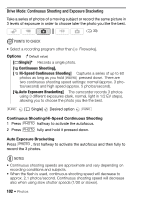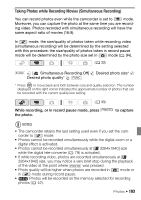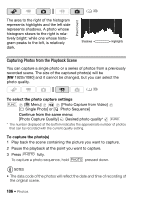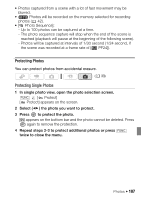Canon VIXIA HF S100 VIXIA HF S10 / HF S100 Manual - Page 106
Capturing Photos from the Playback Scene, To select the photo capture settings, To capture the photos
 |
View all Canon VIXIA HF S100 manuals
Add to My Manuals
Save this manual to your list of manuals |
Page 106 highlights
The area to the right of the histogram represents highlights and the left side represents shadows. A photo whose histogram skews to the right is relatively bright; while one whose histogram peaks to the left, is relatively dark. Pixel Count ( 33) Shadows Highlights Capturing Photos from the Playback Scene You can capture a single photo or a series of photos from a previously recorded scene. The size of the captured photo(s) will be [MW 1920x1080] and it cannot be changed, but you can select the photo quality. ( 33) To select the photo capture settings FUNC. [ Menu] [Photo Capture from Video] [ Single Photo] or [ Photo Sequence] Continue from the same menu: [Photo Capture Quality] Desired photo quality* FUNC. * The number displayed at the bottom indicates the approximate number of photos that can be recorded with the current quality setting. To capture the photo(s) 1 Play back the scene containing the picture you want to capture. 2 Pause the playback at the point you want to capture. 3 Press PHOTO fully. To capture a photo sequence, hold PHOTO pressed down. NOTES • The data code of the photos will reflect the date and time of recording of the original scene. 106 Š Photos