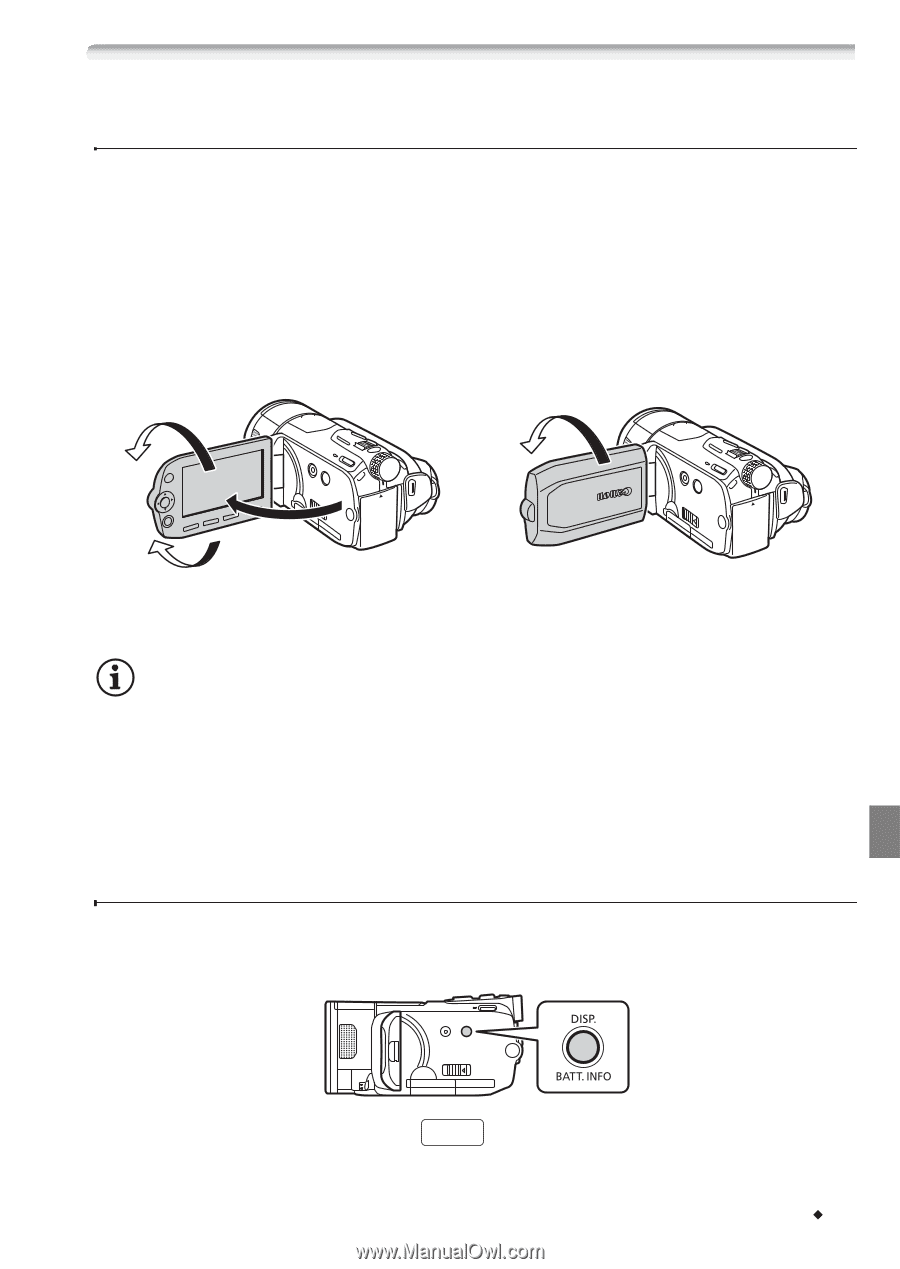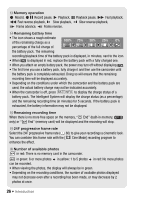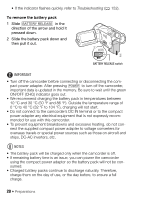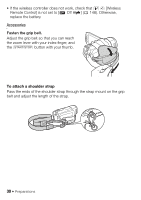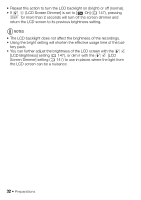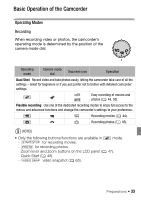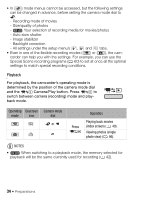Canon VIXIA HF S100 VIXIA HF S10 / HF S100 Manual - Page 31
Adjusting the Position and Brightness of the LCD Screen, Rotating the LCD Panel, LCD Backlight - lens
 |
View all Canon VIXIA HF S100 manuals
Add to My Manuals
Save this manual to your list of manuals |
Page 31 highlights
Adjusting the Position and Brightness of the LCD Screen Rotating the LCD Panel Open the LCD panel 90 degrees. • You can rotate the panel 90 degrees downward. • You can rotate the panel 180 degrees toward the lens. Rotating the LCD panel 180 degrees can be useful in the following cases: - To include yourself in the picture when recording with the self timer. - To allow the camcorder to be operated with the wireless controller from the front. 180° 180° 90° Subject can monitor the LCD screen NOTES • About the LCD screen: The screen is produced using extremely high-precision manufacturing techniques, with more than 99.99% of the pixels operating to specification. Less than 0.01% of the pixels may occasionally misfire or appear as black, red, blue or green dots. This has no effect on the recorded image and does not constitute a malfunction. LCD Backlight When recording in bright places it may be difficult to use the LCD screen. Turn on the LCD backlight to make it brighter. With the camcorder on, hold DISP. pressed down for more than 2 seconds. Preparations Š 31