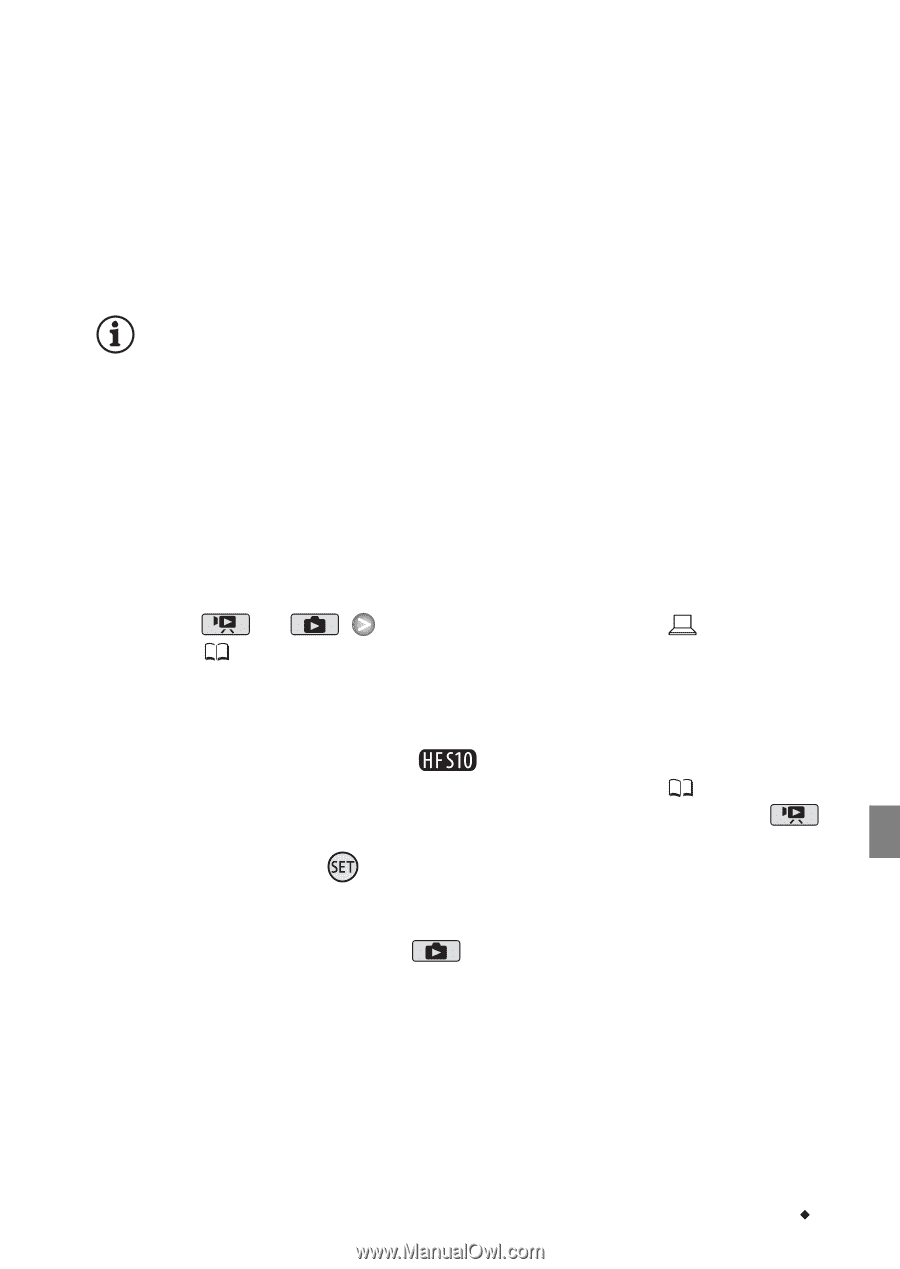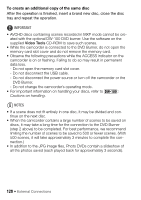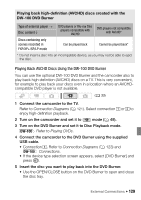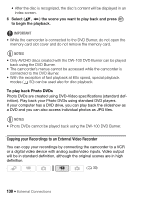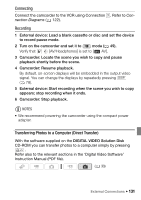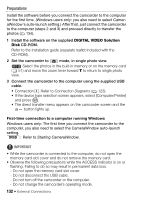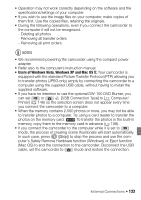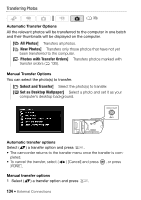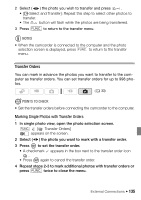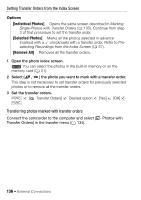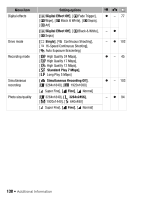Canon VIXIA HF S100 VIXIA HF S10 / HF S100 Manual - Page 133
Users of Windows Vista, Windows XP and Mac OS X
 |
View all Canon VIXIA HF S100 manuals
Add to My Manuals
Save this manual to your list of manuals |
Page 133 highlights
• Operation may not work correctly depending on the software and the specifications/settings of your computer. • If you wish to use the image files on your computer, make copies of them first. Use the copied files, retaining the originals. • During the following operations, even if you connect the camcorder to the computer it will not be recognized. - Deleting all photos - Removing all transfer orders - Removing all print orders NOTES • We recommend powering the camcorder using the compact power adapter. • Refer also to the computer's instruction manual. • Users of Windows Vista, Windows XP and Mac OS X: Your camcorder is equipped with the standard Picture Transfer Protocol (PTP) allowing you to transfer photos (JPEG only) simply by connecting the camcorder to a computer using the supplied USB cable, without having to install the supplied software. • If you have no intention to use the optional DW-100 DVD Burner, you can set or [USB Connection Type] to [ Computer/ Printer] ( 146) so the selection screen does not appear every time you connect the camcorder to a computer. • When the memory contains 2,500 photos or more, you may not be able to transfer photos to a computer. Try using a card reader to transfer the photos on the memory card. To transfer the photos in the built-in memory, copy them to the memory card in advance ( 108). • If you connect the camcorder to the computer while it is set to mode, the process of creating scene thumbnails will start automatically. In such case, press ([Skip]) to stop the process and use the com- puter's Safely Remove Hardware function (Windows) or Eject function (Mac OS) to end the connection to the camcorder. Disconnect the USB cable, set the camcorder to mode and restore the connection. External Connections Š 133