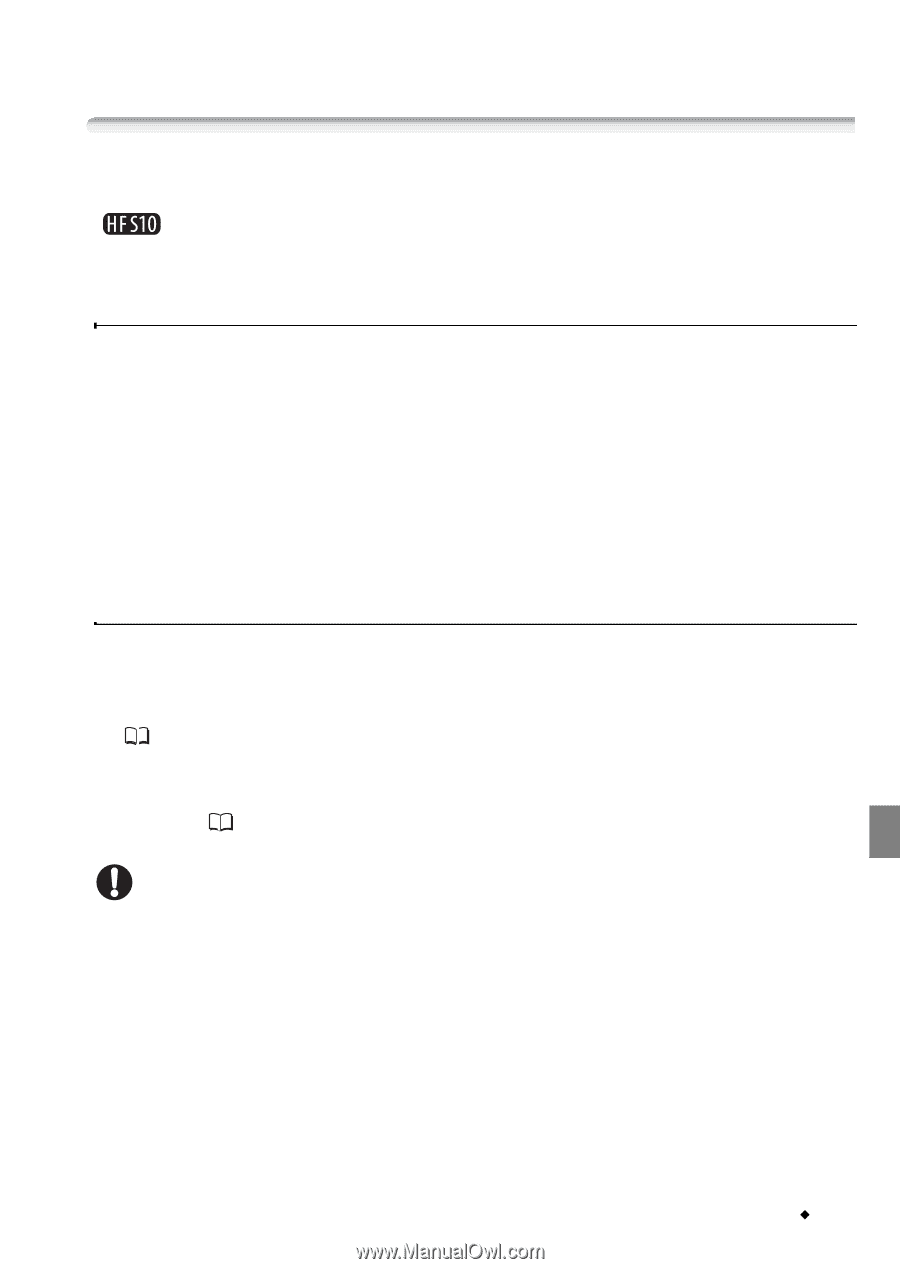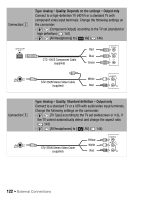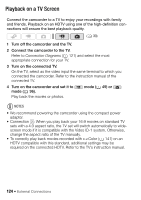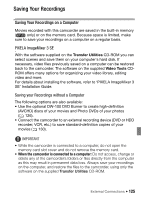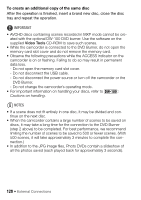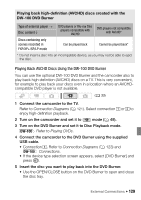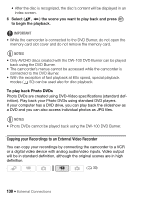Canon VIXIA HF S100 VIXIA HF S10 / HF S100 Manual - Page 125
Saving Your Recordings, Saving Your Recordings on a Computer, PIXELA ImageMixer 3 SE
 |
View all Canon VIXIA HF S100 manuals
Add to My Manuals
Save this manual to your list of manuals |
Page 125 highlights
Saving Your Recordings Saving Your Recordings on a Computer Movies recorded with this camcorder are saved in the built-in memory ( only) or on the memory card. Because space is limited, make sure to save your recordings on a computer on a regular basis. PIXELA ImageMixer 3 SE With the software supplied on the Transfer Utilities CD-ROM you can select scenes and save them on your computer's hard disk. If necessary, video files previously saved on a computer can be restored back to the camcorder. The software on the supplied Video Tools CDROM offers many options for organizing your video library, editing video and more. For details about installing the software, refer to 'PIXELA ImageMixer 3 SE' Installation Guide. Saving your Recordings without a Computer The following options are also available: • Use the optional DW-100 DVD Burner to create high-definition (AVCHD) discs of your movies and Photo DVDs of your photos ( 126). • Connect the camcorder to an external recording device (DVD or HDD recorder, VCR, etc.) to save standard-definition copies of your movies ( 130). IMPORTANT • While the camcorder is connected to a computer, do not open the memory card slot cover and do not remove the memory card. • When the camcorder is connected to a computer: Do not access, change or delete any of the camcorder's folders or files directly from the computer as this may result in permanent data loss. Always save your recordings on the computer, and restore the files to the camcorder, using only the software on the supplied Transfer Utilities CD-ROM. External Connections Š 125