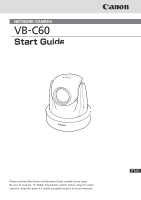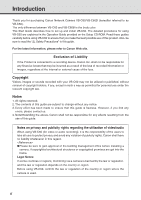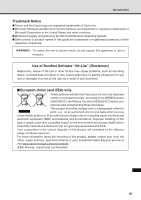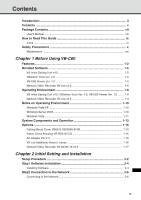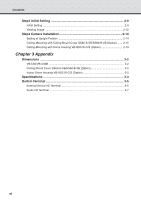Canon Vb-C60 NETWORK CAMERA VB-C60 Start Guide
Canon Vb-C60 - Ptz Network Camera Manual
 |
UPC - 013803118063
View all Canon Vb-C60 manuals
Add to My Manuals
Save this manual to your list of manuals |
Canon Vb-C60 manual content summary:
- Canon Vb-C60 | NETWORK CAMERA VB-C60 Start Guide - Page 1
Please read this Start Guide and Operation Guide carefully before using. Be sure to read the "a Safety Precautions" section before using for proper operation. Keep this guide in a readily accessible location for future reference. - Canon Vb-C60 | NETWORK CAMERA VB-C60 Start Guide - Page 2
Introduction Thank you for purchasing Canon Network Camera VB-C60/VB-C60B (hereafter referred to as VB-C60). The only difference between VB-C60 and VB-C60B is the body color. This Start Guide describes how to set up and install VB-C60. The detailed procedures for using VB-C60 are explained in the - Canon Vb-C60 | NETWORK CAMERA VB-C60 Start Guide - Page 3
Software "VK-Lite" (Disclaimer) Malfunction, failure of VK-Lite or other factors may cause problems, such as recording failure, recorded data corruption or loss. Canon point, e.g., on an authorized one-for-one basis when you buy a new similar product or to an authorized collection site for recycling - Canon Vb-C60 | NETWORK CAMERA VB-C60 Start Guide - Page 4
standard. Third Party's Software The product (network camera and bundled VK-Lite viewer) contains third party's software modules. For detail Software under GPL and LGPL If you would like to obtain the source code under GPL/LGPL, please contact the dealer, where you purchased the product, or a sales - Canon Vb-C60 | NETWORK CAMERA VB-C60 Start Guide - Page 5
Contents vii User's Manual ...viii How to Read This Guide ix Icons ...ix Safety Precautions x Maintenance ...xvi Chapter 1 Before Using VB-C60 Features ...1-2 Bundled Software 1-5 VB Initial Setting Tool v4.0 1-5 VBAdmin Tools Ver. 4.0 1-5 VB-C60 Viewer Ver. 1.0 1-5 Network Video Recorder - Canon Vb-C60 | NETWORK CAMERA VB-C60 Start Guide - Page 6
...2-12 Step4 Camera Installation 2-14 Setting at Upright Position 2-14 Ceiling-Mounting with Ceiling Mount Cover SS60-S-VB/SS60-B-VB (Option) ...... 2-15 Ceiling-Mounting with Dome Housing VB-RD51S-C/S (Option 2-19 Chapter 3 Appendix Dimensions 3-2 VB-C60/VB-C60B ...3-2 Ceiling Mount Cover SS60 - Canon Vb-C60 | NETWORK CAMERA VB-C60 Start Guide - Page 7
included in this guide (in English) MANUAL : Folder containing instruction manuals (in English and Japanese) other than this guide * VBTools : Folder for bundled software installers (see below) * VBToolsInstall.exe : VB Initial Setting Tool installer and VBAdmin Tools installer * VKLiteInstall - Canon Vb-C60 | NETWORK CAMERA VB-C60 Start Guide - Page 8
requirements, and the software installation instruction, the initial setting and mounting procedures for VB-C60. Operation Guide explains how to configure the basic settings for VB-C60, how to use VBAdmin Tools and VB-C60 Viewer, and troubleshooting tips. Sections where the user should refer to - Canon Vb-C60 | NETWORK CAMERA VB-C60 Start Guide - Page 9
during Note an operation. These notes must be read to prevent the equipment from possible faults or damage. Supplementary information or a reference to the operation. Users are recommended Tip to read these memos. d Please refer to Operation Guide on supplied Setup CD-ROM. ix - Canon Vb-C60 | NETWORK CAMERA VB-C60 Start Guide - Page 10
. Model No. VB-C60 Serial No. For optional PA-V17 Users in the UK When replacing the fuse only a correctly rated approved type should be used and be sure to re-fit the fuse cover. The AC adapter can be connected to VB-C60 from a standard AC power outlet. Please check your instruction manual to make - Canon Vb-C60 | NETWORK CAMERA VB-C60 Start Guide - Page 11
advisor to determine whether FDA regulations apply. FCC NOTICE Network Camera, Model Name: VB-C60 This device complies with Part 15 of the FCC in the manual. If such changes or modifications should be made, you could be required to stop operation of the equipment. Canon U.S.A. Inc. One Canon Plaza, - Canon Vb-C60 | NETWORK CAMERA VB-C60 Start Guide - Page 12
Canon Network Camera VB-C60 and all its accessories. 1. Read Instructions - All the safety and operating instructions should be read before the equipment is operated. 2. Retain Instructions - The safety and operating instructions this guide as 13. Servicing - Do not attempt to service this equipment - Canon Vb-C60 | NETWORK CAMERA VB-C60 Start Guide - Page 13
the operation instructions. Improper from the main power supply and contact your nearest Canon supplier. Do not continue to use the equipment as 18. Make sure the power line and network cable are implemented in a safe manner the camera. 20. This installation should be made by a qualified service - Canon Vb-C60 | NETWORK CAMERA VB-C60 Start Guide - Page 14
Stream for Recording (→ dAdministrator's Manual, P.95), Image Stabilizer (→ dOperation Guide, P.1-16) or VK-Lite recording software (→ P.1-6) for surveillance, where high standards of reliability are required at all times. Canon accepts no liability whatsoever for any problems that arise as a result - Canon Vb-C60 | NETWORK CAMERA VB-C60 Start Guide - Page 15
using multiple ports of a single hub may prevent the camera from operating correctly. Check the manual of the PoE HUB used. VB-C60 LAN cable PoE HUB Max. 100m LAN cable HUB VB-C60 Midspan (LAN cable power supply device) * Like PoE HUB, Midspan (LAN cable power supply device) supplies power - Canon Vb-C60 | NETWORK CAMERA VB-C60 Start Guide - Page 16
the surface of the dome is dirty. 1. Remove the dome as directed in Steps 9 and 10 in page 2-22 2. Carefully wipe the dome with a soft cloth to the camera caused by camera falling. Contact the local dealer where you purchased the product, for checkups. Maintenance for Optional Ceiling Mount Cover ● - Canon Vb-C60 | NETWORK CAMERA VB-C60 Start Guide - Page 17
Chapter Before Using VB-C60 This chapter describes features, the bundled software, the operating environment and the names and functions of the system components. - Canon Vb-C60 | NETWORK CAMERA VB-C60 Start Guide - Page 18
VB-C60 is a compact network camera, equipped with both camera and server functionalities. 40x Optical AF Zoom Lens and Pan / Tilt Control Equipped with a 40x optical (and digital 4x) high-magnification zoom lens, VB-C60 Guide P.3-28). Three Metering Modes for Various Shooting Conditions VB-C60 - Canon Vb-C60 | NETWORK CAMERA VB-C60 Start Guide - Page 19
* Microphones and speakers are sold separately. Upright Position and Ceiling-Mounted Position VB-C60 can be placed in an upright position or mounted on the ceiling by simply changing the setting (→ dOperation Guide P.1-17). * The camera should not be installed in locations subject to direct sunlight - Canon Vb-C60 | NETWORK CAMERA VB-C60 Start Guide - Page 20
Video Monitoring with Simplified Recording Software "VK-Lite" "VK-Lite", a simplified version of optional software "Network Video Recorder VK-64/VK-16 v.2.0" (→ P.1-6), is supplied with VB-C60. The VK-Lite allows recording and displaying live video from up to 4 cameras, which enables you to build - Canon Vb-C60 | NETWORK CAMERA VB-C60 Start Guide - Page 21
and display logs. The tools are available on the Setup CD-ROM (→ P.2-4). Only the administrator needs to install this software. VB-C60 Viewer Ver. 1.0 (→ dOperation Guide P.3-2) VB-C60 Viewer is to view video shot by VB-C60 and to control the camera. Three user authority levels are available - Canon Vb-C60 | NETWORK CAMERA VB-C60 Start Guide - Page 22
.0 (→ dSetup Guide) "VK-Lite v2.0", a simplified version of the optional software "Network Video Recorder VK-64/VK-16 v2.0" (→ P.1-17), is bundled with VB-C60. VK-Lite consists of two software applications described below. VK-Lite Software Configuration Type Description - Up to 4 cameras can be - Canon Vb-C60 | NETWORK CAMERA VB-C60 Start Guide - Page 23
VB-C60 Bundled Software Main Functional Limitations in VK-Lite and VK-64/VK-16 Type Main functional limitations VK-Lite v2.0 VK-64/VK-16 v2.0 Camera connection Max. number of cameras the Note VK software instruction manuals (→ d"Setup Guide" and "Administrator's Manual"). You cannot register - Canon Vb-C60 | NETWORK CAMERA VB-C60 Start Guide - Page 24
Live video display VB-C60 Viewer JPEG VK-Lite Viewer JPEG/MPEG-4 Audio Receive audio from VB-C60 (one-way communication) Send and receive audio (two-way communication) VB-C60 Viewer audio reception (one-way communication) VB-C60 JPEG VB-C60 Viewer Microphone (Sold separately) Network - Canon Vb-C60 | NETWORK CAMERA VB-C60 Start Guide - Page 25
Canon Web site. VB Initial Setting Tool v4.0, VBAdmin Tools Ver. 4.0, VB-C60 the VB-C60 Viewer. To use camera's audio functions, PC with audio capability is required. Network Video of Windows Vista are supported. Only the 32-bit editions of other operating systems are supported. *2 External hard - Canon Vb-C60 | NETWORK CAMERA VB-C60 Start Guide - Page 26
XP If you start up VB Initial Setting Tool on Windows Vista/XP, the Windows Security Alert dialog may appear. If the dialog appears, click "Unblock". Once you click "Unblock", the dialog box will not be displayed again. Windows Server 2003 With Windows Server 2003, the default security level for the - Canon Vb-C60 | NETWORK CAMERA VB-C60 Start Guide - Page 27
Windows Vista When you use VB-C60 and VK-Lite on Windows Vista Home Premium/Business/Enterprise/ Ultimate, following functional limitations apply. Recording Software VK-Lite v2.0 Warning dialog appeared when opening the Storage Server Configuration dialog If User Account Control is enabled on - Canon Vb-C60 | NETWORK CAMERA VB-C60 Start Guide - Page 28
Notes on Operating Environment Storage location of recorded video On Windows Vista, snap shots and video files cannot be saved into the Windows folder or the Program Files folder on the system drive. Shadow Backup You cannot use shadow backup of Windows Vista. So, if once you delete a configuration - Canon Vb-C60 | NETWORK CAMERA VB-C60 Start Guide - Page 29
turned on, the camera is rebooted, or while the power is on. • Off - When LED is set to "Turn Off" (→dOperation Guide P.1-17). * Even when the LED is set to "Turn Off", it lights for several seconds and then turns off when the power supply is turned on or VB-C60 is rebooted. Power - Canon Vb-C60 | NETWORK CAMERA VB-C60 Start Guide - Page 30
number required for the network settings are printed on the bottom of the camera. Make a note of them before installing the camera. Screw hole for Ceiling Bracket Used for the in-ceiling bracket of an optional Indoor Dome Housing or the ceiling mounting bracket of a Ceiling Mount Cover. Safety wire - Canon Vb-C60 | NETWORK CAMERA VB-C60 Start Guide - Page 31
. Ceiling Mount Cover SS60-S-VB/SS60-B-VB Optional Ceiling Mount Cover is available for VB-C60 only. Two colors are available, Silver (SS60-S-VB) or Black (SS60-B-VB), for use with VB-C60 (silver) and VB-C60B (black) respectively. Using example Before Using VB-C60 Indoor Dome Housing VB-RD51S - Canon Vb-C60 | NETWORK CAMERA VB-C60 Start Guide - Page 32
Options AC Adapter PA-V17 Optional AC adapter PA-V17 is available for VB-C60 only. Use the AC adapter when the PoE HUB or external power supply is not used. VK-Lite Additional Viewer License VK-Lite additional Viewer License is a license for additional viewers, which is - Canon Vb-C60 | NETWORK CAMERA VB-C60 Start Guide - Page 33
is useful when using multiple network cameras. VK-64/VK-16 Screen Example VB-C60 is not supported by the older versions of VK-64/VK-16. If using an older Note version, you need to upgrade VK-64/VK-16 to the latest version. Visit Canon Web site for the details. "VK-Lite", a simplified version - Canon Vb-C60 | NETWORK CAMERA VB-C60 Start Guide - Page 34
1-18 - Canon Vb-C60 | NETWORK CAMERA VB-C60 Start Guide - Page 35
This chapter explains how to install a camera. First, install required software from the Setup CD-ROM. Then connect the camera to the network and carry out the initial settings. Check the image on VB-C60 Viewer and then install the camera. Please set the camera IP address before installing the - Canon Vb-C60 | NETWORK CAMERA VB-C60 Start Guide - Page 36
-ROM into the PC and install the software (→ P.2-4). PC Bundled Setup CD-ROM Step2 Connection to the Network Connect a camera and PC to the network (→ P.2-6). If you are using a PoE HUB or Midspan, contact your Canon sales representative. VB-C60 PoE HUB LAN cable PC 2-2 The illustration shows - Canon Vb-C60 | NETWORK CAMERA VB-C60 Start Guide - Page 37
The illustration shows an installation example using optional Ceiling Mount Cover. Step3 Initial Setting Start up VB Initial Setting Tool and carry out initial settings for the camera (→ P.2-9). Check the image on VB-C60 Viewer (→ P.2-12). VB Initial Setting Tool window VB-C60 Viewer 2-3 - Canon Vb-C60 | NETWORK CAMERA VB-C60 Start Guide - Page 38
needs to install this tool. Software for managing the camera (→ dOperation Guide, Chapter 2). Only the administrator needs to install this software. ⇒ Install this software from "VBToolsInstall.exe" in the "VBTools" folder on the Setup CD-ROM. Recording software Type Network Video Recorder VK - Canon Vb-C60 | NETWORK CAMERA VB-C60 Start Guide - Page 39
Initial Setting and Installation Step1 Software Installation At this point, you are required to install VB Initial Setting Tool required for initial settings for VB-C60. 1. Insert the supplied Setup CD-ROM into your PC and follow the steps below q Make sure that all other applications are closed. - Canon Vb-C60 | NETWORK CAMERA VB-C60 Start Guide - Page 40
and then leave it for 20 minutes, VB Initial Setting Tool (→ P.2-9) will no longer be able to detect the camera. In such case, turn the camera off and then on again. VB-C60 is equipped with PoE (Power over Ethernet). PoE can supply power to the camera via a LAN cable from an IEEE 802.3af-compliant - Canon Vb-C60 | NETWORK CAMERA VB-C60 Start Guide - Page 41
Step2 Connection to the Network ● Please ask our sales personnel about PoE HUB and Midspan. ● Refer to the manual of PoE HUB or Midspan for how to use it. Note ● The maximum length of a LAN cable to connect a camera and a PoE HUB is 100 m. ● If you connect a camera to a switching hub and - Canon Vb-C60 | NETWORK CAMERA VB-C60 Start Guide - Page 42
precautions given in "a Safety Precautions - Notes on PoE HUB" (→ P.xv). ● Read the manual of the PoE HUB for how to power it ON or OFF. ● You can connect an AC adapter (option) to a camera while it is powered using a PoE HUB. In this case, power is supplied using PoE, and the AC adapter is not used - Canon Vb-C60 | NETWORK CAMERA VB-C60 Start Guide - Page 43
v4.0". Start up by double-clicking the desktop icon 2. VB Initial Setting Tool automatically detects the camera connected to the network, and displays its MAC address, IP address, and model name The factory default IP address is set to "192.168.100.1" The MAC address can be found on the bottom of - Canon Vb-C60 | NETWORK CAMERA VB-C60 Start Guide - Page 44
on the same page. ● The factory default administrator password is "VB-C60". Be sure to change the Tip password to ensure security (→ dOperation Guide P.1-7). ● The MAC address is printed on the bottom of the camera (→ P.1-14). ● The factory default IP address is 192.168.100.1. Please change - Canon Vb-C60 | NETWORK CAMERA VB-C60 Start Guide - Page 45
method to "Auto (DHCP)" in "Network" (→ dOperation Guide P.1-8) in the setting page. ● If 20 minutes or more pass after the camera is turned on, the camera stops sending requests for IP address allocation and it cannot detect the IP address using VB Initial Setting Tool. In this case, turn the - Canon Vb-C60 | NETWORK CAMERA VB-C60 Start Guide - Page 46
Viewing Image After completing the initial setting, check the video image from the camera using VB-C60 Viewer. At this point, specify the network settings on the PC so that they match the IP address and subnet mask set on the camera. 1. Click on MAC address you want to check the connection of and - Canon Vb-C60 | NETWORK CAMERA VB-C60 Start Guide - Page 47
"Setting Page" or "Admin Viewer" Note in camera's top page. The factory default user name and password are as follows: User name: root Password: VB-C60 from Admin Viewer from Setting Page ● For security reasons, you should change the administrator password (→ dOperation Guide P.1-7). ● You need - Canon Vb-C60 | NETWORK CAMERA VB-C60 Start Guide - Page 48
Setting at Upright Position The video image position of VB-C60 is set on the assumption that the camera is Note mounted on the ceiling. To invert the video image, change the "Mount" setting in "Camera" in the setting page (→ dOperation Guide P.1-17). Placing at a Flat Location Attach Rubber Feet to - Canon Vb-C60 | NETWORK CAMERA VB-C60 Start Guide - Page 49
install the camera to places with heavy vibration. It may cause mechanical problems. ● When wiring cables, pay much attention not to damage the indoor wiring or piping. Side View of mounting Roof space Safety Wire Fix to an anchor or structure Ceiling Bracket LAN cable Ceiling board VB-C60 2-15 - Canon Vb-C60 | NETWORK CAMERA VB-C60 Start Guide - Page 50
screw and cable hole positions using a pencil, with considering the camera direction. Direction the camera is facing Distance between screws: 157mm (6.18inch) Screw holes for M4.0 screws 3. Drill two mounting screw holes and one cable hole in the ceiling When using an AC adapter (option), be - Canon Vb-C60 | NETWORK CAMERA VB-C60 Start Guide - Page 51
the cable hole cannot be drilled because the ceiling is concrete etc, secure the wire Note to an appropriate position. 1 2 5. Mount the camera on the ceiling 6. Connect the camera with a LAN cable through the cable hole When using the AC adapter (option) or external power supply, connect the power - Canon Vb-C60 | NETWORK CAMERA VB-C60 Start Guide - Page 52
notch of the Ceiling Mount Cover with a plier to provide a notch to pass the cables through. In this case, attach the Ceiling Mount Cover first, then connect the cables. 8. After the installation, reboot the camera to initialize the camera position (→ dOperation Guide P.1-44). Installation is now - Canon Vb-C60 | NETWORK CAMERA VB-C60 Start Guide - Page 53
It may cause mechanical problems. ● When wiring cables, pay much attention not to damage the indoor wiring or piping. Side View of mounting Roof space Safety Wire Fix to an anchor or structure In-Ceiling Bracket LAN cable Backside Ceiling Bracket Dome Ceiling board VB-C60 1. Screw to the In - Canon Vb-C60 | NETWORK CAMERA VB-C60 Start Guide - Page 54
Backside Ceiling Bracket and In-Ceiling Bracket using the template for dome, with considering the camera direction. Dome Template Direction the camera is facing Backside Ceiling Bracket ø7.0mm Height 10.0mm 3. Drill three mounting holes for Backside Ceiling Bracket and a hole for the In-Ceiling - Canon Vb-C60 | NETWORK CAMERA VB-C60 Start Guide - Page 55
Installation 6. Fix the safety wire Secure the Safety Wire to an anchor or the structure, and then fix the wire to the camera using a supplied screw. 1 2 7. Connect the camera with a LAN cable through the cable hole When using the AC adapter (option) or external power supply, connect the power cable - Canon Vb-C60 | NETWORK CAMERA VB-C60 Start Guide - Page 56
to the (|) mark so that the screw hole for mounting is in the correct position. 2 1 10. Fix the dome with a screw to prevent the dome from rotating 11. After mounting the dome, reboot the camera to initialize the camera position (→ dOperation Guide P.1-44). If the LED is turned on, the light - Canon Vb-C60 | NETWORK CAMERA VB-C60 Start Guide - Page 57
Chapter Appendix This appendix lists the dimensions, specifications, external device I/O terminals and audio I/O terminals. - Canon Vb-C60 | NETWORK CAMERA VB-C60 Start Guide - Page 58
C60/VB-C60B 54mm (2.13inch) 105mm (4.13inch) 149mm (5.87inch)* 142mm (5.59inch) 142mm (5.60inch) 71mm (2.80inch) * Excluded rubber foot thickness Ceiling Mount Cover SS60-S-VB/SS60-B-VB (Option) 196mm (7.72inch) 143mm (5.63inch) 196mm (7.72inch) 143mm (5.63inch) 41mm (1.61inch) Indoor Dome - Canon Vb-C60 | NETWORK CAMERA VB-C60 Start Guide - Page 59
HTTP (Canon only) IPv6: TCP/IP, UDP, HTTP, FTP, SNMP (MIB2), SMTP (client), DNS (client), ICMPv6, POP3, NDP, NTP, SMTP authentication, WV-HTTP (Canon only) IPsec Available Camera Control 3 user levels available (Administrator / Authorized users / Guest users) Max. 50 user names and passwords can - Canon Vb-C60 | NETWORK CAMERA VB-C60 Start Guide - Page 60
VB-C60 / VB-C60B Network 85%RH (no condensing) PoE : PoE power supply via LAN connector dome) x 3.78 inch (H) * including In-Ceiling Bracket: 701 inch (H) Approx. 522g (Approx. 1.151 lb) Model Type Use Environment (with camera) Dimensions Weight Ceiling Mount Cover (Option) SS60-S-VB/SS60-B-VB - Canon Vb-C60 | NETWORK CAMERA VB-C60 Start Guide - Page 61
I/O are available on the rear of the camera. Audio input terminal Audio output terminal External device output terminals External device input terminals External Device I/O Terminal VB-C60 has two input and two output terminals for external devices. VB-C60 Viewer and VK-Lite Viewer allow you to - Canon Vb-C60 | NETWORK CAMERA VB-C60 Start Guide - Page 62
the 2 output terminals to disconnected or connected condition. The output terminals use photo couplers and are separate from the internal circuit in the VB-C60. A load to the output terminals should be within the following rated range: Rating across the output terminals: Max. 50VDC Continuous load - Canon Vb-C60 | NETWORK CAMERA VB-C60 Start Guide - Page 63
LINE IN and MIC IN, are available for VB-C60 audio input. Since the available audio input terminal is only one, you need to switch the input mode in the setting page depending on the microphone to be used (→ dOperation Guide P.1-27). The factory default setting is Line IN. LINE IN allows connecting - Canon Vb-C60 | NETWORK CAMERA VB-C60 Start Guide - Page 64
. MONTRÉAL 8801 Trans Canada Hwy, St. Laurent Québec H4S 1Z6 ● If you have any questions, call the CANON CANADA Customer Information Centre tollfree at 1-800-OK-CANON (652-2666) (Canada only) CANON MEXICANA, S. DE R.L.DE C.V. Boulevard Manuel Avila Camacho, No. 138 PB, Pisos 15, 16 y 17 Col Lomas de
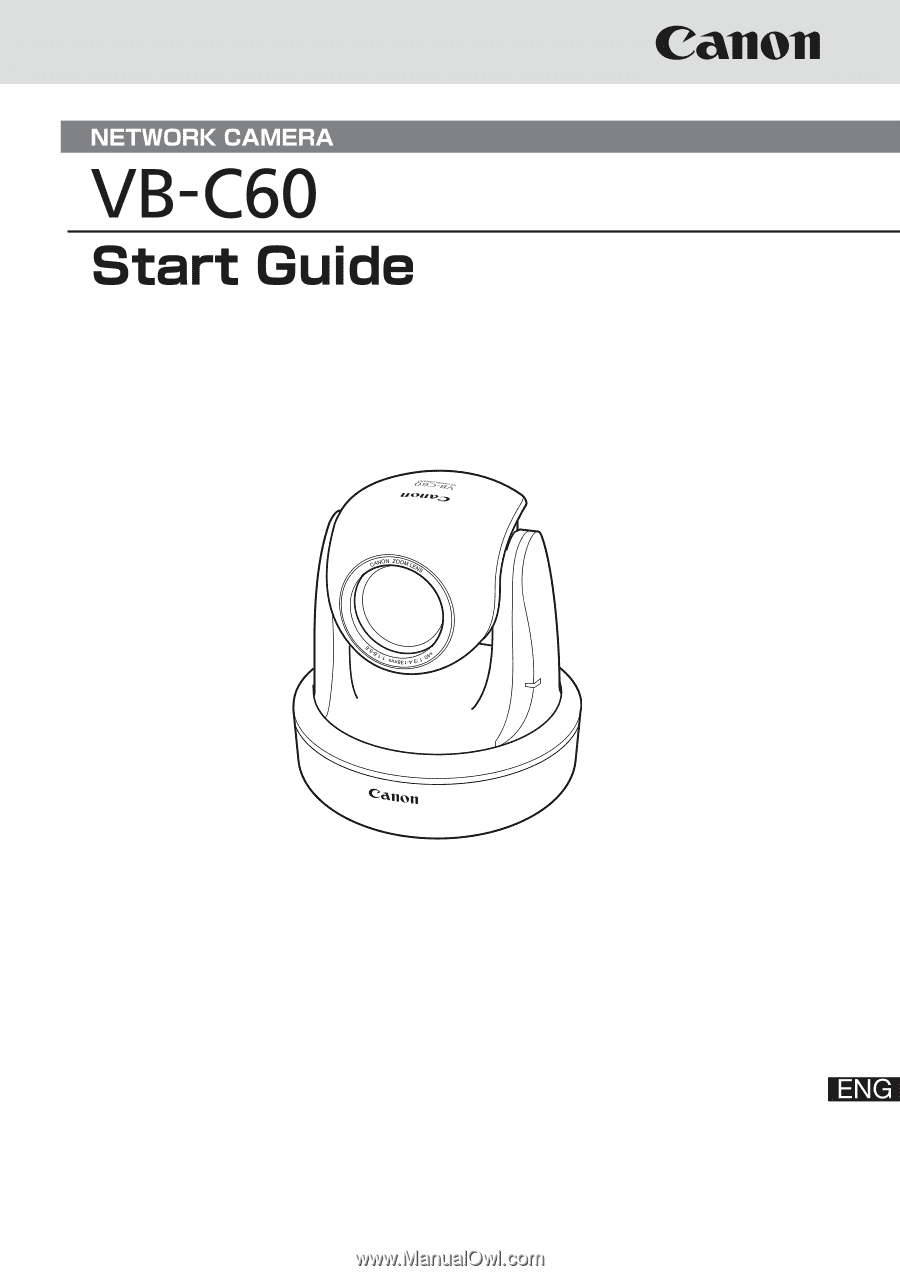
Please read this Start Guide and Operation Guide carefully before using.
Be sure to read the “
a
Safety Precautions” section before using for proper
operation. Keep this guide in a readily accessible location for future reference.