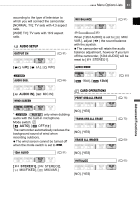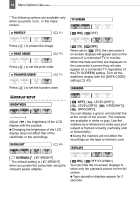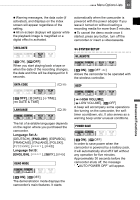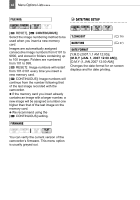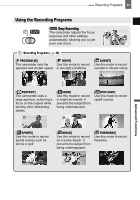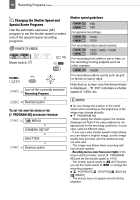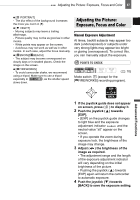Canon ZR-850 ZR850 ZR830 Manuals - Page 42
Display Setup, Normal]
 |
UPC - 013803078152
View all Canon ZR-850 manuals
Add to My Manuals
Save this manual to your list of manuals |
Page 42 highlights
42 Menu Options Lists * The following options are available only when you press FUNC. in the index screen. TV SCREEN PROTECT* ( 61) [ ON], [ OFF] Press ( ) to protect the image. PRINT ORDER* ( 75) Press ( ) to set the print order. TRANSFER ORDER* ( 71) Press ( ) to set the transfer order. Display Setup (LCD Brightness, Language, etc.) DISPLAY SETUP BRIGHTNESS Adjust ( ) the brightness of the LCD display with the joystick. Changing the brightness of the LCD display does not affect that of the viewfinder or the recordings. BACKLIGHT ( 24) [ ON], [ OFF] When set to [ ON], the camcorder's on-screen displays will appear also on the screen of a connected TV or monitor. When the date and time are displayed on the camcorder's screen they will also appear on a connected TV regardless of the [TV SCREEN] setting. Turn off the date/time display with the [DATA CODE] setting ( 43). MARKERS [ OFF], [ LEVEL(WHT)], [ LEVEL(GRY)], [ GRID(WHT)], [ GRID(GRY)] You can display a grid or a horizontal line at the center of the screen. The markers are available in white or gray. Use the markers as a reference to make sure your subject is framed correctly (vertically and/ or horizontally). Using the markers will not affect the recordings on the tape or memory card. DISPLAYS [ NORMAL]*, [ BRIGHT] * The default setting is [ BRIGHT] when you power the camcorder using the compact power adapter. [ ON], [ OFF] You can hide the on-screen displays to show only the playback picture on the full screen. Tape operation displays appear for 2 seconds.