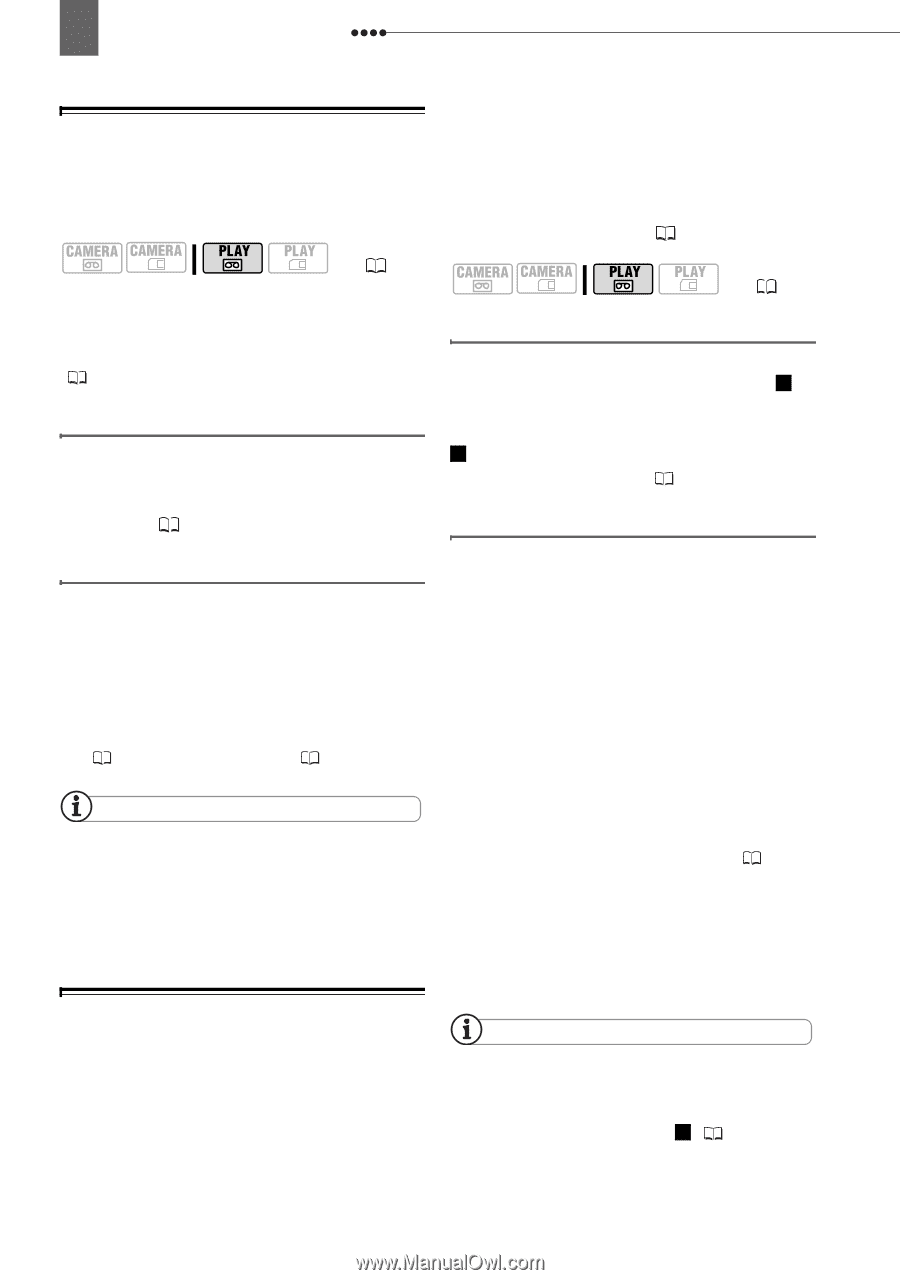Canon ZR-850 ZR850 ZR830 Manuals - Page 64
Playback on a TV Screen, Recording to a VCR or Digital Video, Recorder, Connecting, Playback - digital video camcorder
 |
UPC - 013803078152
View all Canon ZR-850 manuals
Add to My Manuals
Save this manual to your list of manuals |
Page 64 highlights
64 Connecting to a TV or VCR Playback on a TV Screen The quality of the playback picture will vary depending on the connected TV and the type of connection used. ( 10) Before making the connections, select the [TV TYPE] setting according to the TV set to which you will connect the camcorder ( 40). Connecting Connect the camcorder to the TV following one of the connection diagrams shown in the previous section Connection Diagrams ( 63). virtually no generation loss in video and sound quality. Connect the camcorder to the external device following one of the connection diagrams shown in the previous section Connection Diagrams ( 63). ( 10) Connecting Connect the camcorder to a VCR or other analog device using connection type 1 , or to a DVD recorder or other digital recording device using connection type 2 , as shown in the previous section Connection Diagrams ( 63). Recording Playback 1 Turn on the camcorder and the connected TV or VCR. On a TV: Set the input selector to VIDEO. On a VCR: Set the input selector to LINE (IN). 2 Start the playback of the movies ( 32) or still images ( 34). NOTES Turn off all the devices before starting the connections. We recommend powering the camcorder using the compact power adapter. Recording to a VCR or Digital Video Recorder You can copy your recordings by connecting the camcorder to a VCR or a digital video device. When recording to a digital video recorder using the DV terminal, you can copy recordings with 1 This camcorder: Load the recorded cassette. 2 Connected device: Load a blank cassette or disc and set the device to record pause mode. 3 This camcorder: Locate the scene you wish to copy and pause the playback shortly before the scene. 4 This camcorder: Resume the movie playback. When using an analog connection you can include in the copy also the date/ time of the original recording ( 55). 5 Connected device: Begin recording when the scene you wish to copy appears. Stop recording when copying is complete. 6 This camcorder: Stop playback. NOTES We recommend powering the camcorder using the compact power adapter. When recording to a VCR using an analog connection -connection type 1 ( 63)-, the quality of the edited tape will be lower than the original.