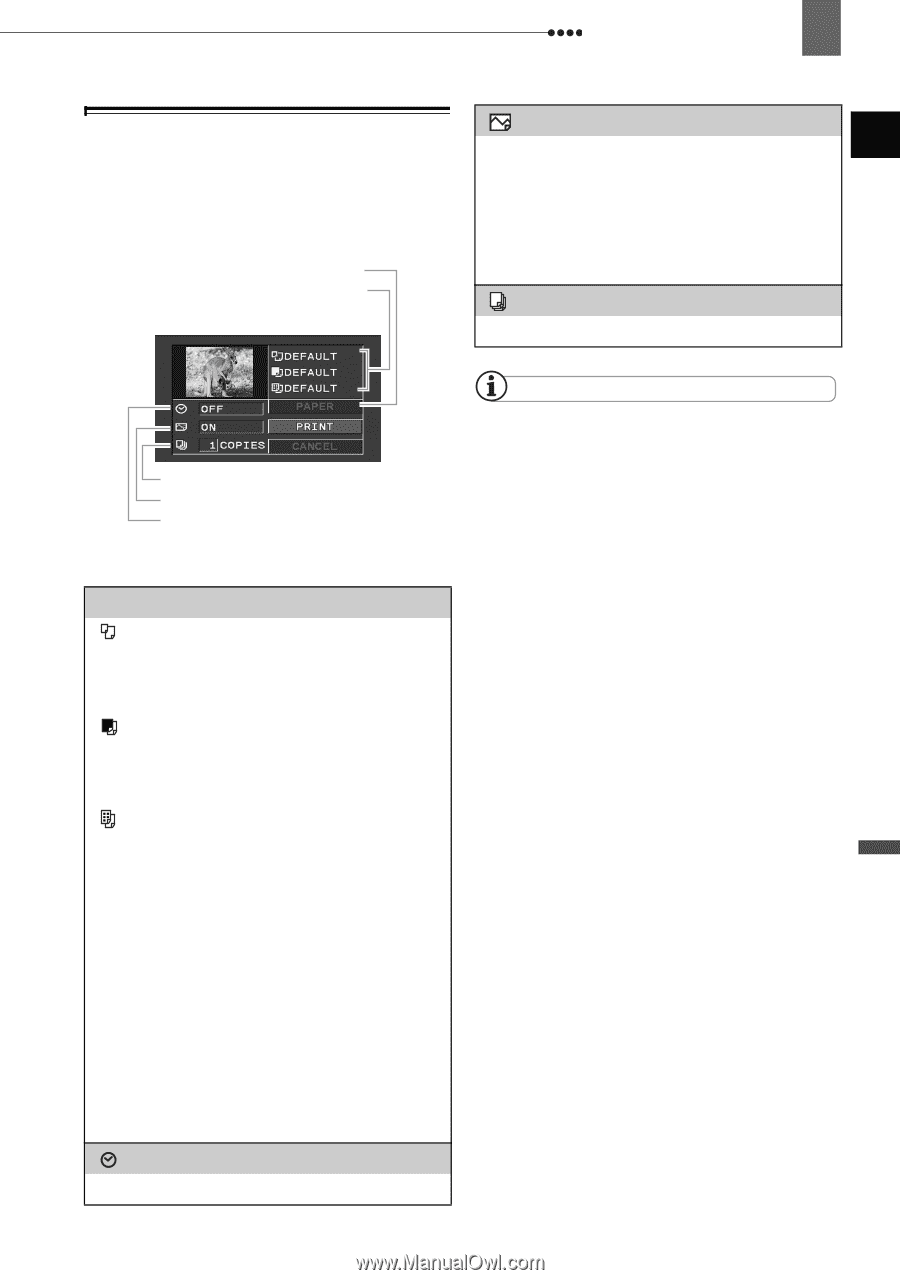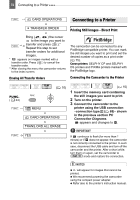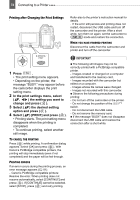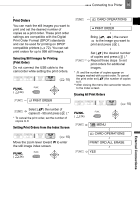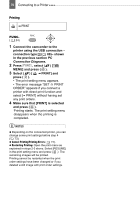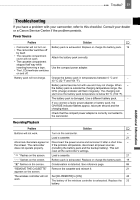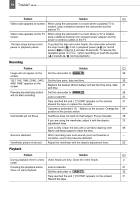Canon ZR-850 ZR850 ZR830 Manuals - Page 73
Selecting the Print Settings, Options
 |
UPC - 013803078152
View all Canon ZR-850 manuals
Add to My Manuals
Save this manual to your list of manuals |
Page 73 highlights
Connecting to a Printer 73 Selecting the Print Settings You can select the number of copies and other settings for printing. The setting options vary depending on your printer model. Paper settings Current paper settings (paper size, paper type and page layout) [ Print Effect] The print effect can be used with printers compatible with the Image Optimize function to achieve higher quality prints. Select [ON], [OFF] or [DEFAULT]. Canon PIXMA/SELPHY DS printers: You can also select [VIVID], [NR] and [VIVID+NR]. [ Number of Copies] Select 1-99 copies. Number of copies Print effect Date printing Options [PAPER] [ PAPER SIZE] Available paper sizes vary depending on the printer model. [ PAPER TYPE] Select [PHOTO], [FAST PHOTO] or [DEFAULT]. [ PAGE LAYOUT] Select [DEFAULT] or one of the following available page layouts. [BORDERED]: Prints the whole image area almost exactly as the recorded still image. [BORDERLESS]: Enlarges the center portion of the still image to fit the width/ height ratio of the selected paper size. The top, bottom and sides of the still image may be slightly trimmed out. [2-UP], [4-UP], [8-UP], [9-UP], [16-UP]: Prints multiple small copies of the same still image on one sheet of paper. [ Date print] Select [ON], [OFF] or [DEFAULT]. NOTES Print setting options and [DEFAULT] settings vary depending on the printer model. For details, refer to the printer's instruction manual. Canon PIXMA/SELPHY DS Printers: - When the paper size is set to [10 x 14.8 cm] you can print multiple small copies on a single print by selecting 2-, 4-, 9- or [16-UP]. You can also use this setting to print on the specially designed photo stickers sheets. - When the paper size is set to [A4] you can print 4 copies on the same sheet by selecting [4-UP]. Canon PIXMA/SELPHY CP Printers: - When the paper size is set to [CREDITCARD] you can print multiple small copies on a single print by selecting 2-, 4-, or [8-UP]. You can also use [8-UP] to print on the specially designed photo stickers sheets. - When the paper size is set to [10 x 14.8 cm] or [9 x 13 cm] you can print 2 or 4 copies on the same sheet by selecting [2-UP] or [4-UP]. - When you are using the specially designed wide-sized photo paper you can set the paper size to [DEFAULT] and print 2 or 4 copies on the same sheet by selecting [2-UP] or [4-UP]. External Connections