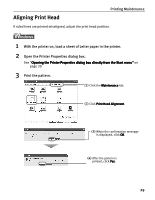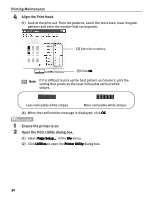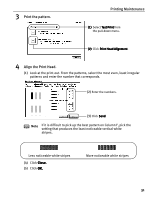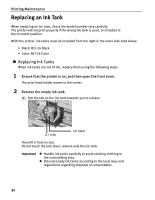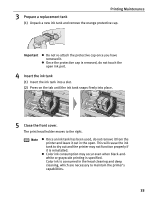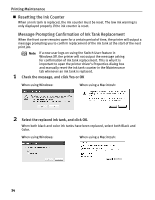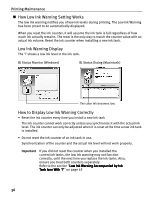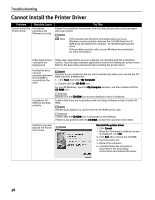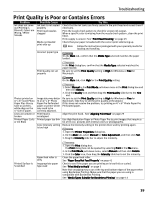Canon i320 i320 Quick Start Guide - Page 36
Resetting the Ink Counter, Message Prompting Confirmation of Ink Tank Replacement
 |
View all Canon i320 manuals
Add to My Manuals
Save this manual to your list of manuals |
Page 36 highlights
Printing Maintenance „ Resetting the Ink Counter When an ink tank is replaced, the ink counter must be reset. The low ink warning is only displayed properly if the ink counter is reset. Message Prompting Confirmation of Ink Tank Replacement When the front cover remains open for a certain period of time, the printer will output a message prompting you to confirm replacement of the ink tank at the start of the next print job. Note If a new user logs on using the Switch User feature in Windows XP, the printer will not output the message asking for confirmation of ink tank replacement. This is why it is important to open the printer driver's Properties dialog box and manually reset the ink tank counter in the Maintenance tab whenever an ink tank is replaced. 1 Check the message, and click Yes or OK When using Windows: When using a Macintosh: 2 Select the replaced ink tank, and click OK. When both black and color ink tanks have been replaced, select both Black and Color. When using Windows: When using a Macintosh: 34