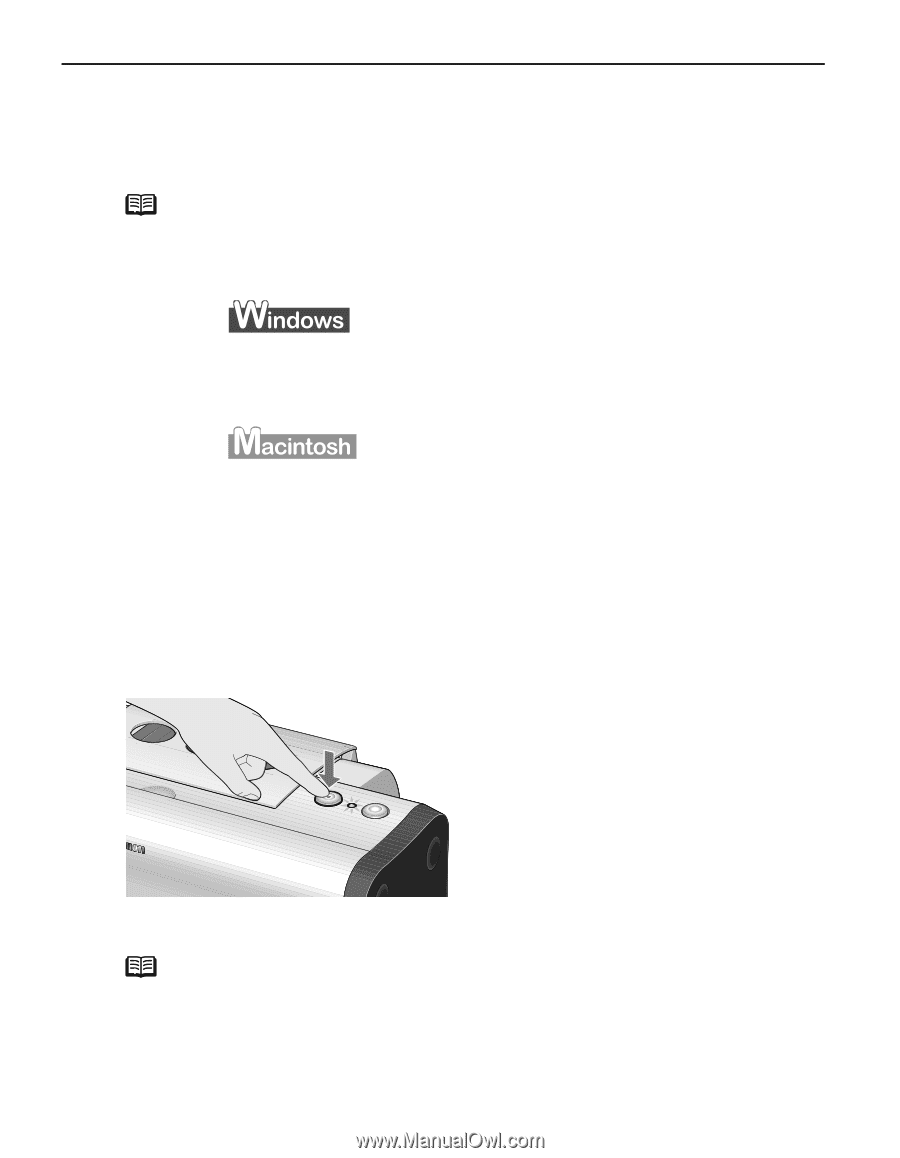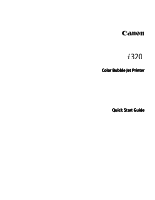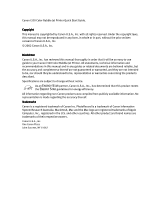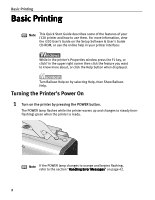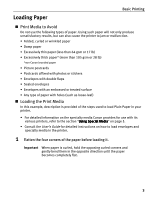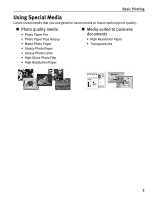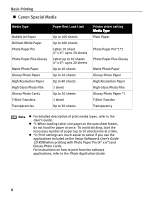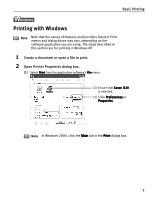Canon i320 i320 Quick Start Guide - Page 4
Basic Printing - software
 |
View all Canon i320 manuals
Add to My Manuals
Save this manual to your list of manuals |
Page 4 highlights
Basic Printing Basic Printing Note This Quick Start Guide describes some of the features of your i320 printer and how to use them. For more information, view the i320 User's Guide on the Setup Software & User's Guide CD-ROM, or use the online help in your printer interface: While in the printer's Properties window press the F1 key, or click? in the upper right corner then click the feature you want to know more about, or click the Help button when displayed. Turn Balloon Help on by selecting Help, then Show Balloon Help. Turning the Printer's Power On 1 Turn on the printer by pressing the POWER button. The POWER lamp flashes while the printer warms up and changes to steady (nonflashing) green when the printer is ready. Note If the POWER lamp changes to orange and begins flashing, refer to the section "Handling Error Messages" on page 42. 2