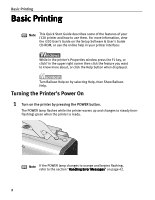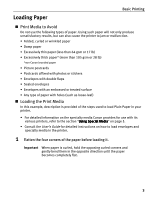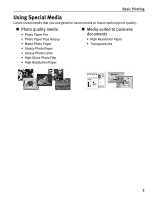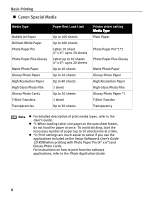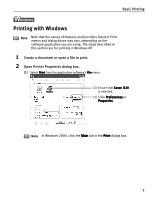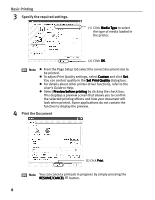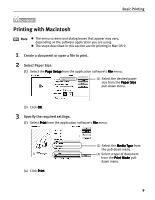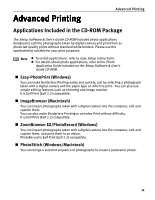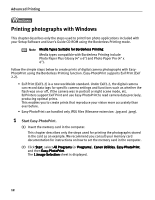Canon i320 i320 Quick Start Guide - Page 9
Printing with Windows - windows 7
 |
View all Canon i320 manuals
Add to My Manuals
Save this manual to your list of manuals |
Page 9 highlights
Basic Printing Printing with Windows Note Note that the names of features and functions listed in Print menus and dialog boxes may vary, depending on the software application you are using. The steps described in this section are for printing in Windows XP. 1 Create a document or open a file to print. 2 Open Printer Properties dialog box. (1) Select Print from the application software's File menu. (2) Ensure that Canon i320 is selected. (3) Click Preferences or Properties Note In Windows 2000, click the Main tab in the Print dialog box. 7

Basic Printing
7
Printing with Windows
1
Create a document or open a file to print.
2
Open Printer Properties dialog box.
(1)
Select Print
Print
Print
Print from the application software's File
File
File
File menu.
Note
Note that the names of features and functions listed in Print
menus and dialog boxes may vary, depending on the
software application you are using. The steps described in
this section are for printing in Windows XP.
Note
In Windows 2000, click the Main
Main
Main
Main tab in the Print
Print
Print
Print dialog box.
(2)
Ensure that Canon i320
Canon i320
Canon i320
Canon i320
is selected.
(3)
Click Preferences
Preferences
Preferences
Preferences or
Properties
Properties
Properties
Properties