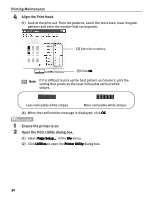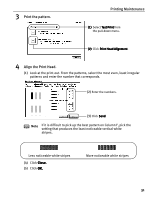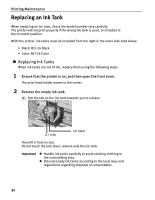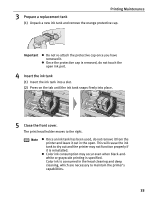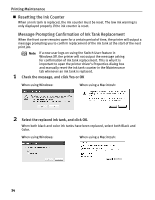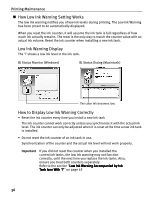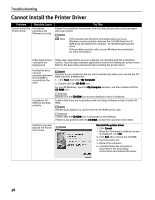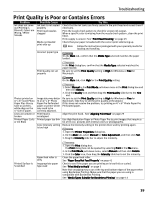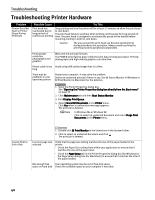Canon i320 i320 Quick Start Guide - Page 37
Resetting the Ink Counter in Printer Properties dialog box
 |
View all Canon i320 manuals
Add to My Manuals
Save this manual to your list of manuals |
Page 37 highlights
Printing Maintenance Important Mistakenly clicking No or Cancel, instead, will prevent the Ink Low alert from functioning properly. If this happens, manually reset the ink counter according to the following procedure. Resetting the Ink Counter in Printer Properties dialog box: z When using Windows: 1. Open the Printer Properties dialog box and click the Maintenance Tab. 2. Click Ink Counter Reset. 3. Select the newly installed ink tank, then click OK. z When using a Macintosh: 1. Open the Page Setup dialog box. 2. Click Utilities and select Low Ink Warning Setting. 3. Click Ink Counter Reset. 4. Select the newly installed ink tank, then click OK. 35

Printing Maintenance
35
Important
Mistakenly clicking No
No
No
No or Cancel
Cancel
Cancel
Cancel, instead, will prevent the
Ink Low alert from functioning properly. If this happens,
manually reset the ink counter according to the following
procedure.
Resetting the Ink Counter in Printer Properties dialog box:
Resetting the Ink Counter in Printer Properties dialog box:
Resetting the Ink Counter in Printer Properties dialog box:
Resetting the Ink Counter in Printer Properties dialog box:
When using Windows:
1.
Open the Printer Properties
Printer Properties
Printer Properties
Printer Properties dialog box and click the
Maintenance
Maintenance
Maintenance
Maintenance Tab.
2.
Click Ink Counter Reset
Ink Counter Reset
Ink Counter Reset
Ink Counter Reset.
3.
Select the newly installed ink tank, then click OK
OK
OK
OK.
When using a Macintosh:
1.
Open the Page Setup
Page Setup
Page Setup
Page Setup dialog box.
2.
Click Utilities
Utilities
Utilities
Utilities and select Low Ink Warning Setting
Low Ink Warning Setting
Low Ink Warning Setting
Low Ink Warning Setting.
3.
Click Ink Counter Reset
Ink Counter Reset
Ink Counter Reset
Ink Counter Reset.
4.
Select the newly installed ink tank, then click OK
OK
OK
OK.