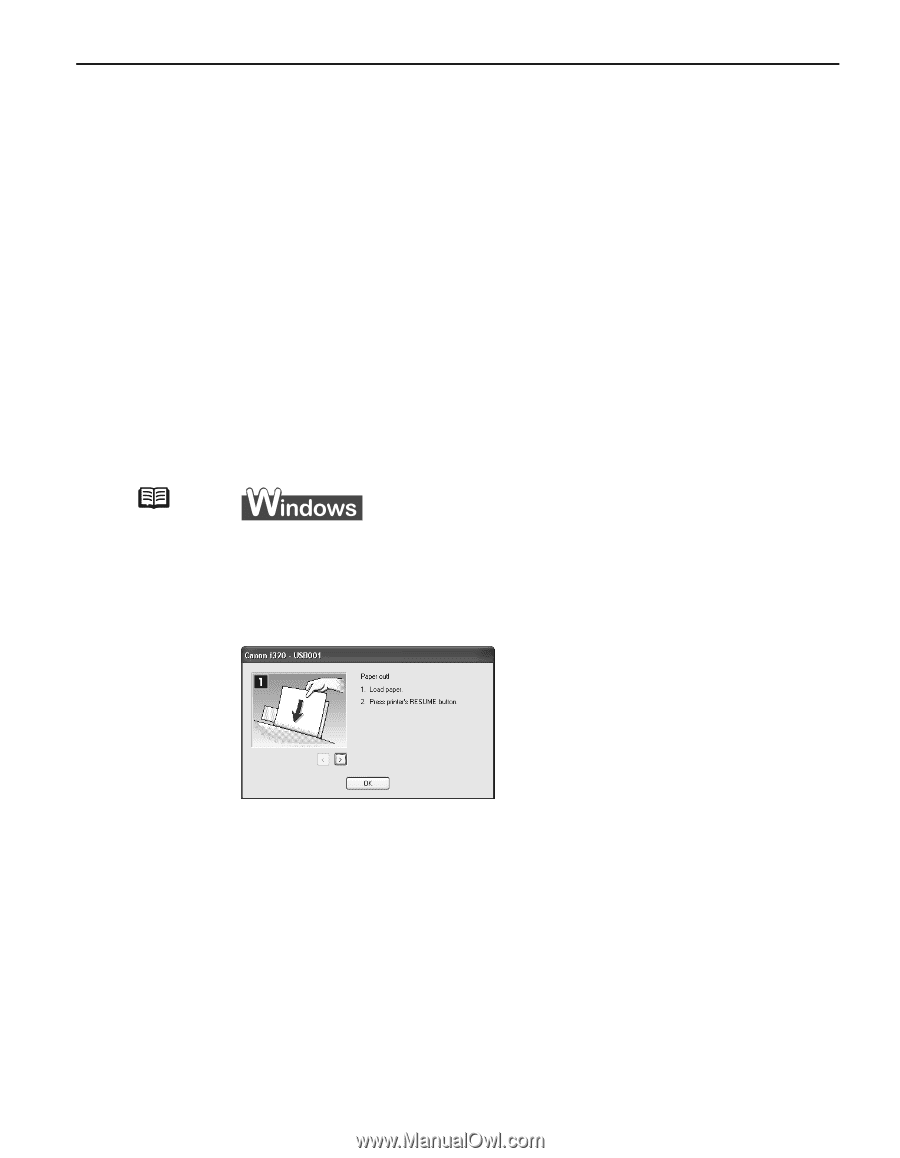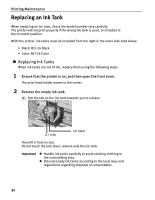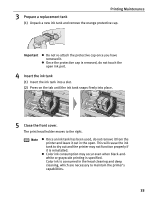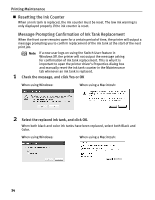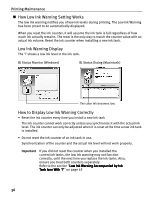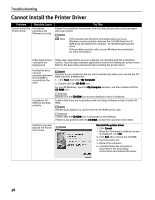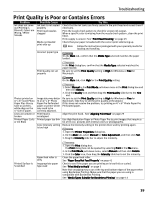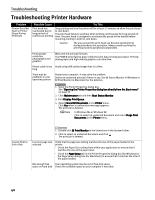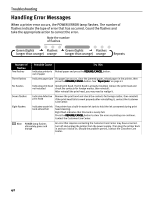Canon i320 i320 Quick Start Guide - Page 39
Troubleshooting
 |
View all Canon i320 manuals
Add to My Manuals
Save this manual to your list of manuals |
Page 39 highlights
Troubleshooting Troubleshooting This section provides troubleshooting tips for the most common printing problems. Troubleshooting usually falls into one of the following categories. Refer to the User's Guide for additional information on topics not covered in this section. • "Cannot Install the Printer Driver" on page 38 • "Print Quality is Poor or Contains Errors" on page 39 • "Troubleshooting Printer Hardware" on page 40 • "Paper Does Not Feed Properly" on page 41 • "Handling Error Messages" on page 42 • "An Error Message Appears on the Screen" on page 43 Note When error occurs The BJ Status Monitor opens and displays a message when an error occurs. Take the appropriate action described in the message. The message may vary depending on your operating system. When using Windows Me or Windows 98, click the Guide tab and follow the on-screen instructions. 37