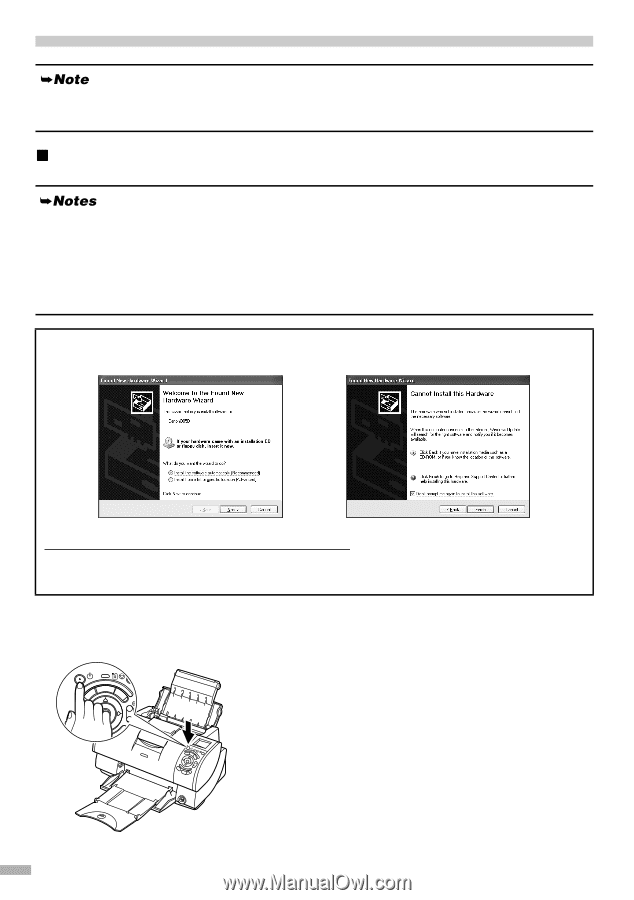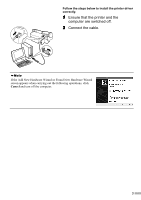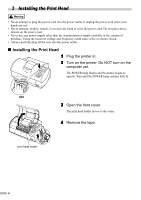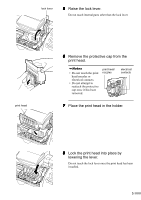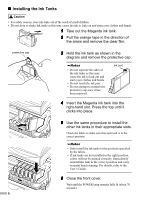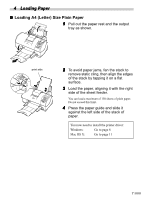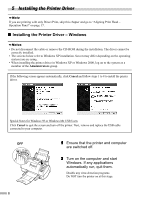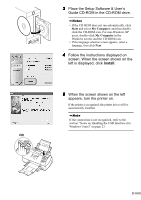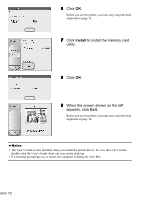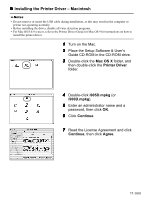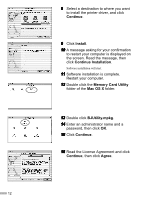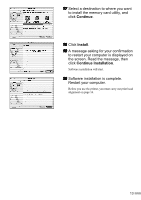Canon i900D i900D Quick Start Guide - Page 10
Installing the Printer Driver - driver for windows 7
 |
View all Canon i900D manuals
Add to My Manuals
Save this manual to your list of manuals |
Page 10 highlights
5 Installing the Printer Driver If you are printing with only Direct Print, skip this chapter and go to "Aligning Print Head - Operation Panel" on page 17. „ Installing the Printer Driver - Windows • Do not disconnect the cable or remove the CD-ROM during the installation. The driver cannot be correctly installed. • The screens below refer to Windows XP installation. Screen may differ depending on the operating system you are using. • When installing the printer driver in Windows XP or Windows 2000, log on to the system as a member of the Administrators group. If the following screen appears automatically, click Cancel and follow steps 1 to 8 to install the printer driver. Special Notes for Windows 98 or Windows Me USB Users Click Cancel to quit the screen and turn off the printer. Next, remove and replace the USB cable connected to your computer. OFF 1 Ensure that the printer and computer are switched off. 2 Turn on the computer and start Windows. If any applications automatically run, quit them. Disable any virus detection programs. Do NOT turn the printer on at this stage. 8