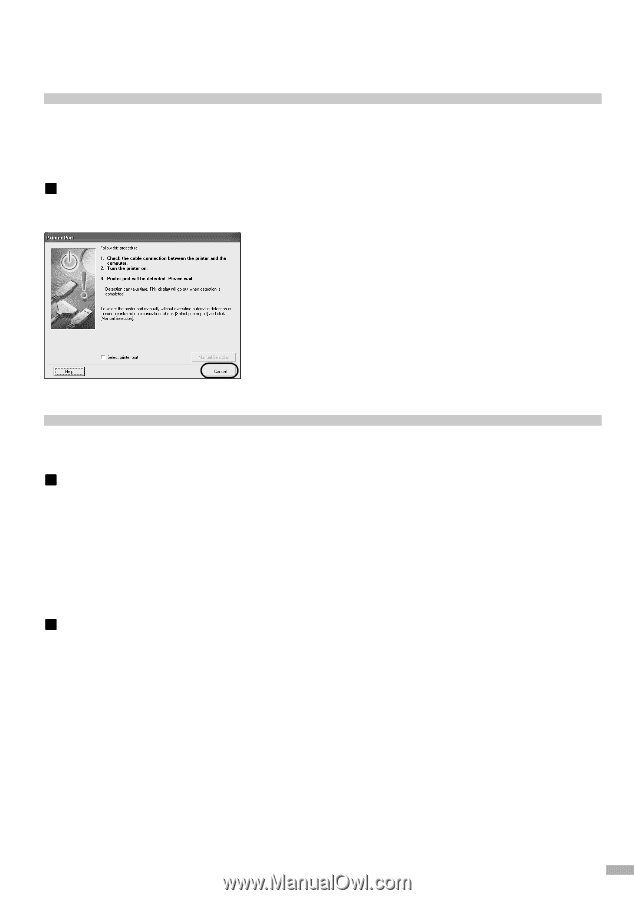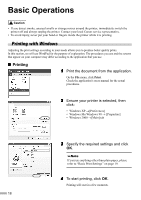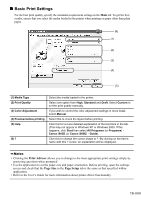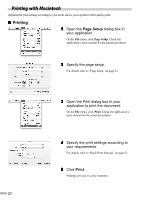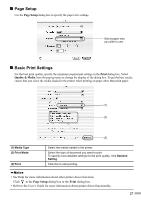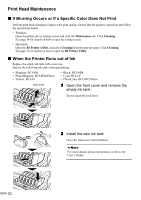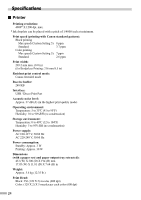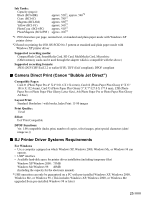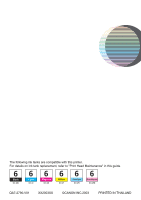Canon i900D i900D Quick Start Guide - Page 25
Appendix - parts
 |
View all Canon i900D manuals
Add to My Manuals
Save this manual to your list of manuals |
Page 25 highlights
Appendix Notes on Handling the USB Interface (for Windows Users) If installation of the printer driver does not proceed as instructed in this Quick Start Guide, there may be a problem with the USB driver installation. Try reinstalling the printer driver. „ Reinstalling If you cannot proceed beyond the Printer Port screen: 1 Click Cancel. 2 When the Terminate Installation screen is displayed, click OK. 3 Click Exit, then remove the CD-ROM. 4 Turn the printer off. 5 Restart the computer. 6 Reinstall the printer driver (see page 8). For Further Details... For more information, place the Setup Software & User's Guide CD-ROM in the CD-ROM drive. „ User's Guide Contents The "User's Guide" is HTML manual you can browse through on your computer. Contents • Printer parts and their functions • Further printing techniques • Routine maintenance • Printing media • Troubleshooting • Specifications „ How to View the User's Guide For Windows For Macintosh Double-click the User's Guide short-cut icon on (1) Load the CD-ROM in your computer. the desk top, or select All Programs (or Programs) (2) Double-click the Manual folder. from the Start menu, then Canon i905D (or Canon (3) Double-click the User's Guide folder. i900D)-User's Guide. (4) Select a language folder. (5) Double-click the icon for the i905D_i900D_UG_ENG.htm file. 23