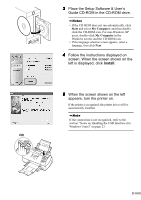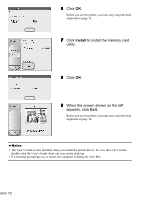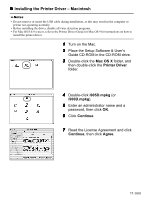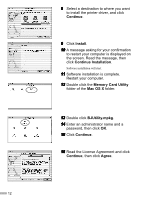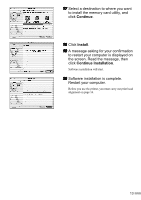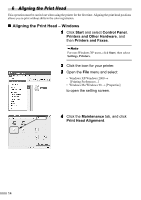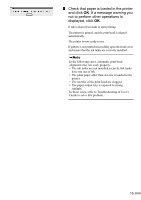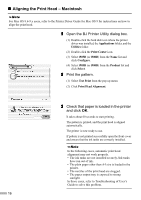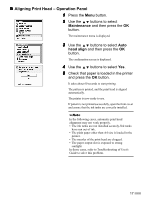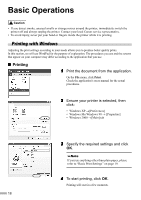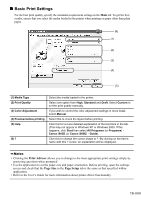Canon i900D i900D Quick Start Guide - Page 16
Aligning the Print Head - windows 7
 |
View all Canon i900D manuals
Add to My Manuals
Save this manual to your list of manuals |
Page 16 highlights
6 Aligning the Print Head This operation must be carried out when using the printer for the first time. Aligning the print head positions allows you to print without shifts in the color registration. „ Aligning the Print Head - Windows 1 Click Start and select Control Panel, Printers and Other Hardware, and then Printers and Faxes. For non-Windows XP users, click Start, then select Settings, Printers. 2 Click the icon for your printer. 3 Open the File menu and select: • Windows XP/Windows 2000 → [Printing Preferences...] • Windows Me/Windows 98 → [Properties] to open the setting screen. 4 Click the Maintenance tab, and click Print Head Alignment. 14

14
6
Aligning the Print Head
This operation must be carried out when using the printer for the first time. Aligning the print head positions
allows you to print without shifts in the color registration.
Aligning the Print Head – Windows
1
Click
Start
and select
Control Panel
,
Printers and Other Hardware
, and
then
Printers and Faxes
.
2
Click the icon for your printer.
3
Open the
File
menu and select:
•
Windows XP/Windows 2000
→
[Printing Preferences...]
•
Windows Me/Windows 98
→
[Properties]
to open the setting screen.
4
Click the
Maintenance
tab, and click
Print Head Alignment
.
For non-Windows XP users, click
Start
, then select
Settings
,
Printers
.