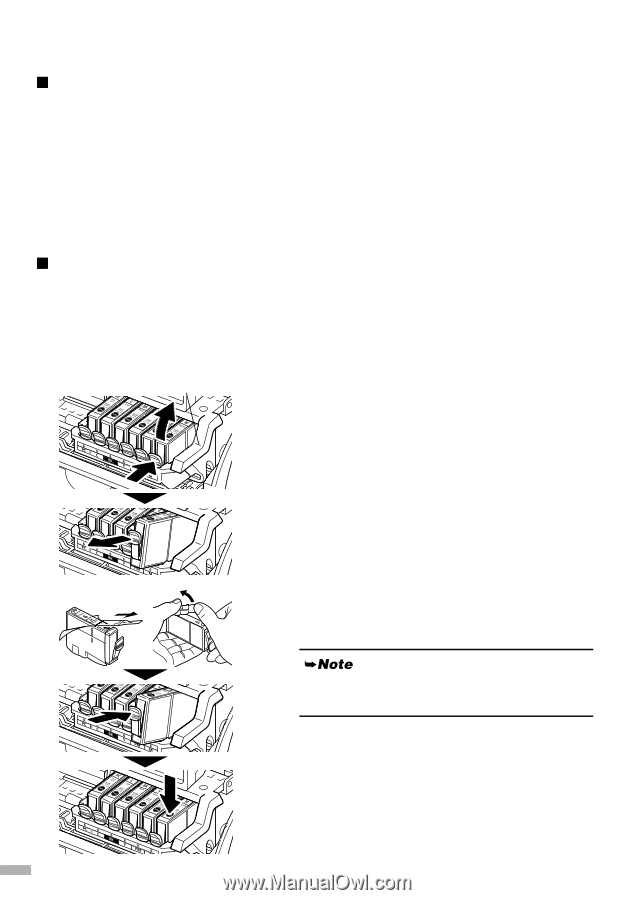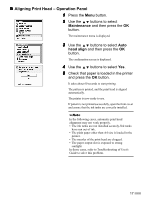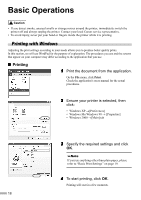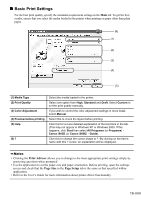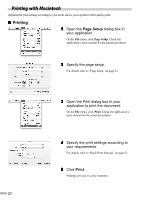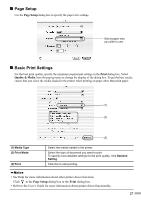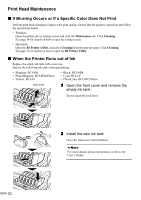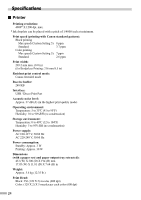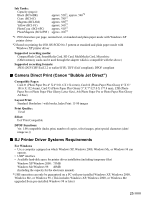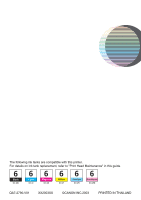Canon i900D i900D Quick Start Guide - Page 24
Print Head Maintenance - printer driver windows 7
 |
View all Canon i900D manuals
Add to My Manuals
Save this manual to your list of manuals |
Page 24 highlights
Print Head Maintenance „ If Blurring Occurs or If a Specific Color Does Not Print Perform print head cleaning to improve the print quality. Ensure that the printer is turned on and follow the instructions below. • Windows Open the printer driver settings screen and click the Maintenance tab. Click Cleaning. See page 14 for details on how to open the setting screen. • Macintosh Open the BJ Printer Utility, and select Cleaning from the pop-up menu. Click Cleaning. See page 16 for details on how to open the BJ Printer Utility. „ When the Printer Runs out of Ink Replace the empty ink tank with a new one. Specify the following ink tanks when purchasing. • Magenta: BCI-6M • PhotoMagenta: BCI-6PM Photo • Yellow: BCI-6Y • Black: BCI-6BK • Cyan: BCI-6C • PhotoCyan: BCI-6PC Photo lock lever 1 Open the front cover and remove the empty ink tank. Do not touch the lock lever. 2 Install the new ink tank. Close the front cover when finished. For more details about maintenance, refer to the User's Guide. 22