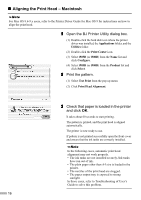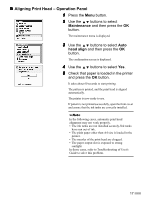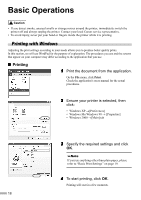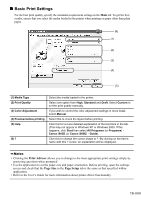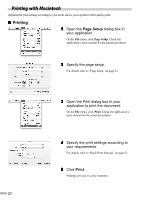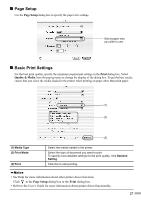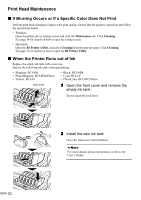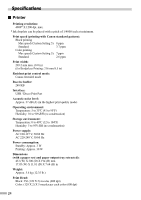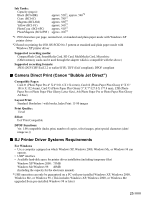Canon i900D i900D Quick Start Guide - Page 23
Setup, Basic Print Settings - not printing
 |
View all Canon i900D manuals
Add to My Manuals
Save this manual to your list of manuals |
Page 23 highlights
„ Page Setup Use the Page Setup dialog box to specify the paper size settings. Select paper size you wish to use. „ Basic Print Settings For the best print quality, specify the minimum requirement settings in the Print dialog box. Select Quality & Media from the pop-up menu to change the display of the dialog box. To get the best results, ensure that you select the media loaded in the printer when printing on paper other than plain paper. (1) (2) (1) Media Type (2) Print Mode (3) Print (3) Select the media loaded in the printer. Select the type of document you want to print. To specify more detailed settings for the print quality, click Detailed Setting. Click this to start printing. • See Help for more information about other printer driver functions. Click in the Page Setup dialog box or the Print dialog box. • Refer to the User's Guide for more information about printer driver functionality. 21