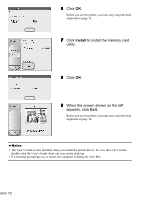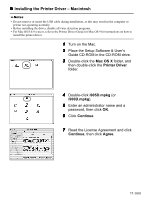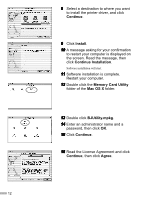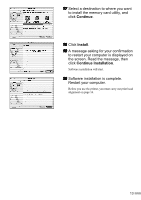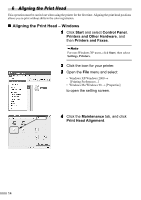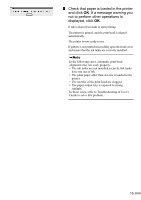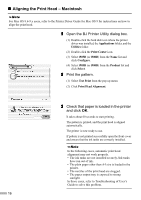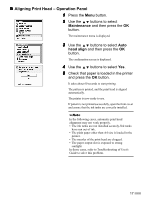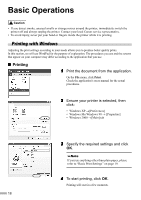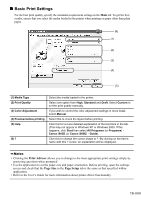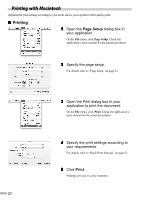Canon i900D i900D Quick Start Guide - Page 17
Check that paper is loaded in the printer, and click, If a message warning you, not to perform other - ink
 |
View all Canon i900D manuals
Add to My Manuals
Save this manual to your list of manuals |
Page 17 highlights
5 Check that paper is loaded in the printer and click OK. If a message warning you not to perform other operations is displayed, click OK. It takes about 60 seconds to start printing. The pattern is printed, and the print head is aligned automatically. The printer is now ready to use. If pattern is not printed successfully open the front cover and ensure that the ink tanks are correctly installed. In the following cases, automatic print head alignment may not work properly. • The ink tanks are not installed securely./Ink tanks have run out of ink. • The plain paper other than A4 size is loaded in the printer. • The nozzles of the print head are clogged. • The paper output tray is exposed to strong sunlight. In those cases, refer to Troubleshooting of User's Guide to solve this problem. 15